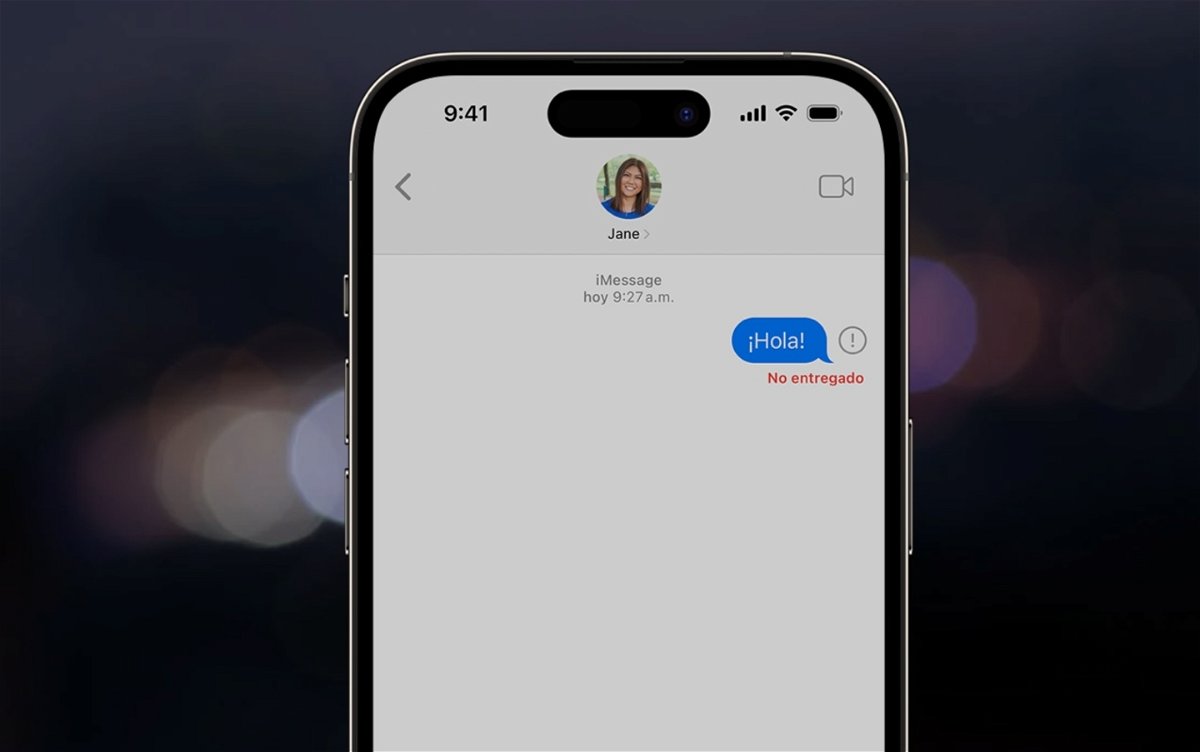Having problems with iMessage on your iPhone? We will see the possible reasons and solutions to resolve it immediately
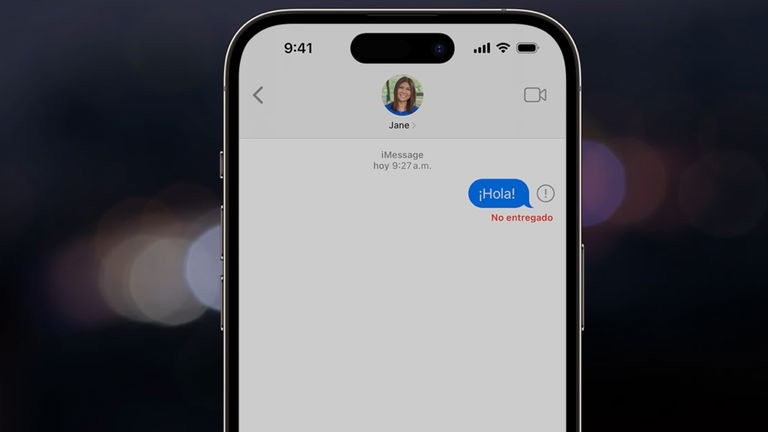
Messages is one of the few native applications on Apple that has a differentiating touch in its operation, a situation that has worsened both socially and to the point of showing users in the United States the so-called phenomenon green bubbles. Some Apple users prefer it over WhatsApp and this has become relevant in the latest iOS updates for its features. If a group of friends have an iPhone, they are more likely to have a group on iMessage than on WhatsApp or another messaging app. Sometimes, Communication can be affected when messages are not delivered. How to solve this important problem? Today we are going to see several examples to solve it if this has happened to you recently.
Why does my iPhone say the message was not delivered?
The cause of the failure could come from our deviceFor Internet connection or mobile data or in rare cases by the destination device, i.e. to whom we are sending the message. The most important thing is to identify the type of device to which we are sending said message. If the number is blue in color, it means you have an Apple device, otherwise it will be sent in green, which means a text message. These are the most practical solutions to the iMessage not delivered problem.
iMessage must be activated, check that it is
The easiest thing to do fix problems with Apple Messages is to check that the iMessage section is enabled. If it is activated, it is still advisable to turn off the green switch and wait 1 minute to turn it back on..

Check iMessage activation
- Go to Settings in the Messages section
- Turn the iMessage switch off for 1 minute and turn it back on to green
Consider addresses where you receive iMessage besides iPhone. In a very unusual case, I didn’t have iMessage on the iPhone because I didn’t receive an SMS number verification (an invisible confirmation SMS) at the time. It’s also a good idea to ask the recipient if the iMessage service is enabled on their iPhone or Apple device
Do you have an active Wi-Fi or mobile data internet connection?
This is one of the most incredible errors to detect since sometimes we do not realize that the Internet connection is cut. or that we leave the house without having mobile data.

- Go to Settings and tap Wireless
- Turn the switch off and turn it back on if you have this connection in effect
- Also access your mobile data in the Cellular Network section, turn the switch off and on again.
Check System Status on Apple Messages
After the next two steps you were unable to send the message, check the Apple system status to verify that there are no problems on its servers. From time to time they tend to fail and usually no one bothers to tell us that there is something wrong in Cupertino.

System Status in Apple iMessage
Send the message by SMS
If your internet connection, device, or Apple is preventing your message from being sent, There is no other option than to send this important text content via SMS.
- Write your message and send it
- Second act, hold down the blue bubble and select in the context menu, the option Send by SMS
- The message will be sent if your phone number has active SMS service

Are you constantly having internet connection or mobile data problems? You can also have your iPhone automatically send messages as SMS when there is not a good connection.
- Go to Settings in the Messages section
- Scroll down and turn on the Send via SMS switch
Now you won’t have to worry when a message is not sent, your iPhone will send it as an SMS in case iMessage is not available.
None of my messages are being sent, what should I do? Apply an old reliable
Ultimately, the best thing to fix these messaging issues is to reset your iPhone..

The iPhone shutdown process, although different, is still very simple.
- If you have an iPhone with Face ID, press the lock button and either volume button until the power off menu appears. Slide the switch to turn off. Then wait a few minutes to turn it back on with the lock button.
- If Touch ID is your thing, just press the lock button and the power switch appears. Again, wait a few minutes to turn it back on.
Finally, check for software updates

iOS Software Update
Are you one of the users who do not constantly update their iPhone? Apple usually fixes bugs in iOS through software updates. If you’ve been experiencing these errors in Messages for a while, it doesn’t hurt to check when you have a pending update and apply it.
- Go to Settings in the General section
- Then in Software Update
- Wait a few seconds to see if you have a pending update. In this case, download and install said update.
We hope you won’t have any problems sending your messages via iMessage in the future.
You can follow iPadized on Facebook, WhatsApp, Twitter (X) or check out our Telegram channel to stay up to date with the latest tech news.
Table of Contents