Even though we live in the age of touch screens, physical buttons are always necessary and very useful for some basic and important functions, such as turning on or off the screen and the mobile, and controlling the volume of the music we are listening to, among others. But modern cell phones only have three or four of these buttons on the sides.
Samsung Galaxy phones, however, have an additional and secret “button” on the back, and it is very likely that you will not take advantage of it to have quick access to your favorite apps, or to perform certain actions with the mobile that normally require pressing several buttons at the same time, such as taking a screenshot. We show you how to use this very useful button.
How to use the “button” hidden on the back of your Samsung Galaxy mobile
The hidden “button” on the back is not a physical button; The mobile uses a series of sensors to detect keys in a rear area of device
The advantage of using this button is that it serves as a shortcut that It allows you to configure up to two actions, depending on the number of touches we perform. here are the actions we can configure for back button on a Samsung Galaxy mobile:
- Do a screenshot (or take a screenshot and share it)
- To access voice assistant that we use on mobile
- Open an app like floating window
- Show notifications
- Show recent apps (multitasking screen)
- Return
- Open an app
This function is not active by default on Samsung Galaxy, to be able to use it you must download the official application Good lock from the Galaxy Store app store or from the Google Play Store.
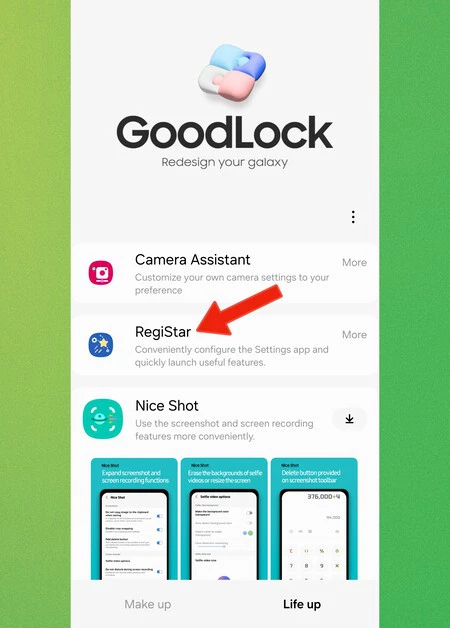
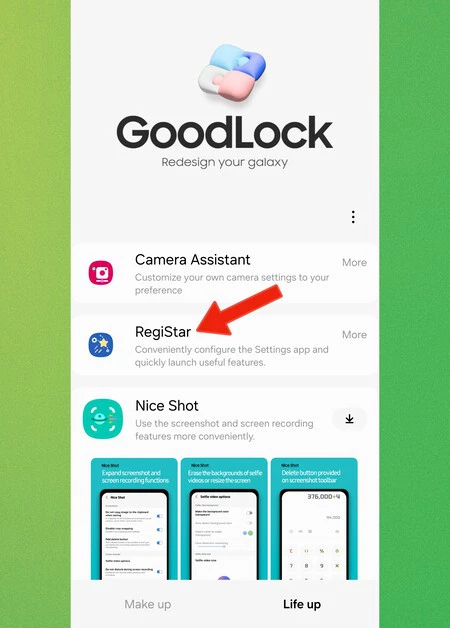
After downloading Good Lock we access the “The life“, we are looking for the module Register and we install it.
After installing the RegiStar module, we access it and follow these steps:
- We continue Rollback action (tactile feedback action)
- We activate this function
- Next, we have two options that we can configure: Double tap (two taps) and Press three times (three taps)
- We can also configure the sensitivity level that we want for touch sensing. If using a case, it is advisable to set the sensitivity as high as possible
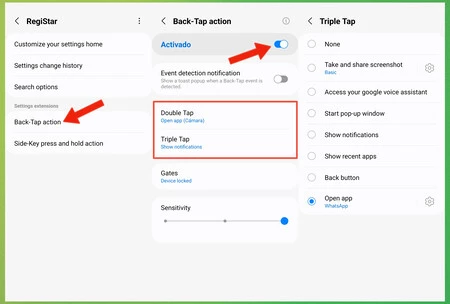
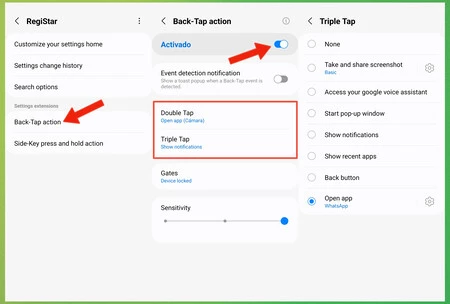
We can configure a different action for each gesture. For example, in my case I configured that a double tap opens the camera app and a triple tap opens WhatsApp. Sometimes I change this gesture for another action more useful to my daily life.
The list of available actions is quite long, so it offers more versatility when using our Samsung Galaxy mobiles, when opening apps or performing actions without having to touch the screen.
Cover photo | Alejandro Alcolea for Xataka
In Xataka Android | The Samsung function that will save you a lot of time every day: how to automate (almost) everything on Galaxy phones
In Xataka Android | Squeeze your Samsung Galaxy’s battery with these hidden One UI 6 tweaks. Say goodbye to “hungry” apps.










