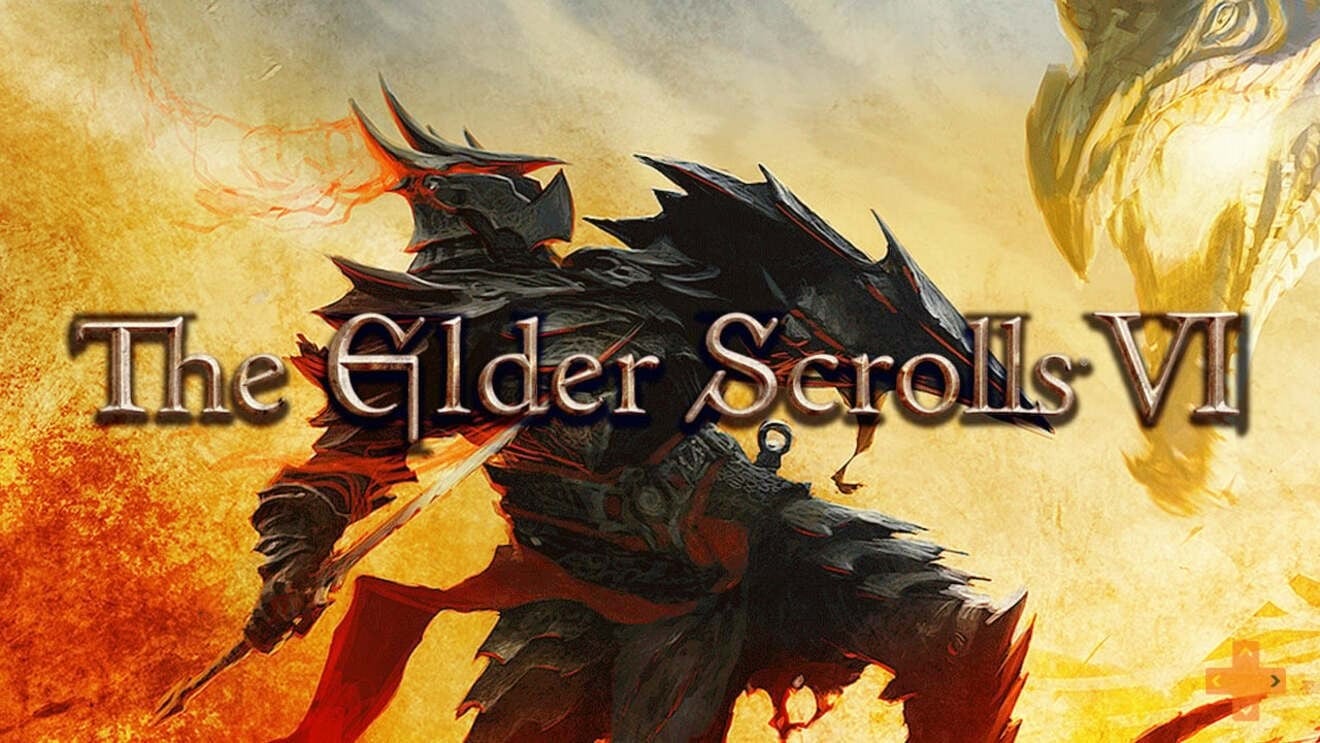Nvidia has recently introduced the ability for gamers to improve the audio playback of microphone recordings using the RTX Voice software by suppressing noise.
We explain in detail how RTX Voice works, what you need for it and how the software affects game performance.
Nvidia RTX Voice: Questions & Answers
What does RTX Voice bring? Nvidia describes RTX Voice as a "plug-in that taps into NVIDIA RTX GPUs and their AI capabilities" to filter out background noise from sound transmissions, voice chats and video conferences.
What do I need to use RTX Voice? If you want to use RTX Voice, you have to install the associated RTX Voice Beta app. You also need a compatible Nvidia graphics card of the Geforce or Quadro RTX type and the associated GPU driver to version 410.18 or newer and Windows 10.
How does it work? RTX Voice filters both background and ambient noises that arrive in the user's microphone, as well as noises that the user himself receives from the loudspeakers from other sources. So if someone you are in voice chat with is typing too loudly, breathing, or gritting your teeth, RTX Voice will remove these errors for you.
What is the technology behind it? RTX Voice uses a deep learning algorithm to filter the sounds. Nvidia has not yet commented on how it works, but we can say it aloud ComputerBase assume that the AI will tap into the CUDA cores of compatible Geforce graphics cards.
Which apps does RTX Voice support? The software supports according to official information the following voice and video apps:
- OBS Studio
- XSplit Broadcaster
- XSplit Gamecaster
- Twitch Studio
- Discord
- Google Chrome
- Battle.net chat
- WebEx
- Skype
- zoom
- Slack
- Steam chat
Graphics cards for RTX Voice
RTX Voice officially only runs with RTX cards and the associated graphics accelerator. However, users have found that the software also works with certain GTX cards. To do this, you have to adapt the installation files:
- Download the RTX Voice Beta and start installing.
- Opens in the folder C: temp NVRTXVoice NvAFX the file RTXvoice.nvw as admin in the text editor and removes the "constrains" section (
- Saves the file and runs the setup program setup.exe in the folder C: temp NVRTXVoice out.
The adaptation according to user reports apparently for the GTX 1070, GTX 1080 and other models. However, there is no guarantee that installation will work with any GTX card.
RTX Voice setup
Once you've downloaded and installed RTX Voice, you're ready to go. Now you have to configure the software accordingly. As soon as you start RTX Voice, the following selection screen appears:

Here's how you do it:
- Choose the microphone you want to use and tick the box Remove background noise, if you want to activate the noise cancellation for your microphone.
- You do the same in the menu Output device. If you want to deactivate background noise for incoming audio, tick the appropriate box.
- Now right-click on the loudspeaker symbol in the task bar at the bottom right to open the sound menu and ensure that your output device is set to RTX Voice (not your actual microphone!).
- You only switch to RTX Voice when you want to set the global setting for all incoming sound on your PC. Otherwise you set the input device for the respective app to RTX Voice, with which you want to use the noise suppression (see below).
Nvidia also explains at the official RTX Voice support websitehow you can configure the supported apps (see above) for the software.
Discord:
- Calls up the settings via the gear wheel in the lower bar of Discord and then the menu Voice & video on.
- Selects RTX Voice as input and output devices in the sound settings.
- Disables Discord's noise cancellation.
OBS Studio:
- Calls the menu via Settings Audio on.
- Choose from Devices> Mic / Auxiliary Audio and under Advanced> Monitoring Device Nvidia RTX Voice off.
XSplit:
- Calls up the audio settings.
- Selects under system Sound> Speakers and under Microphone Nvidia RTX Voice each.
Twitch Studio:
- Calls up the audio options in the settings menu.
- Sets Microphone Nvidia RTX Voice as the primary microphone.
- Disables Twitch Studio's noise cancellation.
WebEx:
- When you connect to WebEx for a meeting, you choose Call Using Computer and Nvidia RTX Voice for your devices.
- If you are already connected to a meeting, you can change the settings in the Audio> Audio and Video Connections menu.
Zoom:
- Calls up the audio settings in the options menu.
- Handles Nvidia RTX Voice as a speaker and microphone.
Slack:
- Starts a call and clicks the settings icon in the top left (gear).
- Selects RTX Voice as speaker and microphone in the audio settings.
Skype:
- Go to the Audio & Video menu.
- Sets Nvidia RTX Voice as a microphone and speaker.
Google Chrome:
- Calls up the settings menu via the three dots at the top right.
- Selects page options and then microphone.
- Sets Nvidia RTX Voice as a microphone.
Does gaming performance suffer from RTX Voice?
The editors of Wccftech has found in its own benchmark tests that RTX Voice can affect GPU performance in games. However, the performance losses can be overcome in most cases.
Wccftech tested the performance with a system consisting of Intel Core i9 9980XE, 32GB RAM DDR4 3000 as well as an RTX 2080 Ti and an RTX 2060. The performance in benchmarks with Unigine Heaven 1140p, Superposition 4K Optimized, Time Spy and Firestrike were with the RTX 2060 in the range between 7.4 and 11.6 percent, in some games under three percent.
more on the subject
What does RTX mean? Raytracing terms explained
The RTX 2080 Ti put up with the use of RTX Voice better: The losses with this GPU were between 6.7 percent and nine percent with the benchmark software and less than one percent in games (GTA 5).
Because RTX Voice is still a beta version, we assume that Nvidia will be able to control or at least reduce these effects on GPU performance in the long term. The extent to which RTX Voice affects performance in individual cases also depends on the individual system configuration.
Nevertheless, the following applies: The use of RTX Voice is generally recommended for all owners of RTX and possibly GTX cards who regularly and frequently use voice chats. By the way, if you want, you can voluntarily send Nvidia audio data to improve the algorithm.
Table of Contents