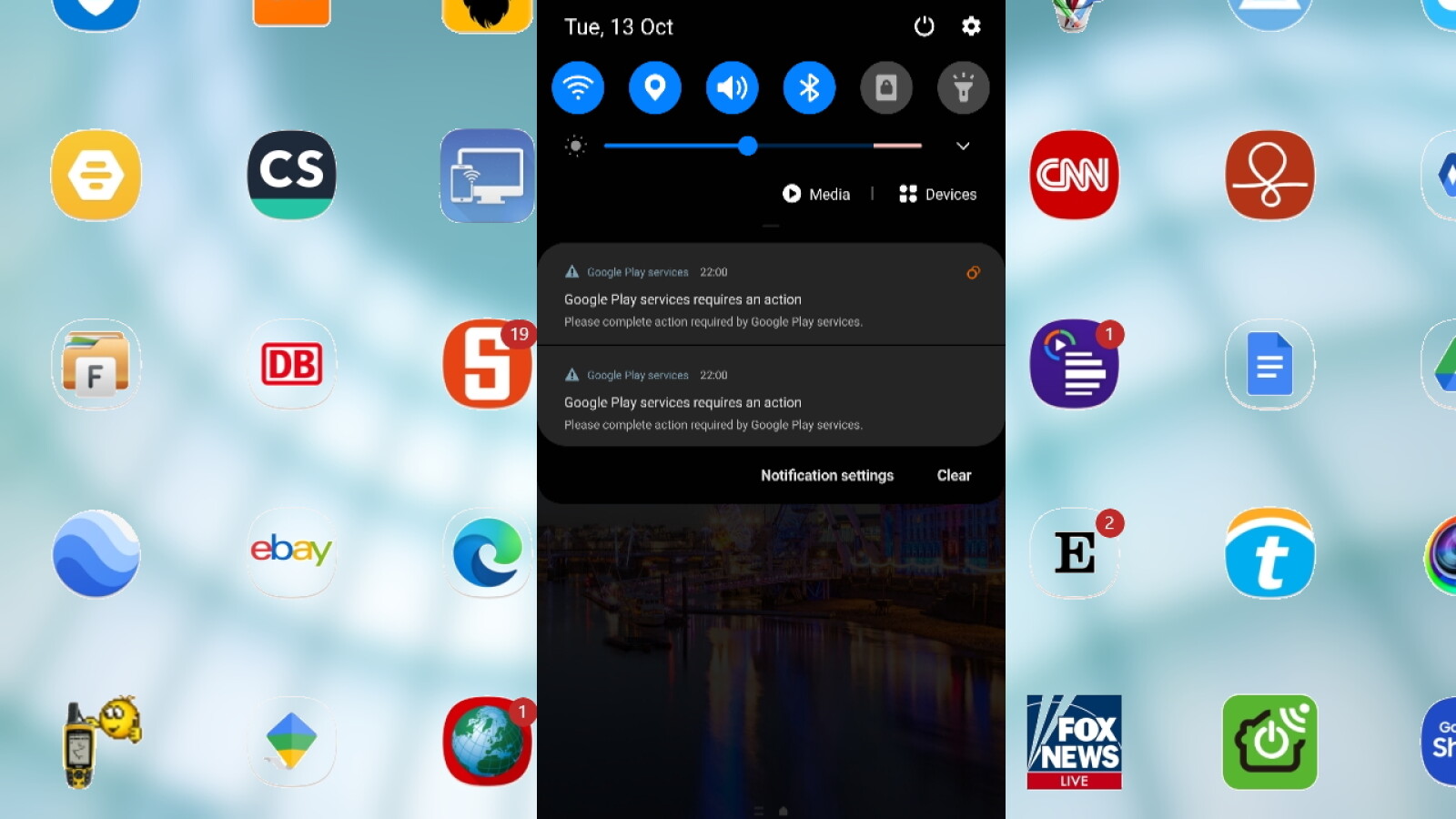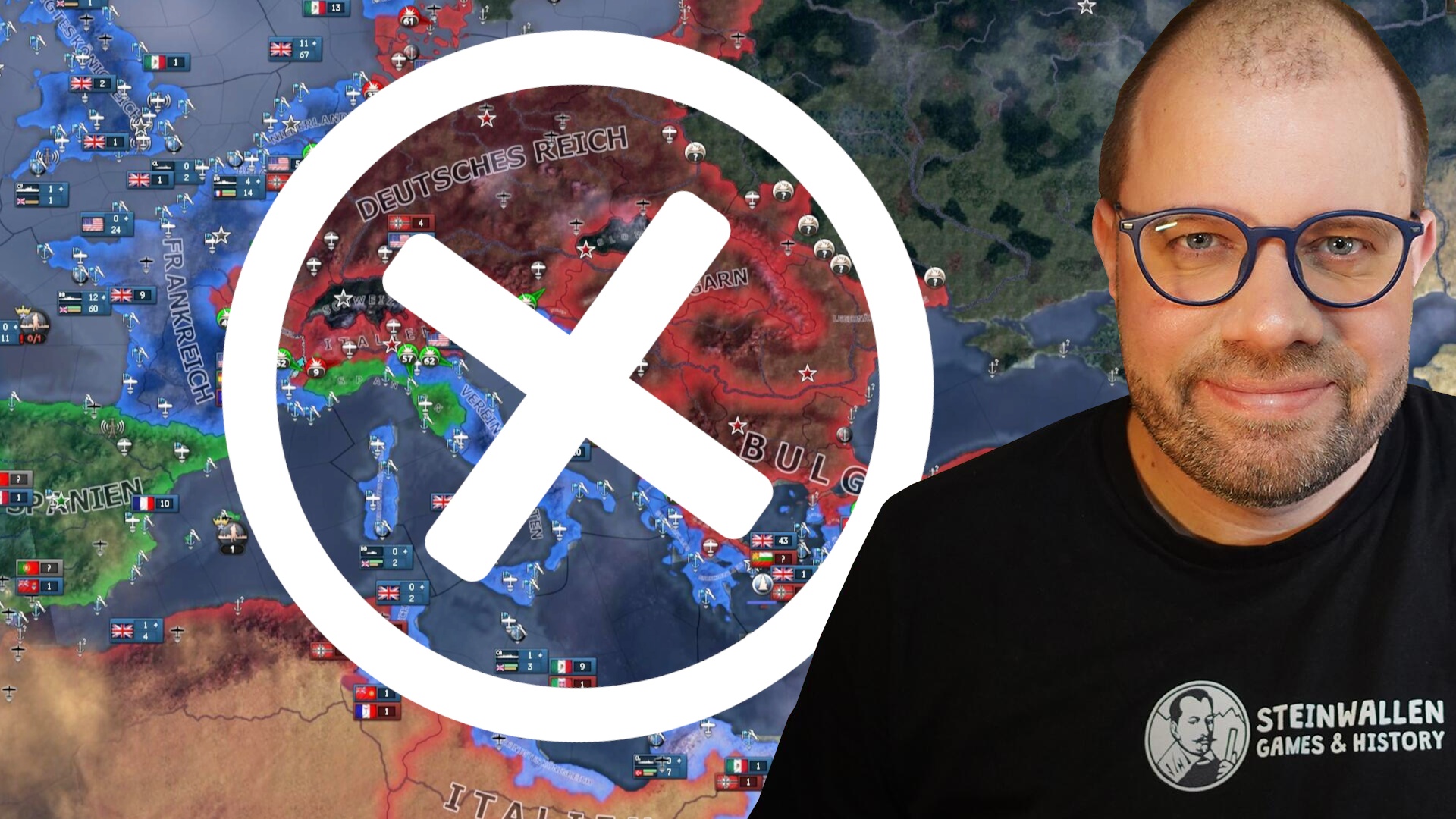The error message “Google Play Services requires an action” that appears on Android devices can usually be easily resolved. This is how you get rid of the message.

Veteran Android-Smartphones
Even if this is almost never a serious problem, the recurring message can be quite annoying. This is mainly due to the fact that Android does not give you any further information on how to solve the problem.
If you tap on the message “Google Play Services requires an action”, you end up in the app options of one of the many preinstalled Google Play apps. But what’s next?
The aforementioned “Google Play Services” are a bundle of background services and interfaces developed by Google for Android and various Google apps. These are used in the Google Play Store and in other apps such as Google Play Games, Google Play Books, but also in Google Maps and YouTube.
One of these apps itself or the “Google Play Services” system app installed on Android smartphones may be responsible for the “Google Play Services requires an action” error.
With the following tips you can usually easily fix the error “Google Play Services requires an action”. It is best to proceed step-by-step and check whether the error still exists or has already been resolved.
1. Cell phone restart
Before you take any concrete steps, you should switch off your smartphone completely and restart it. In some cases the problem disappears behind the message “Google Play Services requires an action”.
2. Force stop + open
3. Empty the cache and delete data
In the app options of the app concerned, open the Storage area and tap on “Clear cache” and “Clear data”. The app will with it completely resett, which sometimes eliminates the error behind “Google Play Services requires an action”.
4. Update or uninstall Android and apps
Checks for Android or the affected Google app and Google Play apps updates are available and installed. If you don’t need the app in question, you can also uninstall it as an alternative. If this is a pre-installed app, you will usually only remove the app updates that were installed later and thus “downgrade” to the old version.
Then you can leave it in the old version, update it again to the latest version, or install an “intermediate version” as described in the next step. One of these methods should fix the problem behind the “Google Play Services requires an action” message.
5. Downgrade to an older version
You can use the APK-Mirror website to access the affected app such as for the case of WhatsApp described install an older version. Any compatibility problems with the latest app version can be circumvented with it.
6. Reset the smartphone to the factory settings
If nothing helps, you can also use your Android device in an emergency reset to factory settingswhich is guaranteed to eliminate the error. However, if you install exactly the same app versions or updates again later, the error may then reappear.
If you completely reset your Android device, you can first use a Back up manual backup in the Google Cloud and restore from there later.
” Tip: The best VPN providers for more security and data protection
Table of Contents