Get more storage space
The memory on the PS4 quickly fills up, but you can delete the game to make room. We will tell you how to delete the game but keep the saved game.
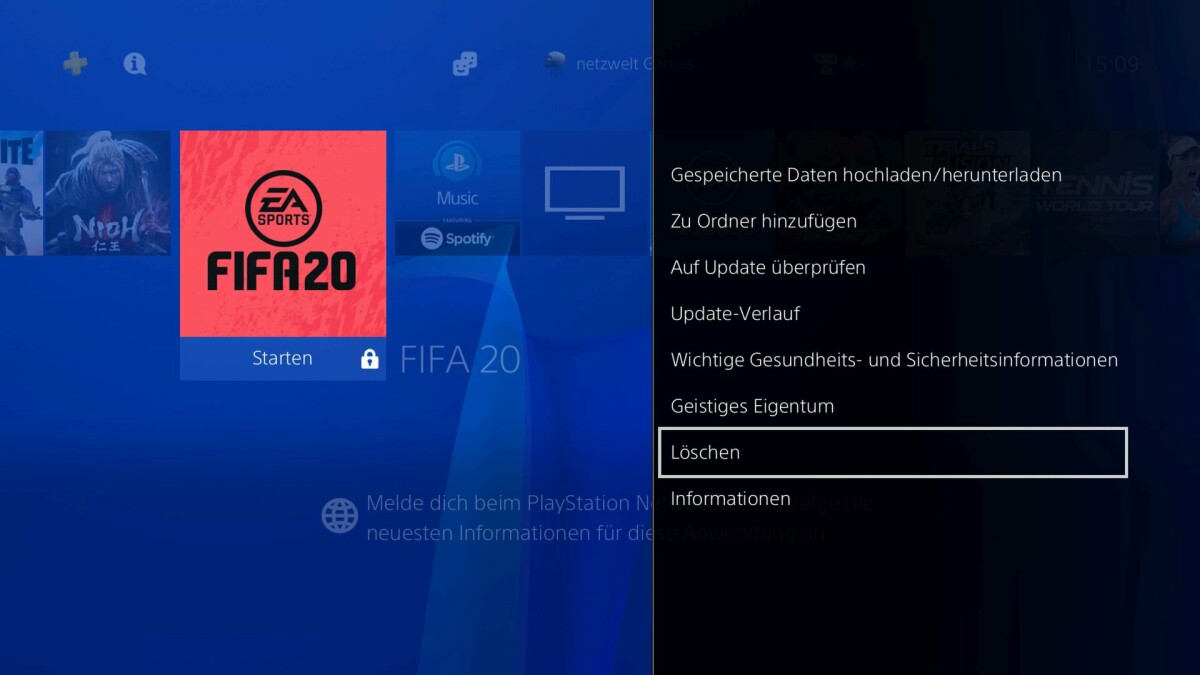
If you have a Sony PS4, your model is likely to have only 500 GB or 1 TB of storage space. As the game size reaches 100 GB or more, it is obvious that the hard drive fills up faster than you want. In the following, we will explain how to delete the game to create more space on the PlayStation.
Quickly delete PS4 games
- Navigate to the game in the PS4 UI
- Press “Options” on the controller
- confirm deletion”
- double confirm
You can also delete games on PS4 in other ways, and even better understand how much storage space the game is using. You can even delete multiple titles at once. Just follow the steps below:
Delete multiple PS4 games at once
- Navigate to “Settings”
- “storage”
- Choose storage location
- “application”
- Choose a game
- Press “Options” on the controller
- Select “Delete”
- Mark the desired game or games
- Select “Delete”
- confirm deletion”
The above list should take you straight to the solution. If you want to see the pictures of each step for a better illustration, please check the gallery below.
PS4: How to delete the game
Even if you delete the game, the saved game should be there. If you reinstall the game, you can continue playing from the last saved state. However, if you want to be absolutely sure, you can upload the saved games to cloud storage before deleting the game and download them again at a later point in time.
You might even want to take more drastic measures and reset the PS4. However, if you are just looking for more storage space, don’t forget that you can also connect an external hard drive to the PlayStation 4.
Table of Contents








