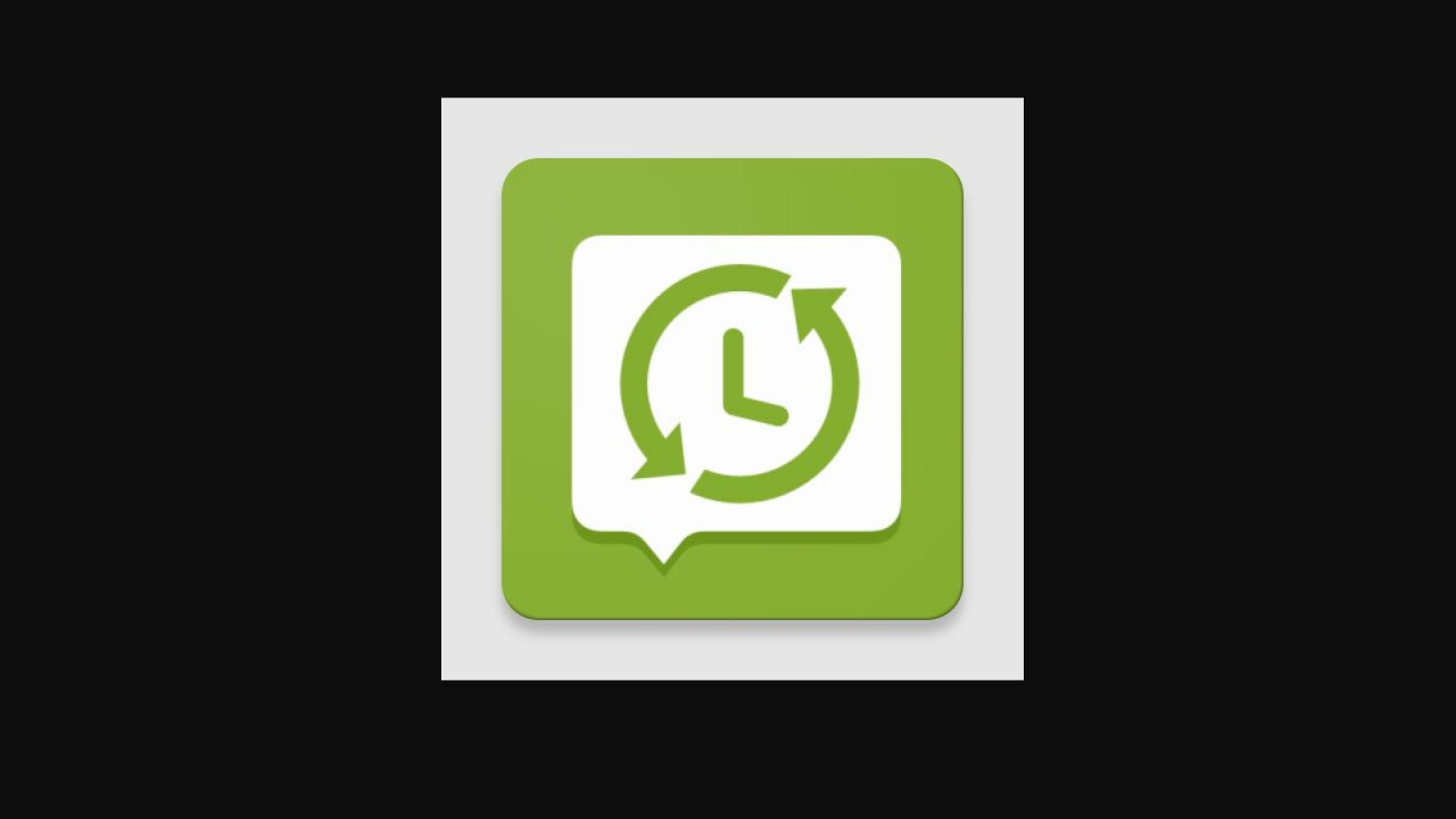With SMS Backup & Restore, none of your SMS or messages will be lost when you change your mobile phone or your smartphone is damaged. We’ll show you how to use it to create backups.

- Back up SMS messages on Android
- Recover SMS Messages on Android
- Backup and restore SMS and iMessage messages on iOS
-
Data backup for smartphones and tablets
If your smartphone suffers serious damage or you lose it, all the messages and SMS messages you have ever exchanged with friends and family are lost with it. You can avoid this annoyance if you make a backup of it beforehand.
This is where SMS Backup & Restore comes into play. With the free app, you save SMS and iMessage messages from your cell phone in the form of a backup, from where you can transfer the data to another cell phone at any time. The app is also extremely practical when changing mobile phones. Whether iOS or Android, we will show you how to use SMS Backup & Restore correctly.
Back up SMS messages on Android
-
-
2
Now tap on “Backup” and decide on a backup location. Here it is best to use Google Drive or Dropbox, otherwise the security will not protect against a defect or theft. After all, the data would only be stored on the device.
-
3
Now tap on the “Sign in” button and then on “Allow”. Then complete the account setup by clicking on “Save”.
-
4
Confirm the following messages by clicking on “YES” and “OK”.
-
5
Now select which data you would like to back up and deactivate the checkboxes in the “Advanced” area. Finally, click on “CREATE BACKUP NOW” to initiate the backup.
Creating a backup is one thing, but in the event of data loss, you also need to restore it from the backup. The following steps will show you how to do this.
Backup: The ultimate backup guide
With a backup or a data backup you can protect your pictures, documents and other important files with a backup copy. Netzwelt reveals in the ultimate backup guide how to create a data backup for Windows, OS X, Android and iOS.
In contrast to Android, iOS already has an iPhone backup function that you either use in conjunction with iTunes or back up your data via iCloud. You can find out more details about the procedure in our large iOS guide and in the following step-by-step instructions, in which we explain how to backup via iTunes.
If you don’t like the location of the backup anymore or you don’t want it where it is for other reasons, you can change the backup location at any time in iTunes.
Data backup for smartphones and tablets
In general, backing up data on smartphones is a bit more complicated than on a PC. Fortunately, popular apps like WhatsApp offer easy ways to back up content. We have put together some instructions for you on this topic:
WhatsApp: How to create a backup
Do you want to save your chat histories so that you can quickly restore them if you lose your smartphone? We show you how to do it.
At this point, we would also like to recommend two of our articles to all Android users: On the one hand, we will show you how to back up your Android data without root access, and on the other hand, we will explain how you can use Custom Recovery to recover your Android content saves.
Don’t miss anything with the NETWORK-Newsletter
Every Friday: The most informative and entertaining summary from the world of technology!