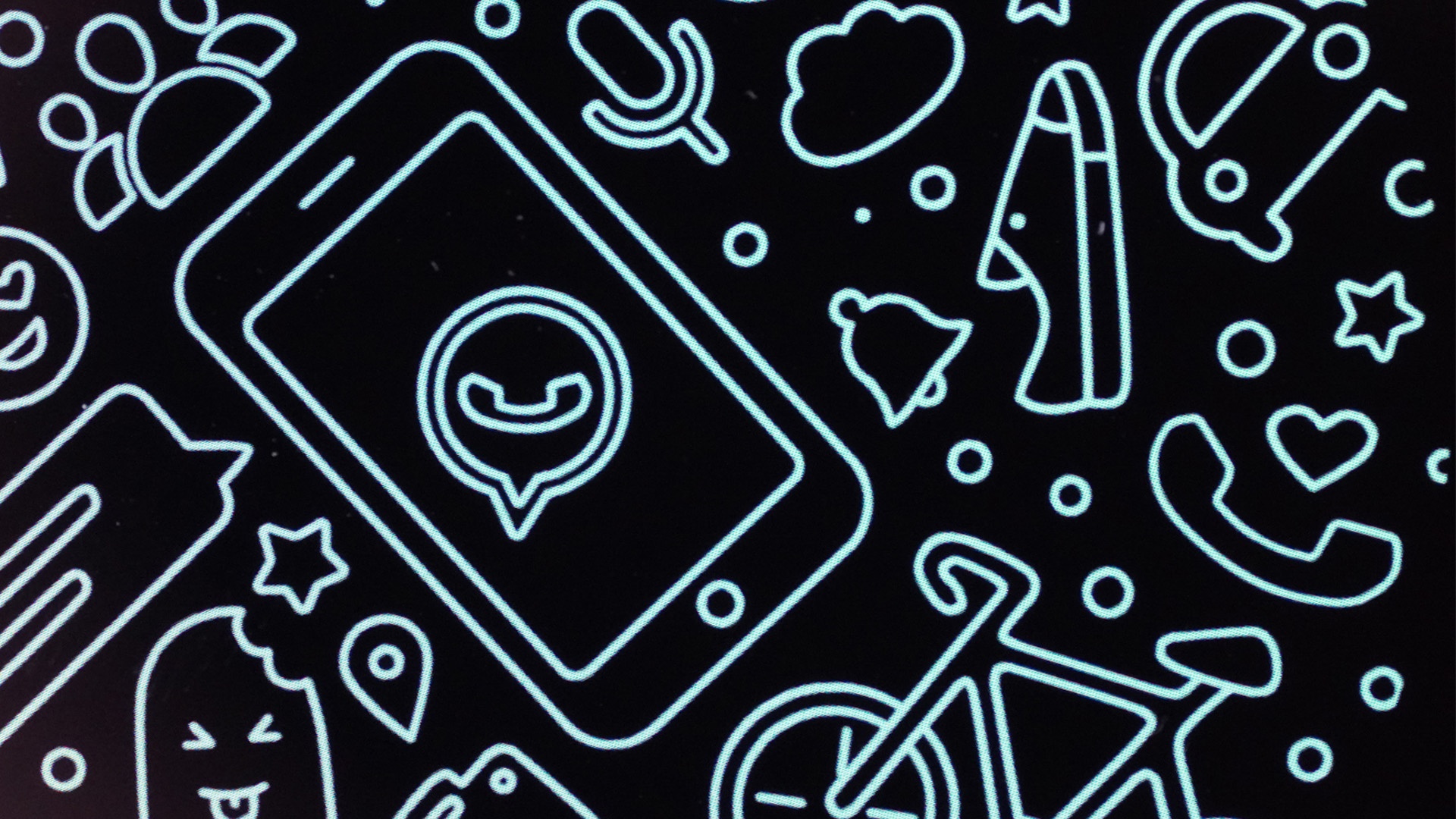Using WhatsApp on multiple devices is currently only possible via a small detour. The linchpin is the interface of the website web.whatsapp.com You can use this website to write with your loved ones and friends almost without restrictions. The web app loads your profile settings and chat history and saves them locally on your PC.
When connecting the cell phone to the interface, your messages are synchronized in real time. This function is particularly interesting for tablets such as Apple’s iPad, since no corresponding app variant has been published for it so far.
This is how you use WhatsApp Web
To use the web version, all you need is your favorite browser and an existing internet connection. Your smartphone does not necessarily have to be online after successfully linking it to your account. Finally, follow the steps below to use WhatsApp Web:
- Open the website on your desktop PC web.whatsapp.com via a browser of your choice.
- Start WhatsApp on your smartphone.
- If you’re using an iPhone, tap below
settings
. If you’re using Android, tap the three dots in the top-right corner of the screen. - Now go to the point
Linked Devices
and then tap the buttonadd device
. - Finally, scan the QR code on the web interface of your desktop PC.
WhatsApp will now start in the open browser window and synchronize your settings and chat messages
In just a few steps you can complete the setup of the web version.
Altogether can up to four devices link to your WhatsApp account. You can see which of your computers and tablets are currently connected on your mobile phone in the app settings under Linked Devices
see. You can also disconnect again in the same menu.
Almost all options are available to you in the web version. You can send media and even voice messages from your PC. Unfortunately, you only have to do without (video) calls.
In addition to the web version, the developers now offer a full desktop app for Windows and macOS. However, iPad users are still left in the dark and have to use the browser version of the application. Meta is currently working on a version for Android tablets. This is currently in beta.
This is how you use WhatsApp Desktop
If you’d rather access an app in your taskbar or app dock, Meta now offers a desktop version. The native app brings the following benefits:
- higher reliability and speed
- optimized app for the operating system
- Receive messages even when your smartphone is out of range
Only a few steps are necessary to use the client, which we will explain to you below. Depending on your operating system, there are minimal deviations.
WhatsApp client for Windows:
- Load the current version for Windows down.
- If you’re using an iPhone, tap below
settings
. If you’re using Android, tap the three dots in the top-right corner of the screen. - Now switch to the setting
Linked Devices
and choosesadd device
out. - Sc an the displayed QR code on your Windows PC
About Android you will find the corresponding settings on the top right of the three small dots.
To use the native client you need at least Windows 10. If you currently have an older version installed, you must first update Windows to use the app. Alternatively, you can still use the web-based version.
WhatsApp client for macOS:
- addiction in App Store to
WhatsApp
and installs the app. - Open the application on your iPhone and switch to the below
settings
. If you’re using an Android device, tap the three dots in the top-right corner. - Taps
Linked Devices
and choose the buttonadd device
out. - Scan the displayed QR code on your Mac computer.
If you are using an iPhone, you can access the linked devices in the settings at the bottom of the screen.
WhatsApp for Mac is supported from version macOS 10.11. If you are using an older version, you cannot use the native application and must first update your operating system – if possible. You can find out which version you currently have installed on the Apple support page out of here.
WhatsApp for Android tablets
If you use an Android tablet as your daily companion, you have two options in the beta version. You can either create a new account or add the mobile computer as an additional device.
Link Android tablet to your smartphone:
- Open WhatsApp on your tablet and at the same time on your smartphone.
- Tap on your smartphone
settings
or at the top right on the three dots and switches toLinked Devices
. - Scan the QR code on your Android tablet with your mobile phone.
Register new account:
- Open WhatsApp on your tablet.
- Now tap on the three dots in the top right corner and select
More options
out. - Taps to the point
Register a new account
. - Then enter the country and your telephone number, which is absolutely necessary.
- goes up
Continue
.
According to the developers, you can sync up to two years of your current chat history. You can view the entire history on your primary phone at any time. Note that not all options may be available to you on the web and desktop versions. The tablet version is still in beta.
If you experience problems with WhatsApp, in most cases it helps to update or restart the app or browser tab. Also check if the device is connected to the internet if you can no longer receive or send messages.
The regular version for iOS and Android is constantly being further developed and is given additional useful functions. In the future, the messenger will almost be suitable as a note app, which our editor Alana is particularly pleased about:
WhatsApp finally seems to be getting the feature I’ve been waiting for for years
Did this guide help you and give you an overview? Which version of WhatsApp do you use the most? Do you use another messenger that you prefer? Write it to us in the comments!