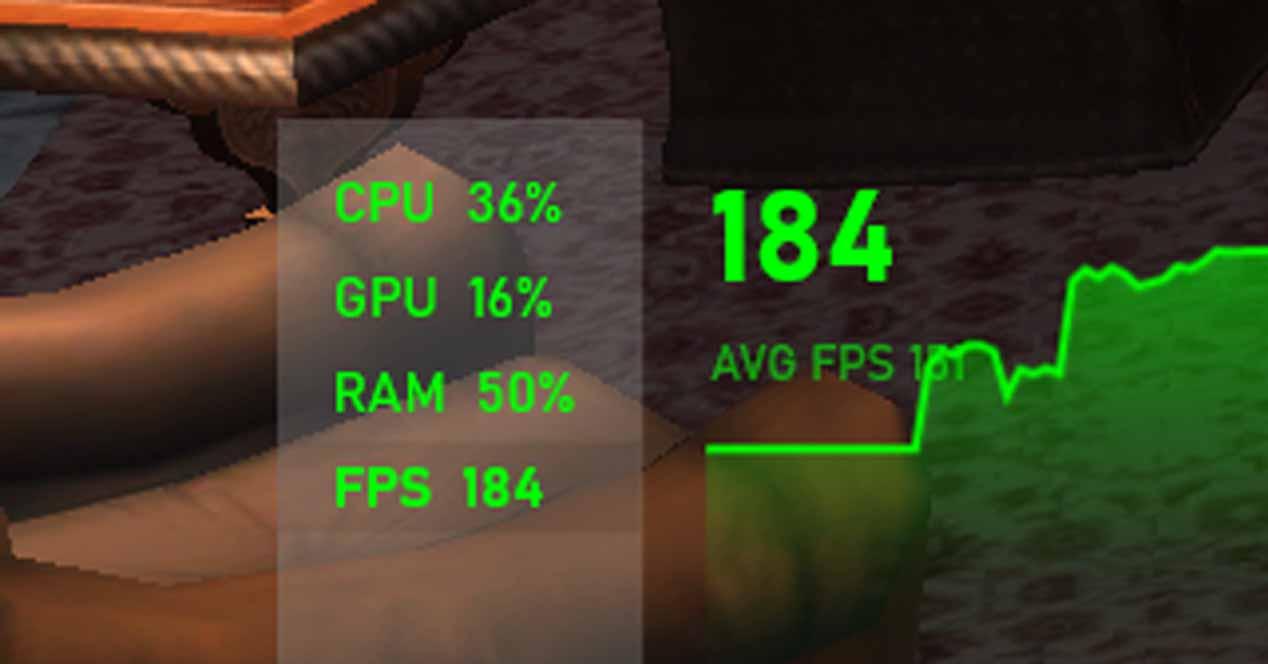There are many occasions, and it depends on the game, in which, despite optimizing all settings for some reason, the GPU does not give you its full potential, and although the performance of the game is not bad, they could be better. For example, below you can see a capture in Black Desert Online in which although the game is running over 150 FPS, the GPU is only 41% and therefore we can think that if it was 100% FPS, they could stretch a lot more.
Why isn’t the GPU fully stretched in all games?
There are many factors besides your graphics card that affect gaming performance: CPU, RAM, storage, temperature, graphics API used by the game and of course its optimization. For this reason, if you want to know why the GPU is not working 100% in some games, you should first start by studying the rest of the components, and of course make sure you have the latest version of the graphics drivers.
If you have a monitoring tool like the one we showed you above (it’s Riva Tuner) you will be able to see, in addition to the FPS and the GPU load, the temperatures and the CPU load; If the GPU load is not at 100% but the CPU load is, then you already have the answer: your processor is in a bottleneck. However, if, as in our capture, the processor does not seem to be a problem, we recommend that you continue to educate yourself because while it is not displayed 100% as a whole, it is possible that it is in some of their nuclei.
In other words, a monitoring tool can show you the total load of all processor cores (in our example it is only 27%), but you need to check if this is the case for each core. individual. For example, in an 8-core processor, you might have two at 100% and the rest almost idle; the total would be 25% usage so apparently the CPU wouldn’t be a problem, but that would be the result of the game only supporting dual-core CPU processing and these are at max, making neck also. In this case, it would be the fault of a poor multithreading optimization of the game and there wasn’t much you could do other than upgrade your processor to a higher performance processor by core, but not much else.
RAM performance can also prevent the GPU from working at 100% in some games, especially if they have high demands. You can verify this by lowering some graphics settings in the game, especially those related to focal length and texture quality, and see if slackening them in addition to getting more FPS increases the load on the GPU. If so, check that you have the RAM running at its correct speed and not at the base, and make sure you are using it in dual or quad channel mode (depending on your system). To check it you can use both Aida64
Of course, you also need to make sure of some basic aspects like for example not to activate vertical sync because if it does, the FPS you will get will not exceed the refresh rate of your monitor. Check this both in the game settings and in the NVIDIA / AMD control panel, as there are times when this setting is locked there by default.
Finally, if after doing all these checks some games still do not put the GPU at 100% to deliver its maximum performance, we recommend that you check if this happens in all games or only in some, because there is also the possibility that simply the game is not well optimized for your hardware and is not able to provide higher performance.
Likewise, keep in mind that if you have a monitor with adaptive refresh rate technology (FreeSync or G-Sync), it is common for the game to not run as high as the graphics card, because it will not run as hard as you can. ‘somehow we activate vertically sync but controlled by the GPU. For example, if you have a 144Hz monitor with G-Sync, it’s common for the FPS to always hover below this number because the GPU handles it that way.