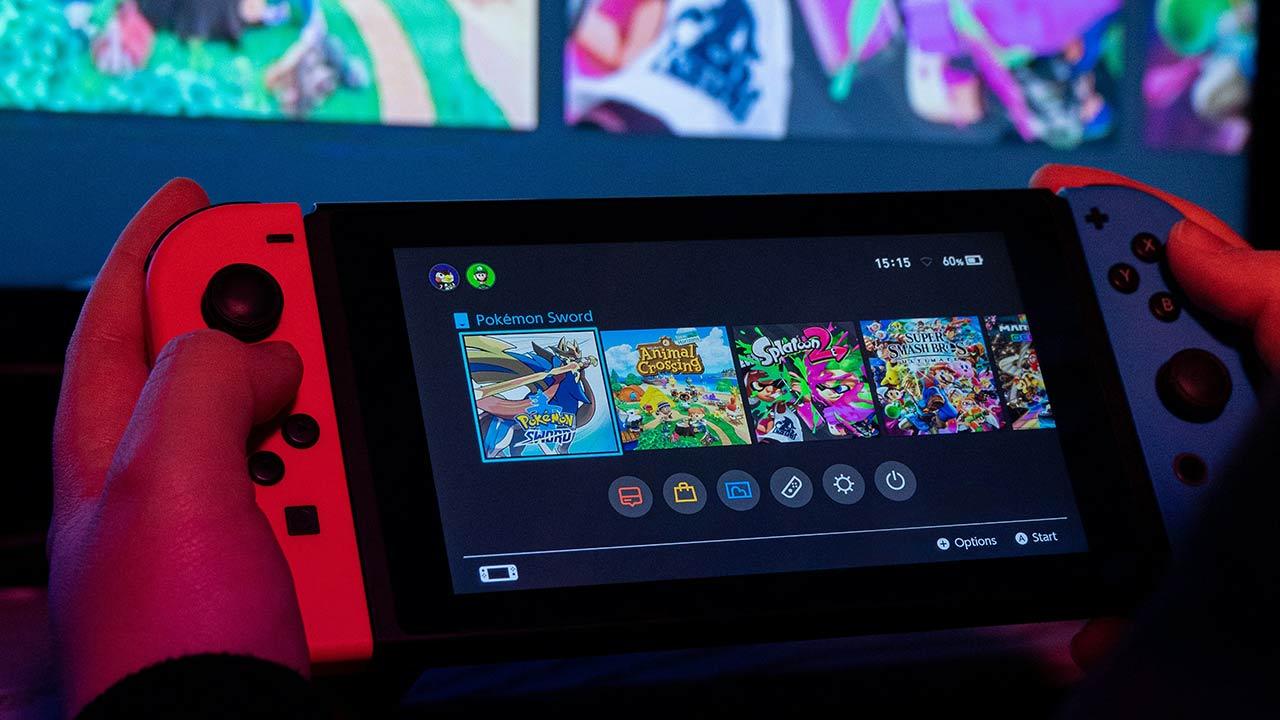Nowadays, it is quite normal to have Netflix and many other subscriptions to different services: Amazon Prime, HBO, Spotify or NordVPN, among many other options. This means that, surely, when you look at your bank account at the end of the month, you will see that you have ended up spending a large sum on such services.
If you want to save money, you will have to forgo some of these subscriptions. If you’ve reached this article, it’s because you’ve decided to leave Netflix behind.
For example, you may be more convinced by the library of series and films available on Amazon Prime Video or that you just realized that it wasn’t worth continuing to pay for your Netflix subscription.
Another scenario is that you’ve decided to use Netflix’s free 30-day version and it’s coming to an end, which is why you’ll want to cancel your subscription quickly before you’re charged for the first month.
Before proceeding, you should know that instead of canceling your subscription, you have the option to pay less for the ad-supported version of Netflix. This basic plan with ads is available now and will cost you $5.49 per month.
How to cancel your Netflix subscription
Whatever the reason that brought you to this article, below we will explain how to cancel Netflix step by step:
- Login on Netflix and select any profile
- Click the down arrow in the upper right corner of the page
- Picking out ‘Account’
- In ‘subscription and billing’, click on the gray button ‘Cancel my subscription’.
- If you are sure you want to cancel your subscription, click on the blue button ‘End of subscription’
- Your Netflix subscription will end with your current billing period.
It should be noted that Netflix, after closing your account, saves the information, series lists, recommendations and settings of your Netflix account for an entire year, in case you change your mind and decide to come back for be able to restore everything you had before you canceled your Netflix account.
How to Cancel Your Netflix Subscription on Apple TV
If you set up your Netflix account through iTunes (likely on Apple TV) and therefore use iTunes billing to pay for the service, you’ll need to follow slightly different steps to unsubscribe.
On your iOS device, go to the iOS App Store, then hover over “Featured”. From there, scroll to the bottom of the page and tap on your Apple ID. Then select “Show Application ID”.
After entering your password, you will be taken to your account page. Scroll down and tap “manage app subscriptions” (if you don’t see this option, you’re probably not paying through iTunes after all, so you’ll need to follow the steps in the previous section).
When you find the subscription you want to manage, select it and turn off auto-renewal.
If you don’t have an iOS device, you can use iTunes on your computer. Log in, then navigate to “Warehouse > View Account in Top Navigation Bar” (you may be prompted for your password).
There, scroll down to the “Settings” section and you’ll see a button that says “Manage” to the right of “Subscriptions.” Click on this option to turn off auto-renewal of your subscription i.e. your Netflix subscription will be cancelled.