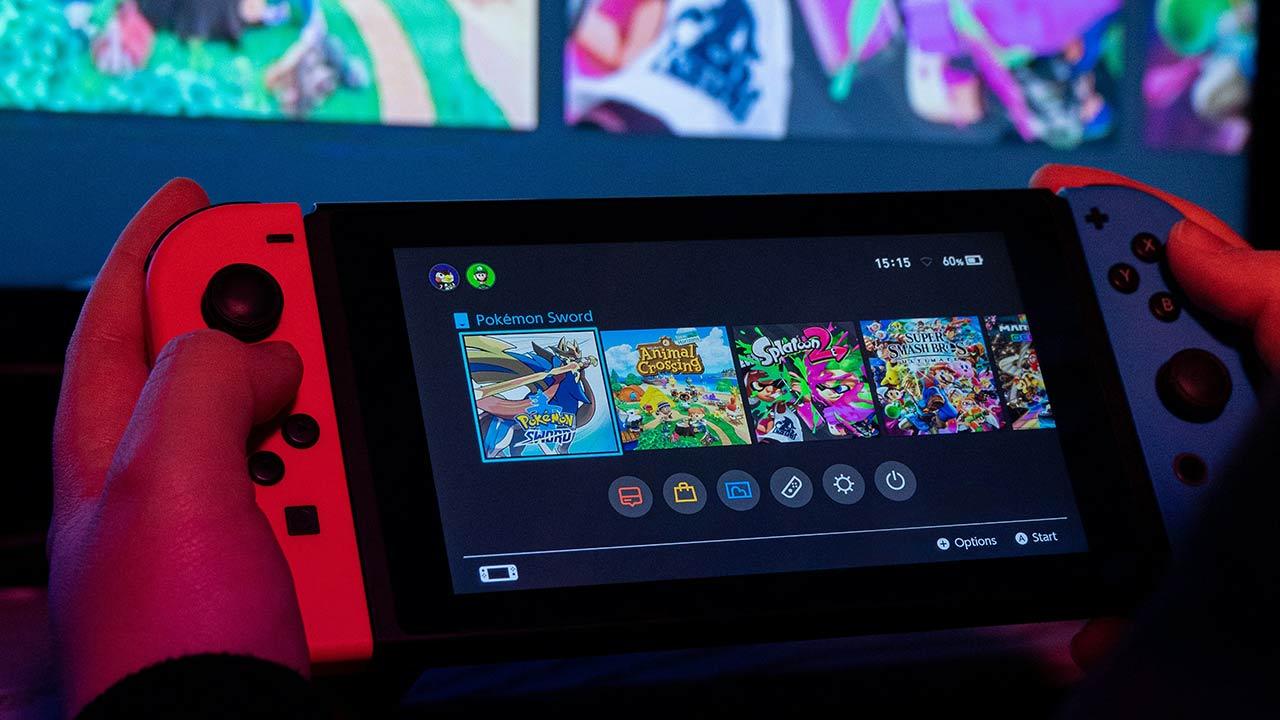Google collects a lot of data about you if you use their services (who doesn’t use Google today?). The company makes it easy to find and remove this data by posting most of it on one website. Here’s how to see most of what Google knows about you, and how to remove it if you want to.
Once you delete the data from your Google Account, the company immediately starts deleting it and stops using it for content personalization.
“We then started a process designed to securely and completely remove data from our storage systems,” Google explains. You may be required to keep certain data due to legal requirements, which you can view in the previous link.
Google Accounts
The “My Account” website is the primary starting point for viewing the information Google has about you. From there, you can find the information you provided, as well as the data the company collected in the background.
The “ My Accounts ” site has a set of tabs at the top, as well as informative tiles that cover topics such as your account’s security and privacy, the amount of available storage you’ve used, and a quick link. to the personalization section.
You can go through each of the tabs, but to strategically guide our purge, we’ll stick to the tabs at the top. We’ll also skip a bit to cover the sections where the most critical personal information is located.

The easiest place to start is the Personal Information tab. Here you will see information such as your name, nickname (usually your first name), date of birth, gender, backup email addresses for account recovery, and phone numbers. Click anything in that section with a right arrow, and it will take you to a screen where you can manage that data.
Most of this information can be deleted or changed. The key information that Google insists on having is your name and your nickname. If Google has your date of birth, it can’t be deleted, but you can change it and restrict who can see it. You also cannot edit or delete your other usernames if you have them.
Click the “About Me” link in the “Choose what others see” tab at the bottom of the page. Here you will not delete the information, but choose who can see it in Google services.
stories
The history of your activity with Google products and services includes Chrome browsing history, search history, search history and YouTube views, as well as very important location history (largely from mobile devices).
Location history is the most critical element for personal confidentiality. Go to “Data and Personalization> Activity Orders> Location History”.
On the next screen, you will see a number of options including the ability to turn location history on and off at the top. There is an auto-erase option that you can configure to delete information older than 3 months, 18 months, or 36 months.
A “Activity management” section opens Google Maps, in which you can delete the information that Google has in each case.

Here’s your browsing and search history under “Data & Personalization> Activity Controls> Web & App Activity”. Again, we come to a second page with a few streamlined controls.
You can turn off Chrome’s history and activity on other Google services with a single click. There is an option to not save voice recordings, which would include all of your Google Home queries, as well as all other Google Assistant queries on other devices.
This setting is turned off by default, but if you turned it on and decide to turn it off again, your previous recordings will not be erased.
Below we have another automatic deletion option, as well as links to the “ My Google Activity ” page where you can delete previous audio recordings, specific searches, and app usage on Android.
Finally, there are YouTube Histories, which include viewing and search histories. This can be found in “ Data & Personalization> Activity Controls> YouTube History ” and follows the same basic settings we saw in the other two sections.
Contacts and ad personalization
If you’ve decided to manage your contacts on a separate service, like your own Nextcloud instance, you might want to get rid of your contacts on Google.
You don’t need to sign in to Gmail to manage them: you can easily access them through My Account under “Contacts & Sharing> Contacts”. You can also access the dedicated contacts site by logging into your Google account.
This section of the My Account site allows you to enable or disable features such as automatic contact saving of devices you are logged in with, such as a phone.
There is also an option to save contact details of people you interact with on Google services. However, these settings do not apply to similar settings in Gmail. To do this, you must go to the Gmail settings in “General> Create contacts to be completed automatically”.

If you want to dive into the weird world of Google’s data analytics, take a look at “ Data & Personalization> Ads Personalization> Go to Ads Settings. ”
This section allows you to enable and disable the personalization of advertisements in Google products (based on your browsing, search history, YouTube history, etc.).
Below is a full section that shows how your ads are personalized. This includes such basics as your age, gender, marital status, and language demographics.
But it also has a long list of advertising topics that Google says will interest you. Apparently, once you search for something multiple times, it’s tagged in this section. If ad personalization is turned on, you can’t remove any of these categories, but you can turn them off so that Google doesn’t show you ads based on these themes.
Curiosities
This is the essential information Google has about you, but there is still a ton of stuff to discover. One of the things we suggest everyone turn off is the so-called “shared approval”.
This is a setting where your name, profile picture, and activity can be included in the ads that are shown to those you know. This usually happens if you have reviewed a product that they are looking for or something similar.
Neither Google, nor any other company, needs your unwitting help to sell things. You can turn off this option in “Contacts & Sharing> Shared Recommendations in Ads> Manage Shared Recommendations”.
If you scroll to the bottom of “Data and Personalization” you can also find sections to manage flight, hotel and event bookings based on Search Activity, Maps and Assistant Google.
Finally, if you scroll up a bit in this section, you’ll see a tile titled “ Download, delete, or schedule your data, ” where you can either delete your account or download all of your data.
We have not touched the “Security” tab, as this is mainly information that you do not want to change, or that Google insists that you can re-enter your account if you lose your password.
We recommend that you delete the phone numbers after you configure an alternate recovery method. Using your phone number for SMS authentication to access your account or authorize actions is just not secure.
A better option is to use two-factor authentication like Yubikey or Google’s Authenticator app. Google’s one-click permissions on an Android phone are also better than the SMS option.
Another section we don’t talk about is payments and subscriptions. If you no longer want Google Pay to have one of your payment methods, this is where you’ll remove it. This section also lets you manage your YouTube subscriptions and any purchases you’ve made using search, maps, or the Google Assistant.
Google has a ton of information about you, but most of it can be accessed from one website that’s easy to understand and manage. Enjoy probing the depths of your online personality, or at least what Google thinks you are.
The original article is published on our sister website PCWorld.com.
.
Table of Contents