Creating your own personalized Christmas cards is quick and easy with online greeting card services like Moonpig, Funky Pigeon and Snapfish. These days there’s no longer a need to rely on standard designs when you can create something truly unique in minutes.
If you want an overview of the services to help you decide which one to use, check out our article on where to buy personalized Christmas cards.
Step-by-step design templates make it easy to create your map, and you can choose from a range of templates and themes. Choose a traditional card, something funny – or a card addressed to your mum, dad, grandparents or grandkids. Just add your own text and a photo if you like, and you can design a much more personal card than the ones you’ll find in stores.
The best part is that you don’t have to wait for finished items to arrive at your doorstep, just deal with stamps and drive to a mailbox. Cards you design online will be sent directly to your recipients as soon as you complete them – although you can choose to have them sent to you if you wish to hand-deliver them. You also have the option of adding flowers or a range of gifts to your order and turning a card into a gift.
How to make Christmas cards
We will walk you through the process of creating a Christmas card. We chose to use Moonpig as an example, but the process is similar on other websites.
Go to www.moonpig.com
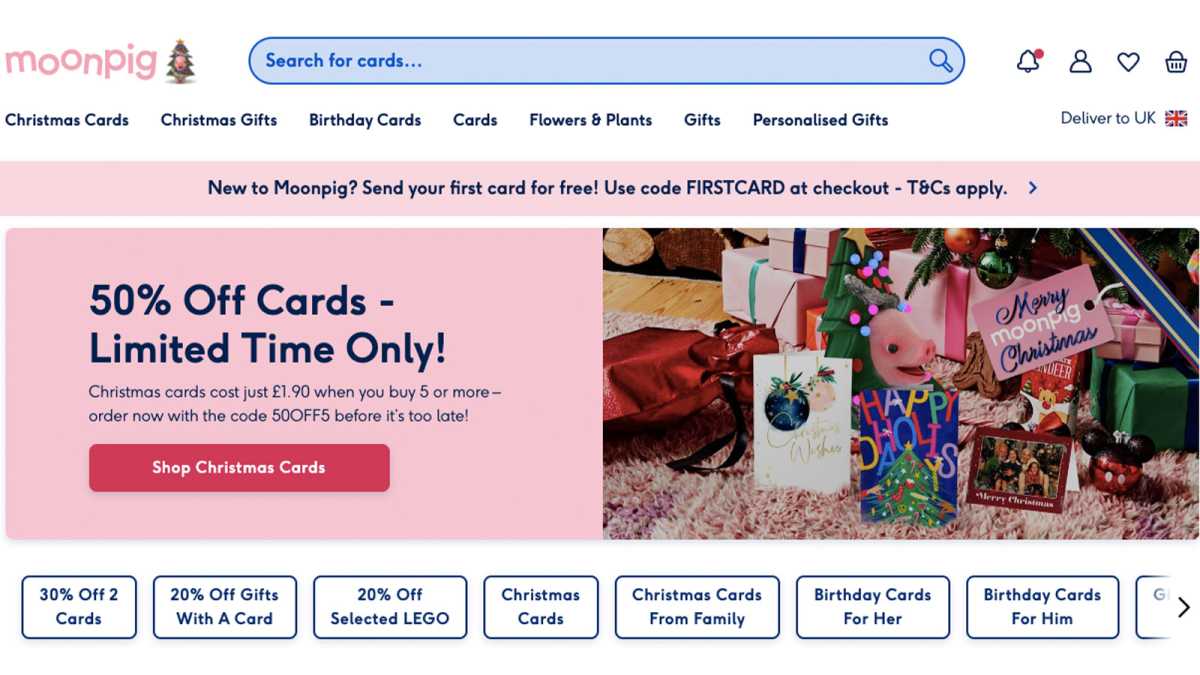
Foundry
Go to www.moonpig.com and create a new account. If you want to jump right into designing the map, you can wait until you’re at checkout at the end.
If you prefer to design your cards through your phone or tablet, you can download an app for Apple or Android.
Click on a map
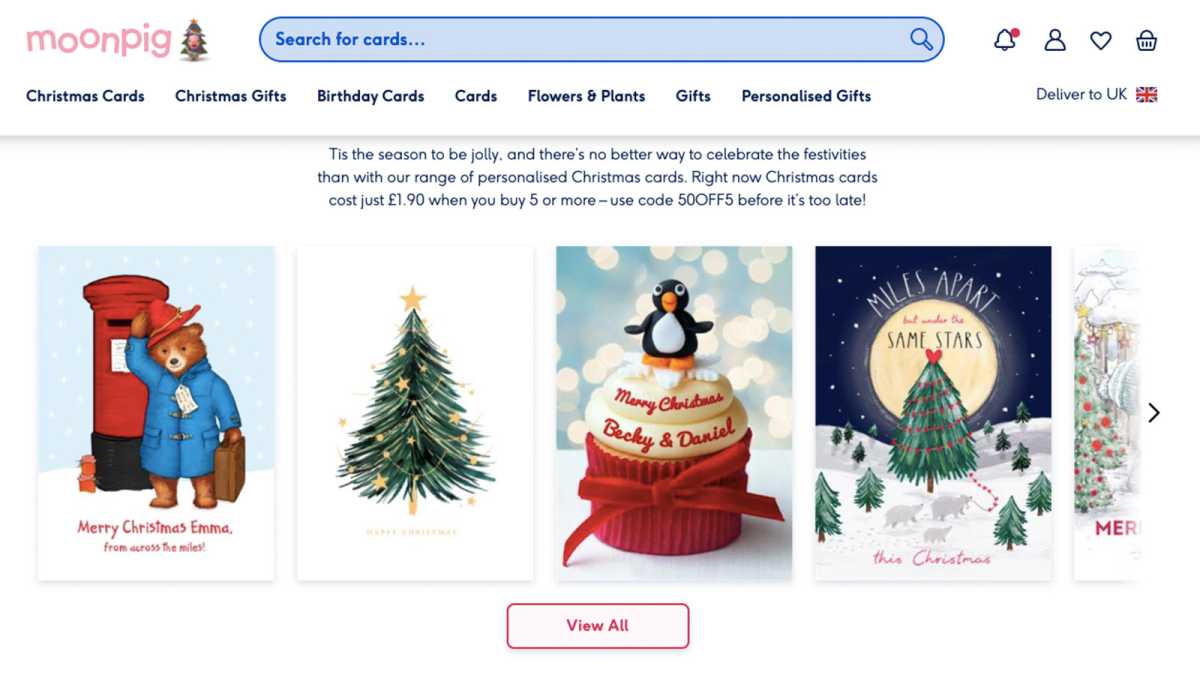
Foundry
Click on a card to select it. You can browse by occasion in the menu on the left and filter by Christmas – or dozens of other options, from birthdays to good health cards to good luck.
Choose your card size
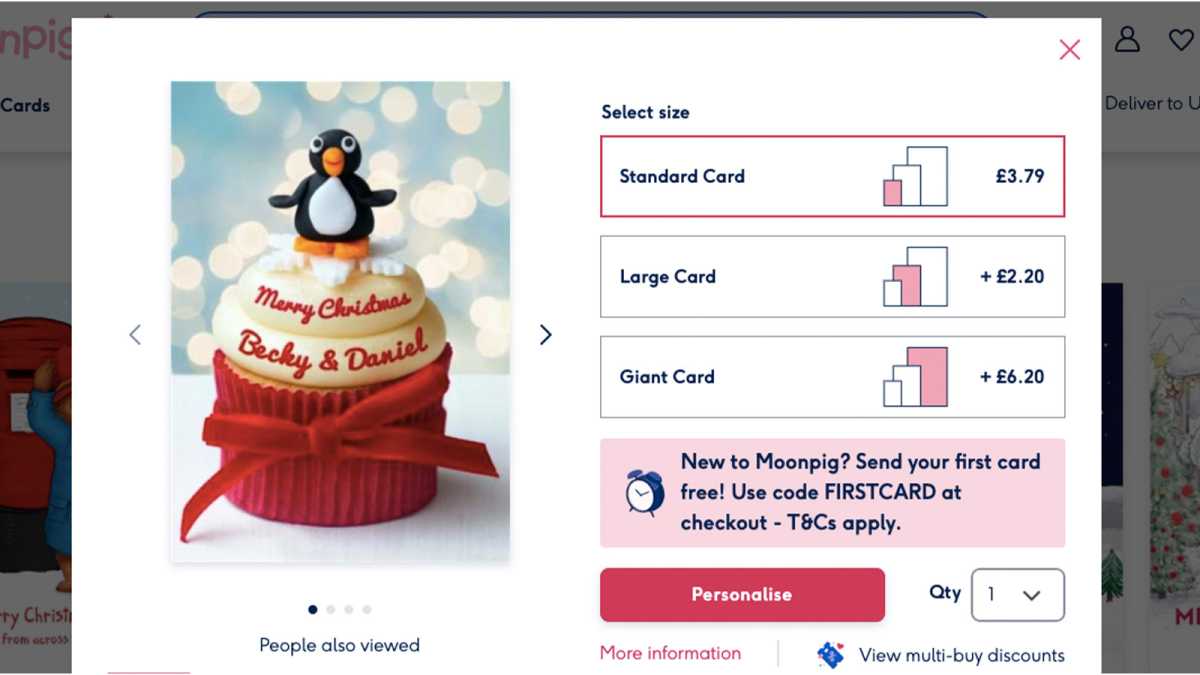
Foundry
Click on a card to select it. You will then be prompted to choose the size you want: the options are Standard, Large and Giant. Then choose how many cards of that design you want to order.
Personalize your card
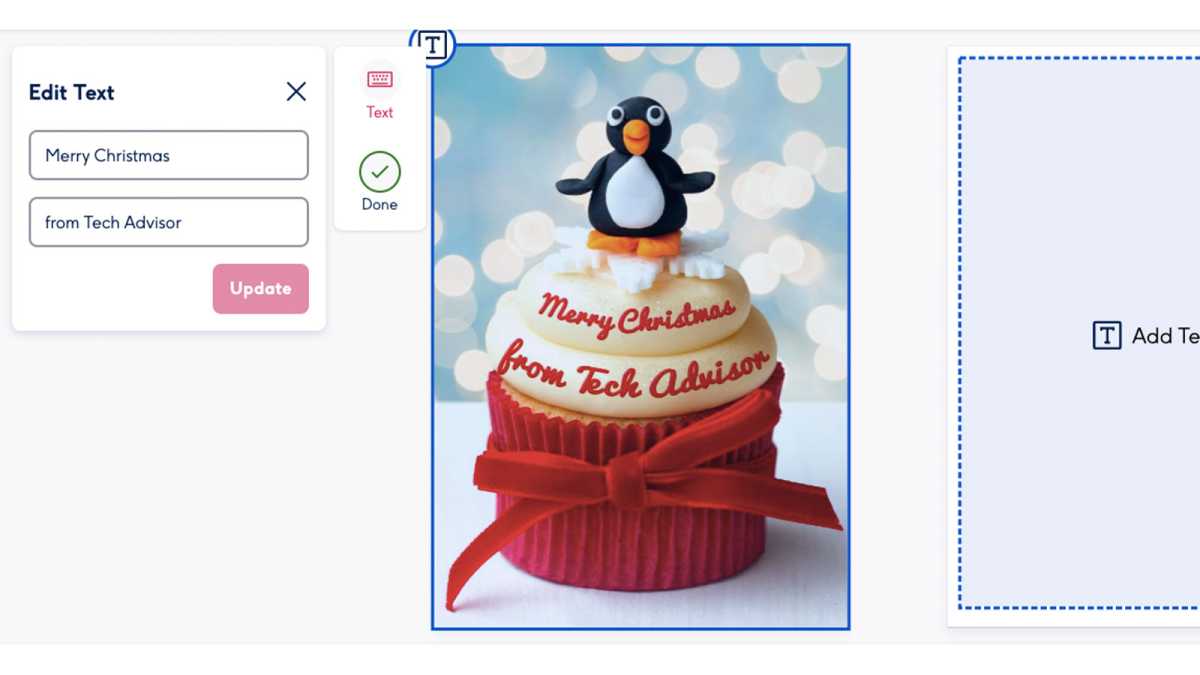
Foundry
Click on any text that appears on the card to edit it. You can also add your own greeting inside – on both pages if you want to send a longer message. You can also change the font type, size, color, and alignment, but only on text that appears in empty spaces.
Add a picture
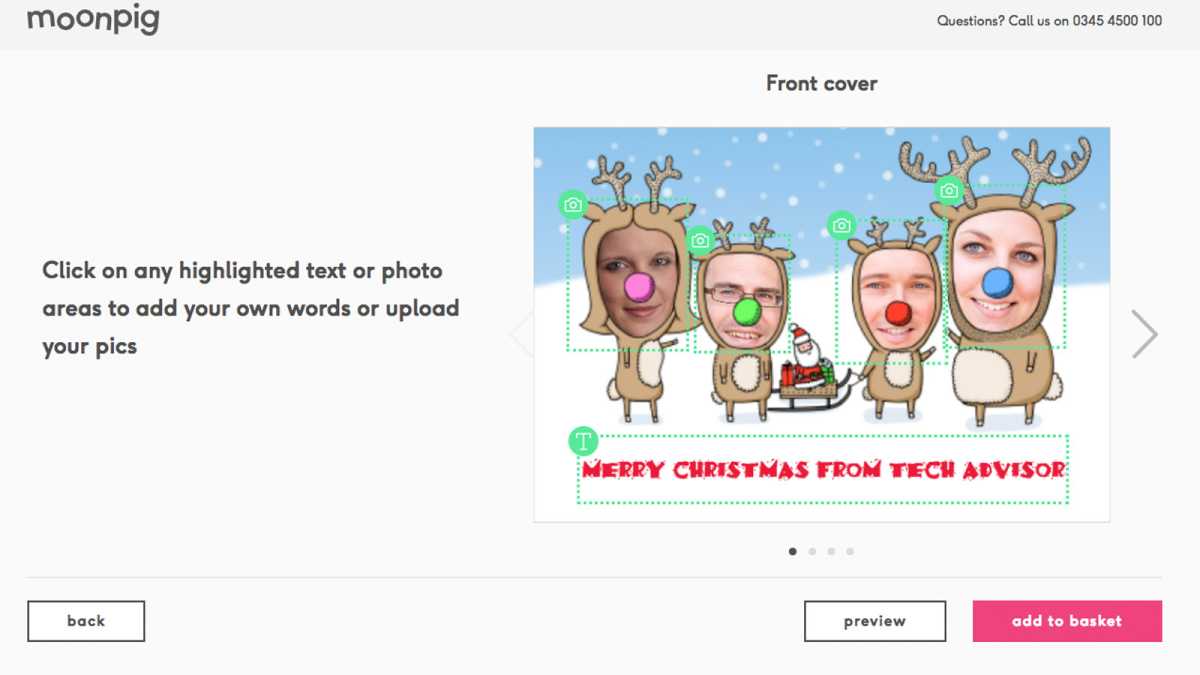
Foundry
Many cards have the ability to add one or more photos.
You start by uploading the image(s) you want to use for the card. Click an outline for an image, then select to upload an image from your computer or from Facebook or Instagram.
Use the options under the image to resize and move the image you uploaded to best fit the available space, then click OK and move on to the next one.
Now click on any text field to replace the text, or you can leave it as is. Click the arrow on the right to move between pages and update items as you see fit.
Preview the map to check for errors

Foundry
When you’re done, click the preview button below the image. Double check: it’s all too easy to miss a typo or a text box you haven’t filled out.
If you are happy with what you see, click Add to Cart.
Moonpig will offer you the option to send a gift with your card, but you can simply click continue to pay.
You can either have the cards sent to you or directly to the recipient. Make your selection, enter an address, then go through the checkout process to check out.
That’s it, you’re done and the cards are on their way. If you want other options, Funky Pigeon and Snapfish both offer similar services that work the same way.
Table of Contents







