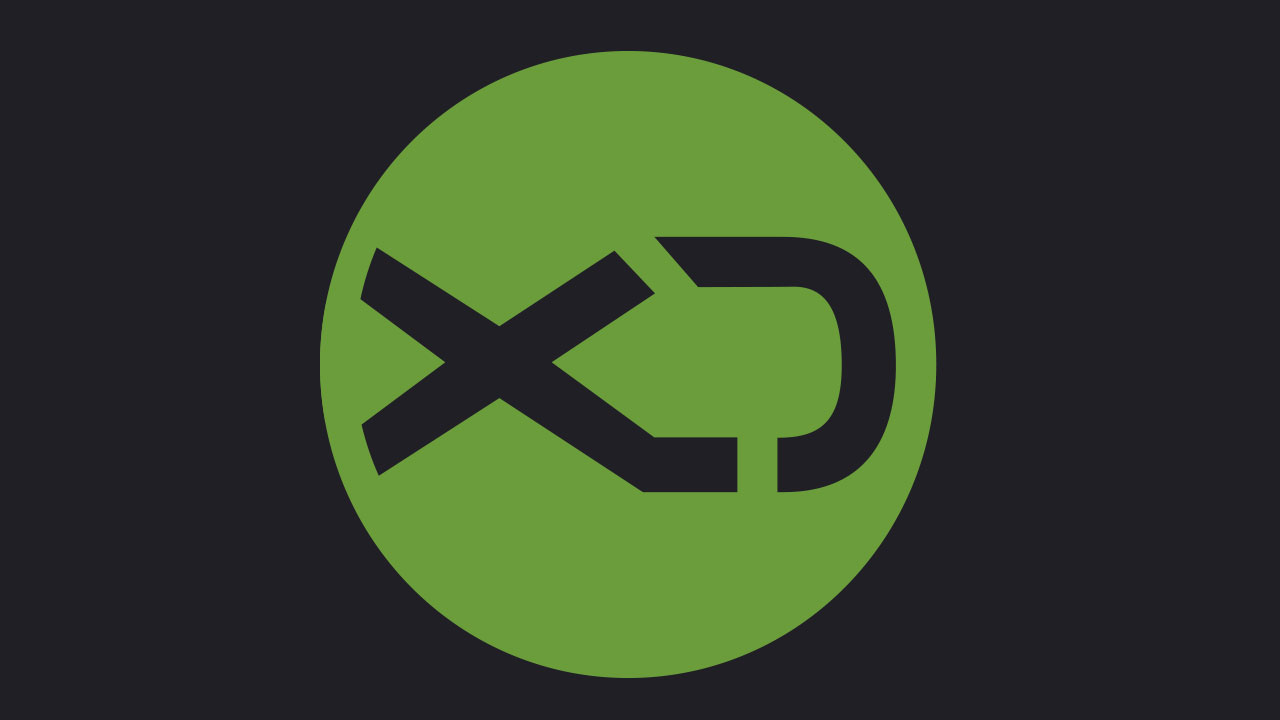Despite all the changes Windows has made over the past 35 years, there is one thing that hasn’t changed much: the keyboard. The QWERTY system remains the same after its popularization, and the function keys are also used for the same.
While this may be enough for many, there are others who will feel that it does not meet their needs. You may not be using certain keys, or their positioning may not seem the most natural thing in the world.
Fortunately, there are several ways to remap your keyboard keys in Windows 10 (each more complex than the last) so that you can personalize your experience when using your computer or laptop.
How to remap your keyboard with SharpKeys
There are several external programs that let you remap the keys and buttons on your keyboard, but we especially like SharpKeys. It’s free, easy to use, and ideal if you want to change the function of one key to another.
Here’s how to use SharpKeys:
1. Download SharpKeys from randyrants.com. We recommend that you download the ZIP file.
2. Unzip the file and open the application. You must give it permission so that it can make the necessary changes to your computer.
3. Click “Add” in the lower left corner.

4. In the window that appears, you should see two almost identical lists: one corresponding to the current key function and the other to the future function.
Select the current key you want to change from the list on the left and the function you want to change from the list on the right (if you select “Deactivate key”, the selected key will do nothing when pressed).
If you want, you can search for the key manually.

5. Once both keys from the list are selected, click “OK” to confirm.
6. Repeat this process for all the keys you want to remap. As you can see in our example, the ‘Q’ key will now function as the ‘F1’ key, the right ‘Shift’ key will now serve as backspace and the ‘Windows’ key will no longer do anything.
seven. Click “Write to Registry” to save the changes and reset your PC.

8. And There you go! You can add, edit, or delete any of these changes at any time just by using the program again, but be sure to always press “Write to Registry” to have the changes saved.
Remap your keyboard using your keyboard software
If you’re using a desktop computer with an external keyboard, it probably comes with its own app. In the Software From keyboards from brands such as Logitech, Corsair and Razer, it is possible to customize the keys.
Rather having an audience the game, in these cases, it goes far beyond simple key remapping. Thus, it is possible that you can also configure key combinations, text shortcuts or individual profiles depending on the game you are playing at any time.
For even more options, you can use the AutoHotkey data feed, which may be your best option if your keyboard does not come with it. Software. However, we only recommend it if you really want a personalized experience because it is difficult to use.
The ability to remap the keyboard is just one of the many customization options available in PowerToys, a suite of tools for business users returning with Windows 10 in 2020.
.