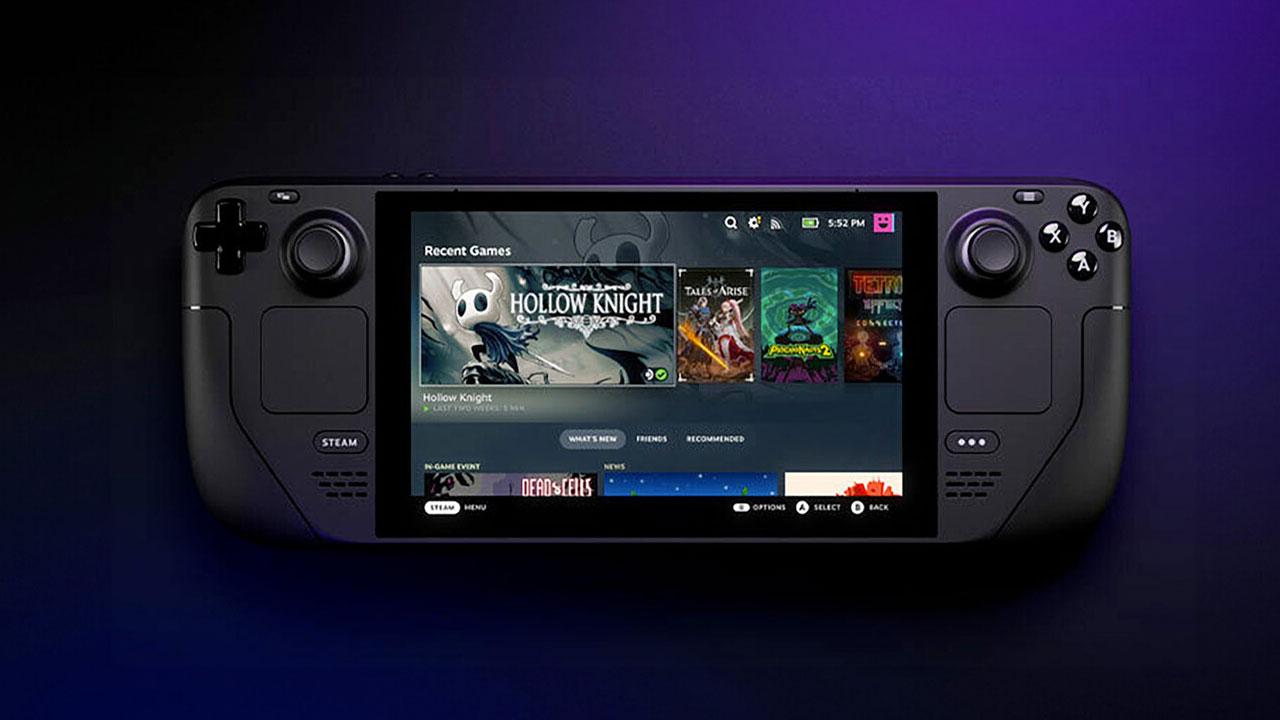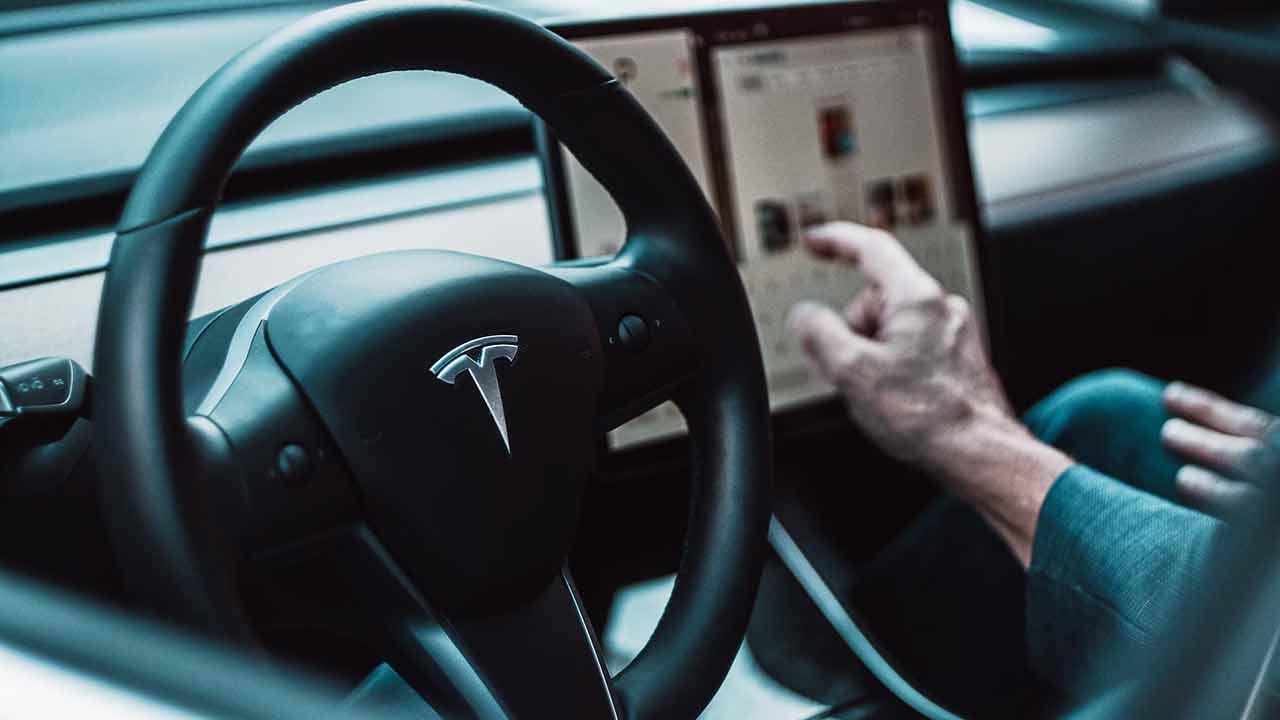Do you want to know how to take screenshot in Windows 10? Taking a screenshot of your computer can be very helpful. Maybe you need to record a transaction you made online, or an image you want to share with a friend, or maybe capture what’s happening on your computer in case you need to. technical assistance.
Here are six easy ways to take a screenshot in Windows 10, many of which also work in Windows 7 and Windows 8.
You might also want to know which are the best laptops available.
1. Print the screen
Pressing the “Print Screen” key is arguably the fastest and easiest way to take a screenshot, although it is also impractical since pressing the key only saves the image in the screen. the clipboard.
This means that you will have to open another compatible program in which you can “paste” the image and thus be able to save it.
The system remembers only one capture, so if you don’t save the image immediately, press “Print Screen” again to replace the image on the clipboard with the new captured image.
Therefore, if you need to capture multiple sets of images, this method is not the most recommended.
2. Alt + Print Pant
This solution works like the previous method, but will only save the active window. So if you have different folders open on your desktop, pressing “Alt + Print Screen” at the same time will allow you to save the image without having to crop all the windows and background folders.
3. Windows + H
If you want to take a full screen capture and share it on an online service such as your email or social networks, press the ‘Windows + H’ keys simultaneously. On the right side, you will see a selection of places where you can send the created image.
Obviously, the places that appear should be applications that you have installed on your computer.
4. Cutting tool
Windows 10 has a specific tool for screenshots which is installed at the factory. You can find it in System Accessories or simply by typing “Snipping Tool” into the Windows search engine.
When you open it, you can select the part of the screen you want to capture: the active window, the whole screen or screens, or just a small part of it.
The capture will open in the Software of this own tool from which you can decide where you want to save the image. The available formats are .png, .html, .jpg and .gif.
5. Windows and mute
On Windows 10 portable devices, screenshots can be taken as in the smartphones and tablets with other operating systems. Press the button with the Windows logo at the same time as you press the button. mute (the one that cuts the sound).
The same happens if you press “Windows + Print Screen” on your computer or laptop, the screen goes blank for a second and a screenshot is created and saved to the “Pictures” folder. created by default.
6. Third party applications
The last solution is to use third-party apps specially designed to take screenshots on Windows 10 or other operating systems.
You can find your own programs like Screenshot oh SnapDraw, or extensions like Gunshot oh Nimbus. There is a wide range of possibilities, and the vast majority of them are free, so it will be easy for you to choose the one that is best for you.
.
Table of Contents