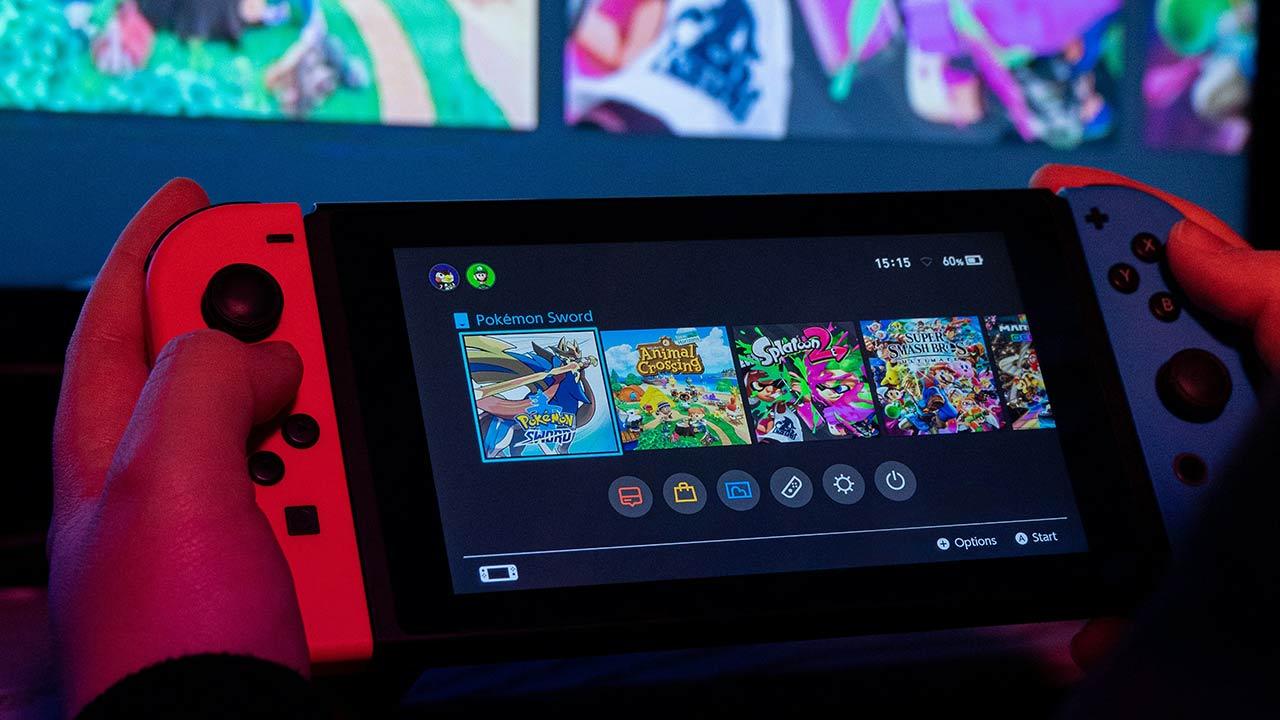Although the DualSense controller was designed for the PS5, you can also use it to play games on your Mac.With the release of macOS Big Sur 11.3, Apple introduced the ability to use the next-generation DualSense controller. from Sony for PS5 on Mac with any game. compatible with the controller.
Here we explain how to connect your PS5 DualSense controller to your Mac via a Bluetooth and USB-C cable, and how to configure it correctly for games on Steam as well.
You might want to know where to buy DualSense Cosmic Red and Midnight Black controllers.
What will you need
- A DualSense controller
- A Mac with macOS Big Sur 11.3 or later
- USB-C to USB-A / C (optional)
How to connect a DualSense controller to a Mac
There are two ways to connect a DualSense controller to a Mac: via Bluetooth or a USB-C cable.
Using bluetooth
The best way to connect a DualSense controller to a Mac is through Bluetooth, which is the primary way the DualSense connects to your PS5 when gaming. All you need to do is put your DualSense controller in pairing mode and connect it to your Mac:
- On your DualSense controller, press and hold the PS button and the Share button (top left) until the LED surrounding the trackpad flashes.
- On your Mac, go to System Preferences> Bluetooth.
- Locate your controller from the list of available devices (don’t worry if it shows up as a DUALSHOCK 4 wireless controller, it will still work) and click Connect.

Note that if you want to use the DualSense controller with your PS5, you will need to turn on the console and connect the controller via the USB-C cable to reestablish the connection.
Use of cables
Although most gamers choose to connect the DualSense controller to a Mac via Bluetooth, you have the option of connecting it via USB-C to USB-A on older Macs or USB-C to USB-C for machines with Thunderbolt. 3.
There’s no particular performance benefit, but at least it will keep the controller battery from draining for hours of use, and there’s no need to log in through the menu either. Bluetooth. Just connect the controller with a USB-C cable and start playing.

How to use a DualSense controller with Steam on macOS
While the DualSense controller will automatically work with PlayStation Remote Play and the MFI compatible game library available as part of Apple Arcade on the App Store, you will need to manually configure the controller if you want to play compatible games with the controller through Steam.
Fortunately, this is not as complex as it sounds: you just need to activate the correct settings in the Steam client first.
- Connect your DualSense controller to your Mac via Bluetooth or cable.
- Open the Steam app.
- At the top left of your screen, click Steam> Preferences.
- When the Preferences window appears, click Driver in the navigation pane on the left.
- Click General Driver Settings.
- Check the box for compatibility with PlayStation settings.
You should now be able to enjoy controller-compatible games on Steam, with PlayStation-branded button prompts.
The limits of using DualSense on Mac
As mentioned above, there are limitations to using your PS5’s DualSense controller on your Mac.
First of all, the controller won’t work with all titles available on macOS – it will work specifically with MFI-compatible games on the App Store, including those available as part of Apple Arcade, the player app at distance from Sony and games compatible with it. available on Steam, Epic Games Store and GeForce Now.
There are also limitations in the technology available in the controller; While you can take advantage of advanced haptic and force feedback triggers with games available on PS5, these features aren’t available when playing on a Mac – you’ll still feel the basic vibe, but it won’t be as immersive. than the PS5 experience.
You might also want to know how to play PS4 games on the PS5.
.
Table of Contents