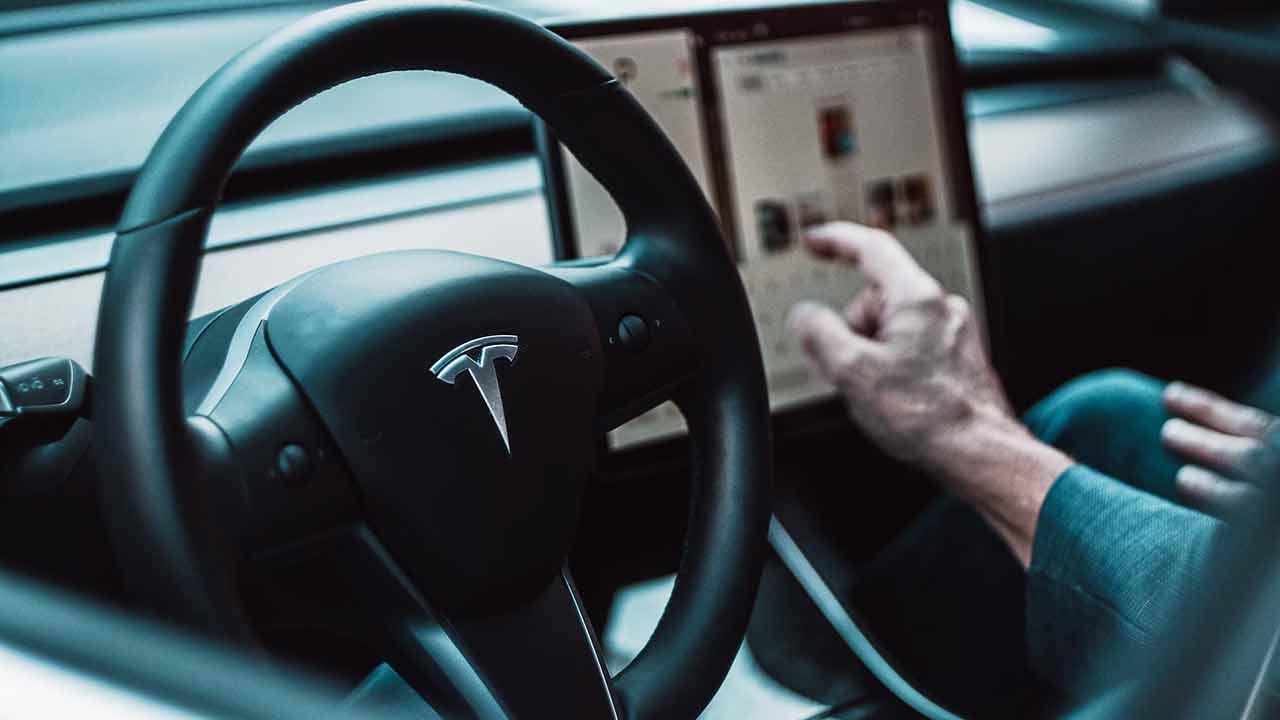Google Play Music has quickly established itself as one of the best music streaming services for anyone with their own music collections. The service allows you to download 50,000 of your own files and access them from any device.
It’s a great way to access your own music files from anywhere and it won’t cost you a dime. However, the free time period is coming to an end.
Later this year, Google will shut down Google Play Music and send users to the YouTube Music service as a replacement. While YouTube Music does support music downloads and has a migration tool, there is a downside to the transition.
And it is that YouTube Music uploads cannot be played on Google Home speakers and Chromecast devices, at least without paying for the service, which has a current price of $ 9.99 for YouTube Music Premium subscribers. ($ 4.99 for students).
In an ideal world, Google will continue to support free reading on Google Chrome and Chromecast devices as a goodwill gesture for power users, or at the very least, it would offer a cheaper paid subscription level.
Instead, anyone who has large collections of MP3, FLAC, or other digital music collections should start considering other alternatives and ways to play music through Google Cast.
Next, we take a look at your options for keeping music alive on your Google Home device’s speakers after Google Play Music disappeared from the face of the earth in December.
First, note that none of the following options support launching music via voice commands through the voice assistant. You can ask Google to stop, resume, or stop playing, but not select music.
The good news is that the solutions described below support multiroom playback, so if you have some devices set up in stereo or in different places, you can stream it as you did before.
Option 1: Plex
Plex is a very popular program for hosting media files on a local device and streaming them to a compatible desktop PC, Nvidia Shield TV Pro, or NAS device.
You can install the Plex Media Server software and host the music files on it, to play music through Plex streaming devices. All Plex, iOS, and Android desktop web apps support streaming to Google Home or Chromecast.
The Plex app for computers and desktops is free, but the apps for iOS and Android are now $ 4.99 if you want to remove the reading time limitations.
If you subscribe to the Plex Pass service which costs $ 39.99 per year ($ 4.99 per month), all apps for each system or platform will be free. It also unlocks some additional features like artist metadata, volume, crossfades, etc.
Setup isn’t straightforward, but it’s worth it if you want to access your music from a wide variety of streaming devices. You will be able to access your music library remotely through your home server.
From a desktop computer
- Download Plex media server for your desktop computer (Windows, Mac or Linux) or NAS, then follow the installation process and press “Start.”
- Create an account if you don’t have one. If you really prefer not to, you can click on “What is this?” then select “Ignore and accept limited features.”
- When prompted, you will need to specify the folder where your music files are located. This will allow Plex to search for music files and stream them to the rest of your devices.
- To change Plex’s location for music files on your computer, go to app.plex.tv. Find the “Music” section in the sidebar, press the vertical “…” button, then select “Manage Library> Edit> Add Folders”.
From a NAS device
NAS setup instructions vary by manufacturer, but you can start by visiting the Plex download to get the correct software. The Synology NASFor example, they have their own dedicated software that makes setup easy for you.
We encourage you to consult our ranking of the best NAS devices of the year.
Use Plex with Chromecast and Google Home
Once you’ve completed all of that setup, using Plex is pretty easy. Just visit app.plex.tv or download the Plex apps from ios O Android , then log in with the same account you configured the server with.
Plex should find your media server automatically and you should see the Cast icon on the screen. Select one of your existing Chromecast speakers or devices on Google Home, then choose music to start playing.
If you are a Plex Pass subscriber I also suggest you check Plexamp, a great alternative app that strictly focuses on music rather than all types of content. Support for Chromecast is currently under development.
Option 2: Hi-fi Cast for Android
For Android users who don’t want to manage all of the Plex settings, the app Hi-Fi streaming it’s a good alternative, especially if your Android phone has a lot of storage space or a microSD card slot.
The app supports seamless playback on Chromecast devices for all MP3, AAC, FLAC, and WAV files stored on your phone, and it’s free to use. (You can buy it for just $ 3 and remove ads and unlock Android Auto compatibility.)
Once installed, Hi-Fi Cast will automatically detect all the music stored on your device and allow you to search by artist, album, genre or playlist.
To start streaming, just tap the “Play on this device” button at the bottom and choose your Google Home speaker, speaker group, or Chromecast from the device list.
Something else to consider: if you are paying for a cloud storage solution to store your MP3 collection, you can use the Autosync apps to
Option 3: Music Caster for Windows
If you want to listen to music from your computer or laptop, but you haven’t set up a Plex server, Music Caster you can help. It has its own music player, supports streaming to individual speakers or groups and works great in my experience.
Go to the download page, select the “Portable.zip” option, then extract it anywhere on your computer and you’re done.
Now open the Music Caster.exe file and you should see a white Cast button on the taskbar. Double click on the icon to open the music player or right click and highlight “Select a device” to choose your speakers or Chromecast devices.
Hopefully Google will see the light of day and provide a way for YouTube Music users to continue posting their own music collections and albums. But if that does not happen, with these measures you will have an alternate plan so as not to lose it.
This content was posted by Jared Newman on TechHive.
.
Table of Contents