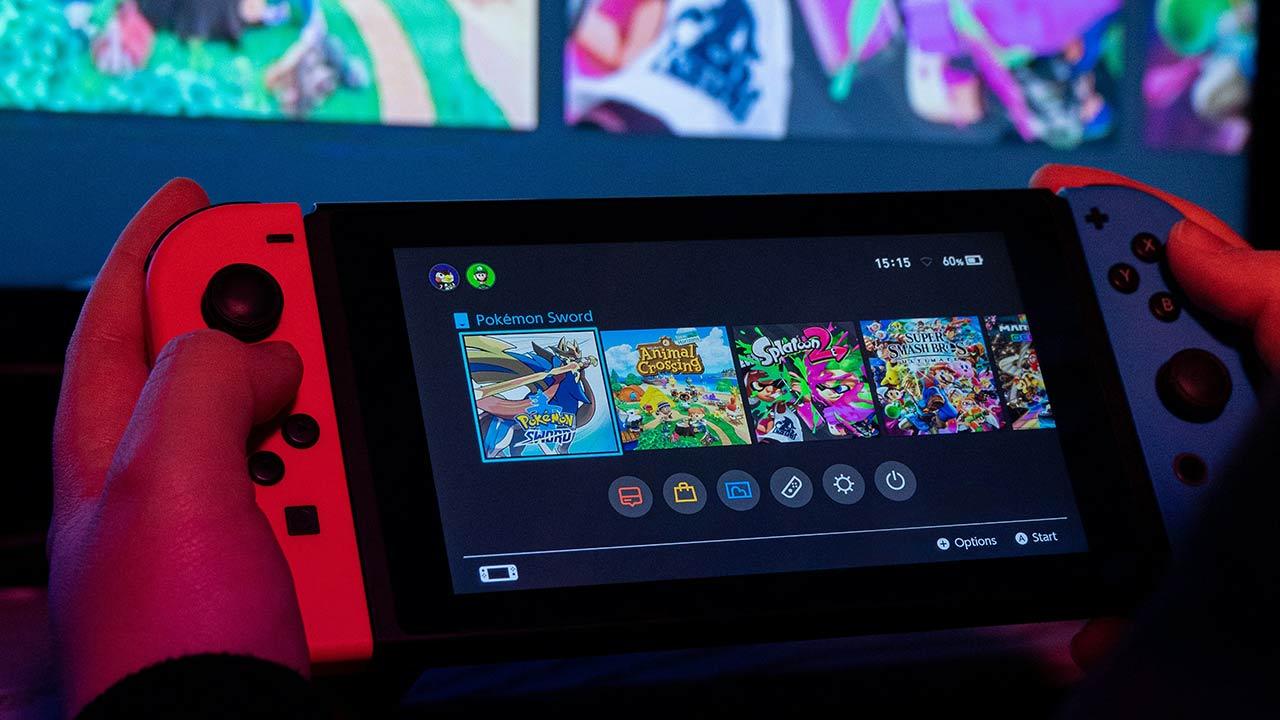As we have mentioned on previous occasions, there is a lot of controversy surrounding the TPM that will be required to install Windows 11, but the bright side is that Microsoft also allows us to do without it if we have built-in solutions. from Intel or AMD. , so that the bracket will be integrated directly into the motherboard and we will not have to worry about acquiring an external module. So, as we mentioned earlier in this article, we will tell you which motherboards with chipset on the Intel side will be compatible with Windows 11 natively thanks, in this case, to the implementation of Intel PTT technology. .
Intel motherboards compatible with Windows 11
Although the compatibility with Windows 11 due to the hardware is limited in terms of compatible hardware, there are many motherboards that have an Intel chipset with PTT technology, although it is true that later there will be also limitations with regard to the processor. (but that’s another matter). As we mentioned previously, motherboard manufacturers were quick to list which of their motherboard models are compatible with Windows 11, so we for our part have compiled these models to present you a summary and be the most clear possible.
ASRock motherboards with Intel chipset compatible with Windows 11
ASRock was among the first to publish a list of all of the brand’s cards that are compatible with Microsoft’s new operating system, although they have also indicated that in many (if not all) of them the TPM 2.0 chip has the TPM 2.0 chip. will need to be manually enabled in BIOS. because it is a factory disabled function.
According to ASRock, here are their supported motherboard families:
- Intel 100 series: Z170, H170, B150 and H110.
- Intel 200 series: Z270, H270 and B250.
- Intel 300 series: Z390, Z370, H370, B360, B365, H310 and H310C.
- Intel 400 series: Z490, H470, B460 and H410.
- Intel 500 series: Z590, B560, H510 and H570.
- Intel X299 series.
To enable TPM on motherboards from this manufacturer, you must enter BIOS, access the Security section and enable the “Intel Platform Trust Technology” setting there.
Compatible ASUS motherboards
ASUS has also compiled a list that shows which of its motherboard families are natively compatible with Windows 11, specifying that they only talk about the chipset they mount and, with that, that means all models that win out. will be compatible without exception. . . . As in the previous case, you will have to enable TPM manually in the BIOS since it is disabled by default.
Here is the list of Intel motherboards compatible with Windows 11, according to ASUS:
- Series C621, C422 and C246.
- X299 series.
- Z590, Q570, H570, B560 and H510 series.
- Z490, Q470, H470, B460, H410 and W480 series.
- Z390, H370, B365, B360, H310 and Q370 series.
In order to activate the TPM in the BIOS of motherboards of this brand, you must access the Advanced configuration section, then go to the PCH-FW menu and activate the PTT technology.
MSI Cards
Like the previous two, this manufacturer has published which of its motherboards will be compatible with Windows 11, indicating only the name of the chipset and therefore assuming that all models that will carry it will be.
- Intel 500 series: Z590, B560 and H510.
- Intel 400 series: Z490, B460 and H410.
- Intel 300 series: Z390, Z370, B365, B360, H370 and H310.
- Intel 200 series: Z270, B250 and H270.
- Intel 100 series: Z170, B150, H170 and H110.
- Intel X299 series.
Like all the others, in most motherboards the ability to use TPM is disabled by default, so we have to enter the BIOS and enable it by hand. To do this, in the BIOS, you must go to Settings, then Security, then Trusted Computing and there, activate the “Security Device Support” parameter.
Gigabyte and AORUS
Gigabyte was one of the last to announce which of its motherboards will be compatible with Windows 11, but it did so in exactly the same way as the others: by indicating Intel chipsets. Therefore, as in the previous cases, we assume that all models with the chipsets listed below are compatible with Windows 11.
- Intel X299.
- Intel C621, C232, C236, C246.
- Intel 500 series (Z590, B560 and H510).
- Intel 400 series (Z490, B460 and H410).
- Intel 300 series (Z390, Z370, B365, B360, H370 and H310).
- Intel 200 series (Z270, B250 and H270).
For some reason, Gigabyte is the only major motherboard maker to leave out Intel’s 100 series chipsets. In any case, unlike the previous ones, they do not indicate that you have to go into the BIOS to enable the security setting manually, so we assume that it is enabled by default in this case. Anyway, we can find it in Advanced -> CPU Configuration.
How do I know if TPM is already activated?
Checking whether or not you have a TPM ready to run on Windows 10 is very easy. Just right-click on the Start button and select Run or press the WIN + R key combination on your keyboard. In the window that opens, type tpm.msc and click OK. The screen that you can see above will then open in which you will be told whether or not you have the active TPM and, also, the version of it (we have circled it in red so that you can to see).
If not, feel free to access your system’s BIOS and activate it by hand because that’s probably why, as long as your motherboard is one of the compatible models.
Table of Contents