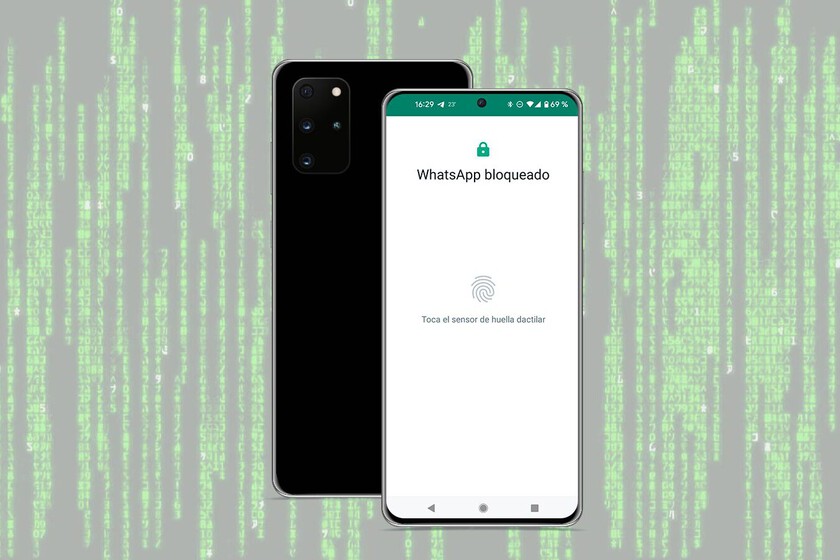We use messaging apps to talk with our friends and family, but there are many other uses as well, such as work. Therefore, it is not uncommon to carry confidential information in our chats that we may wish to better protect the account. Or even that we want more privacy for our conversations, Why not.
This is why today we will show you how to protect WhatsApp chats by fingerprint, so that we are asked for identification when we enter to consult the application and WhatsApp can ensure that we are the ones accessing it. A way to increase privacy in the app and add an extra layer of security to that of the phone itself. We never know.
How to protect WhatsApp chats with fingerprint
If our phone already has fingerprint protection, extending that protection to WhatsApp is a fairly straightforward process. We don’t mean that once the phone is unlocked we can access WhatsApp like any other app but add an extra lock. That is to say, that when we open WhatsApp we will again be asked for our fingerprint. Just in case we left the phone unlocked and wanted to shield WhatsApp from curious eyes.
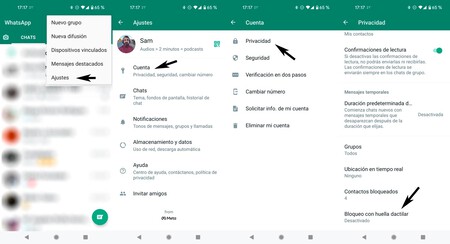
To do this, we will access the application settings through the three vertical dots in the upper right corner of the WhatsApp window. There the options will be displayed and we will have ‘Settings ” at the end of the list. We come in here to walk through WhatsApp setup on Android. The next step is to enter the ‘Account’ part.
We are already in the configuration of our WhatsApp account so the next step is to access’Confidentiality ”
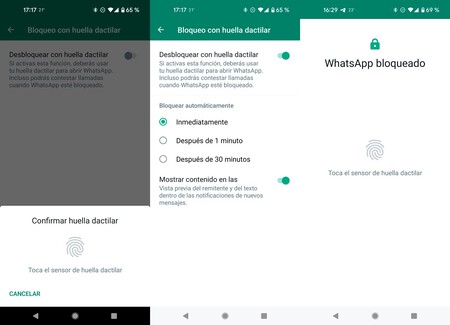
When we press the switch to toggle from “Off” to “On”, WhatsApp will ask us to put our fingerprint on the reader to make sure we configure this setting. We do and we will have additional configuration options. We will see that WhatsApp allows us to choose between ‘Immediately’, ‘After 1 minute’ and ‘After 30 minutes’. This refers to time it will take for WhatsApp to block access after the last time we enter. The validity period of the previous fingerprint.
If we choose “Immediately”, for example, every time we send WhatsApp in the background (it is not necessary to close the app) and return to it, we will be asked for the fingerprint. WhatsApp will interpret that opening any other application or returning to the menu will be enough to ask us to identify ourselves again. Finally, we will have the possibility of prevent app notifications from offering information
We give you a summary of the steps:
- We press on the three vertical dots in the upper right part of the screen.
- We enter ‘Settings’.
- We enter ‘Account’.
- We enter “Confidentiality”.
- We go all the way down and enter “Fingerprint Lock”.
- We activate the option.
- We put our fingerprint on the reader to identify us.
- We choose the time that WhatsApp will take to ask us for the fingerprint again after each access.
- If we wish, we can prevent WhatsApp lock screen notifications from showing information.
- Ready.