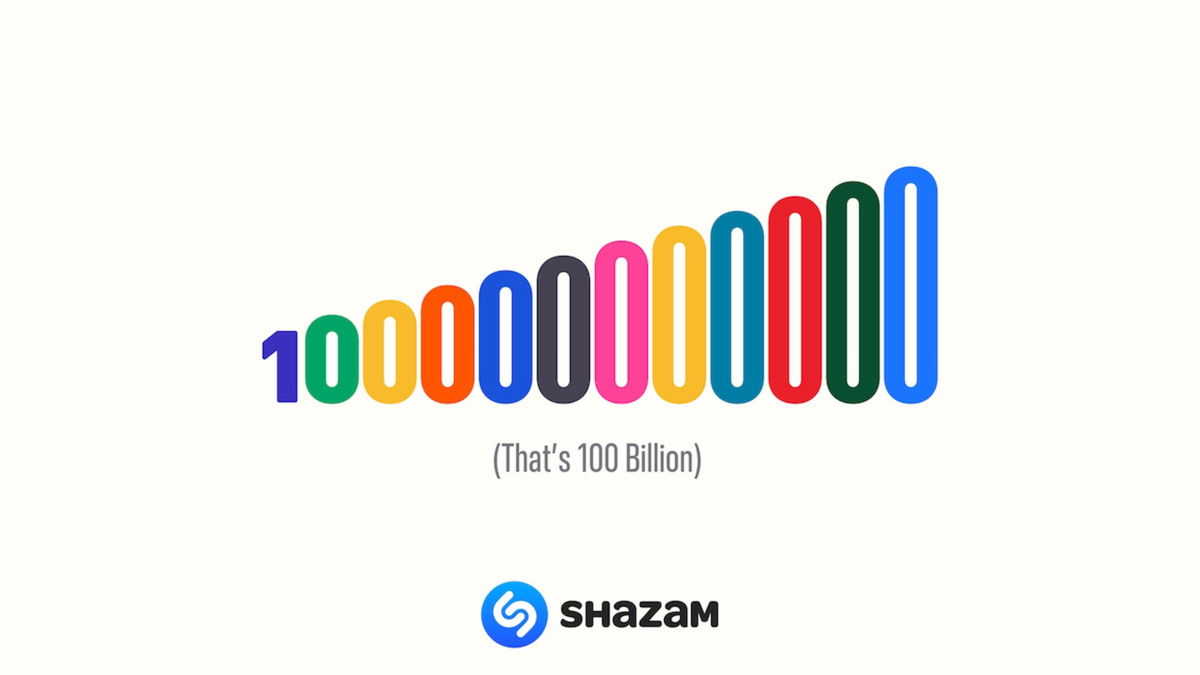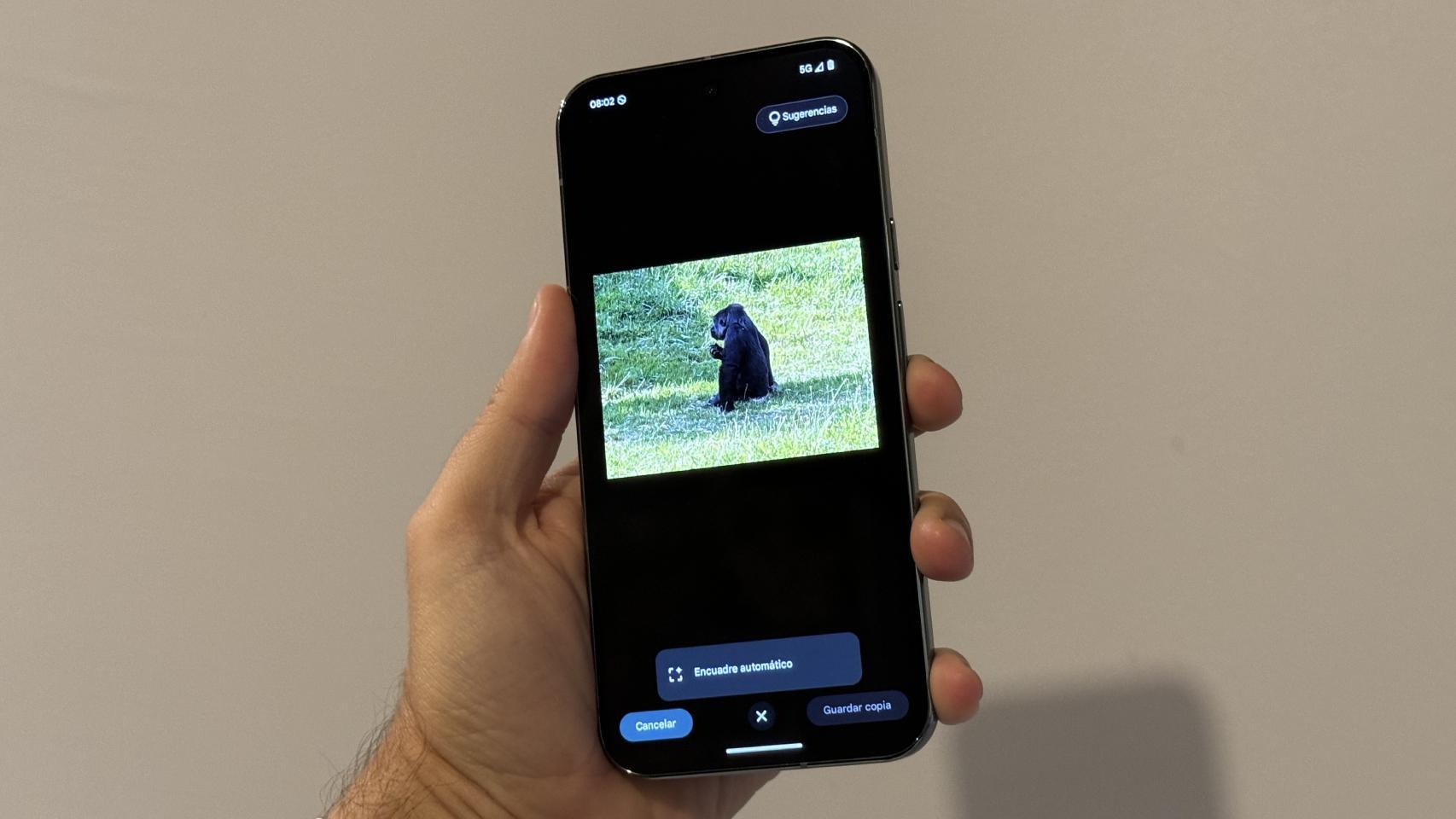Fortnite timidly arrived on Android in the Galaxy Store and was compatible with a handful of terminals, later launching with its own APK installer. There was a problem, and that is that the installer is quite conservative: it often tells us that the device is not supported and it won’t let us download Fortnite.
Fortnite’s move to Google Play gave us a new opportunity to play Fortnite on unsupported devices, but it didn’t last long. Fortunately, there is always a solution that will work for you in some cases: here’s what you can do to install fortnite on unsupported android mobile.
The official installer is very restrictive
The official way to install Fortnite on Android is, if you don’t have a Samsung mobile, to download the installer directly from the Epic Games website. What you are downloading is not really the game
This installer acts like a nightclub doorman, and if your terminal isn’t internally marked as Fortnite compatible, what you’ll find instead of a download button is the message Device not supported, nothing more. Whatever you do, you can’t live without it.

Keep in mind that these restrictions are there for a reason: Fortnite is a game that requires some power, and the experience on a weak mobile could be somewhat unpleasant. If despite everything, you want to test if your mobile can do it with Fortnite, you can always force the installation with the method that we will see below.
Download the APK from UpToDown
If the official installation does not work for you, you will have to use unofficial methods. Before you set out to install any Fortnite APK file you find in a Google search – which would be quite dangerous – you better download it from a legit app store

Open the link directly on your mobile or download it on your PC and transfer the file to your mobile later: the choice is yours. The download is just over 100MB and this time is the game itself not the installer. In other words, we skipped the previous step, the one that did not allow us to install it.
Of course, the first thing you’ll see as soon as you open Fortnite for the first time is a warning message. The message tells you that the device is not compatible with Fortnite and may have performance and instability issues, but lets you continue after pressing OK.

The previous post just said if you go ahead you do at your own expense and risk. If the game crashes, it’s not the developers’ fault, but yours, for making it work on a mobile that potentially doesn’t meet the minimum requirements.
The next thing you will need to do is download game contentwhich today is about a 10GB download. If you’re installing Fortnite on an older phone with low storage space, this is something to keep in mind.

When it’s done, you can start playing. One of the first things Fortnite will ask you before logging in with your account is if you want to use the low or high quality textures. If your mobile does not meet the minimum requirements of Fortnite, it is highly recommended that you settle for the low quality ones.