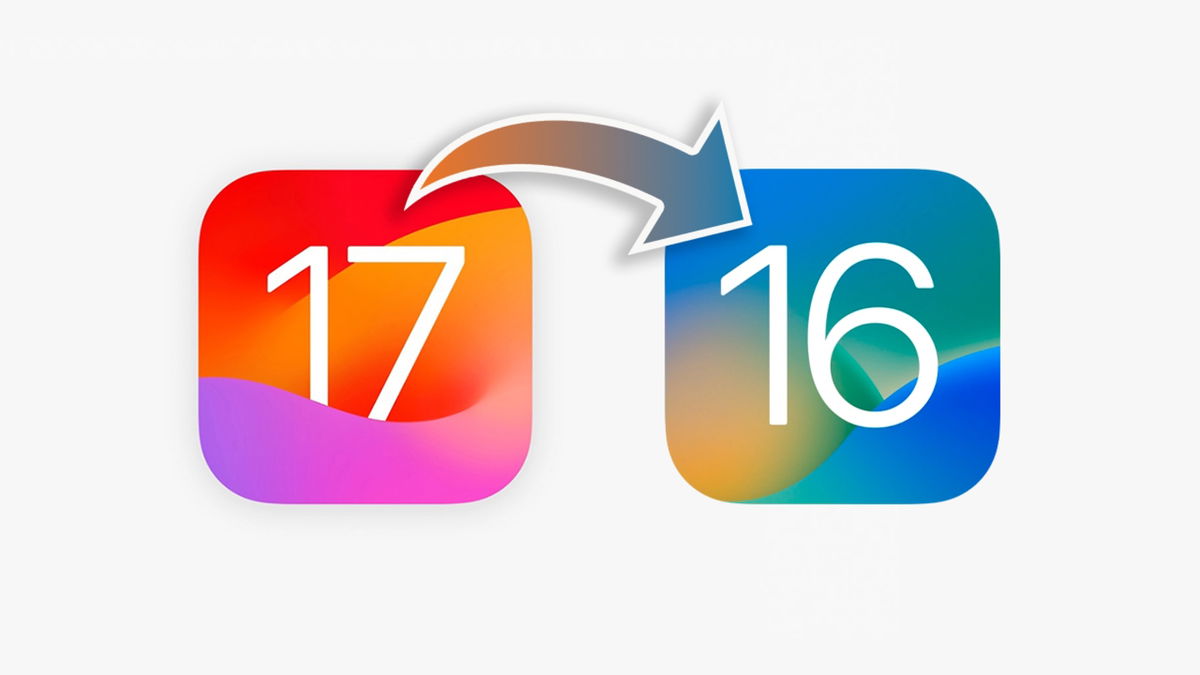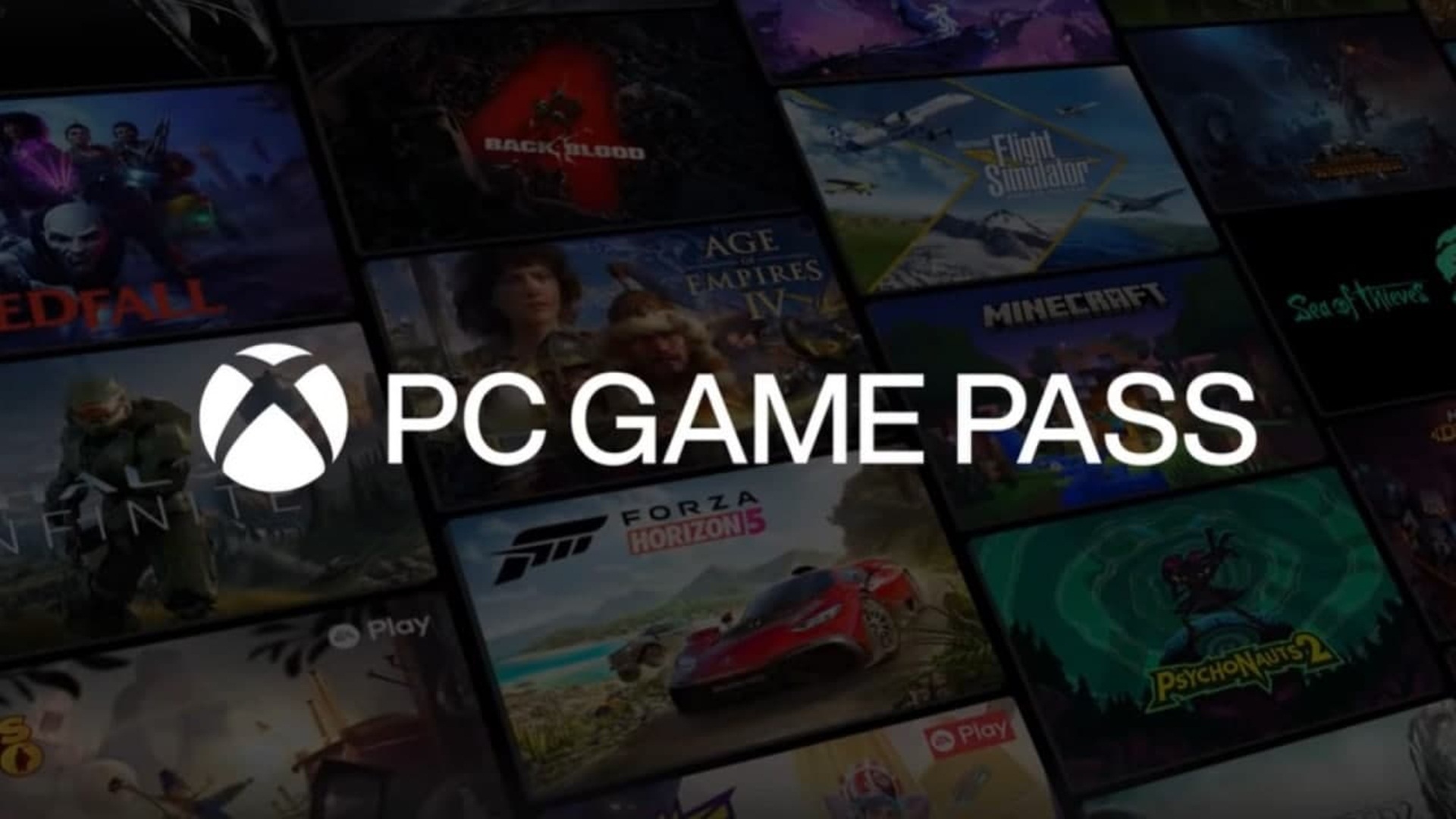We show you step by step how to downgrade from iOS 17 beta to stable iOS 16.

Apple has already announced iOS 17 and the new iPhone system is already in beta for further development and launch. But that means anyone can install iOS 17 beta on their iPhone, and after that, many may regret it and want to return to iOS 16.
Fortunately, If you have iOS 17 beta installed on your iPhone, you can downgrade to the latest stable version of iOS 16
Apple has changed its policy with the betas of iOS 17
How to revert to iOS 16 if you have iOS 17 installed
For back to iOS 16 you need to restore your iPhone then include your backup. This backup will be the last one you made before installing iOS 17. To go back to iOS 16, you need to have some time and a reliable computer, because you need to restore the iPhone.
Here are the steps to downgrade to iOS 16 from the iOS17 beta:
- Enter Settings, tap your name, select Search > Find my iPhone and turn it off.
- enter now Settings > General > Software Update and press Beta updates and select No.
- Connect iPhone to Mac or PC using the USB cable.
- Now you will need to put your iPhone in recovery mode:
- Press and quickly release the volume up button. Press and quickly release the volume down button. Then hold down the side button until you see the recovery mode screen.
- Open Finder on Mac or iTunes on Windowsthe iPhone should appear on the computer.
- you will see a dialog box indicating that the iPhone has a problem and needs to be restored.
- Click Restore to wipe your device and install the latest public version of iOS 16.
- When your iPhone restarts, install your backup from iCloud or from your computer.

The only way to get back to iOS 16 is to restore your iPhone
The process to downgrade to iOS 16 from iOS 17 Bea is somewhat tedious and can involve losing information along the way. For example, adjustments you’ve made to the home screen or lock screen, some apps you’ve recently downloaded, or the placement of widgets. Photos must be saved before, if you have them in iCloud, you won’t lose anything.