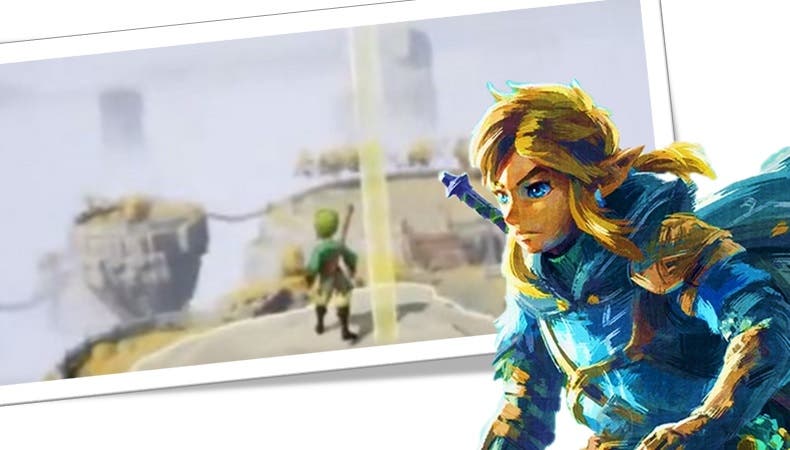Many iPhone models reproduce an issue when trying to take a photo towards a bright object: a strange green dot appears in the middle of the photo. It’s completely normal, it’s a lens flare. And it does not matter whether the source of light is natural – the sun or the moon – or artificial – the headlights of a car, a street lamp, a neon sign -: the problem repeats itself.
Sometimes the shot is also accompanied by a trail or halo that nearly doubles the glowing object. But don’t worry: if you want to know how to fix this annoying green spot on your photos, here are several possible solutions to eradicate it permanently.
Solution 1: Move focus until it disappears
The first solution couldn’t be more obvious: move your iPhone to the side until you “remove” this point from the photo. Vertical photos are more likely to show the happy green dot, so we suggest trying to shoot horizontally or play around with the focus.
Solution 2 – Use Live Action mode
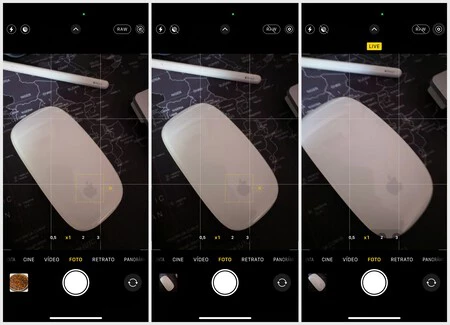
With the iPhone 6s and the fifth generation iPad, Apple introduced something called “Live Photos” or simply Live Mode. Like all live action modes, the terminal’s artificial intelligence analyzes the environment and fixes object trails as well as visual artifacts which are usually caused by color aberrations.
This modality is designed to move photos, for example, when you want to record from a car or a bicycle, you are running with your pet or any other similar situation that involves jumping and moving quickly. However, it also works very well with light trails and green dots.
This is a little-known solution and will surely fix the problem in your next shots. To activate it, all you have to do is touch the icon in the upper right corner when you are inside your iPhone’s camera. When it turns on, you will see the notice ‘LIVE’ or ‘ACTION MODE’ and you can try.
Solution 3: Use post-production
For years we had to manually edit shots with red eye until processing and software took care of it. You also have to take into account that these green dots give a cinematic style, and some users prefer to leave them as they are.
Of course, if none of the previous options work for you, you can always change this green dot with an app. Below, we suggest some of the apps that perform best and have the highest rating in the App Store:
- Snapseed, the complete editor developed by Google.
- Adobe Lightroom, requires a subscription but has a free trial. You can also bet on PS Express, from Adobe itself.
- Pixlr, free and very powerful to edit errors in photos.
In general, any magic eraser brush will work for you to remove green dots from your photos.
In Applesphere | How to “Hack” the iPhone Camera Button to Automate Almost Anything with iOS 15.4