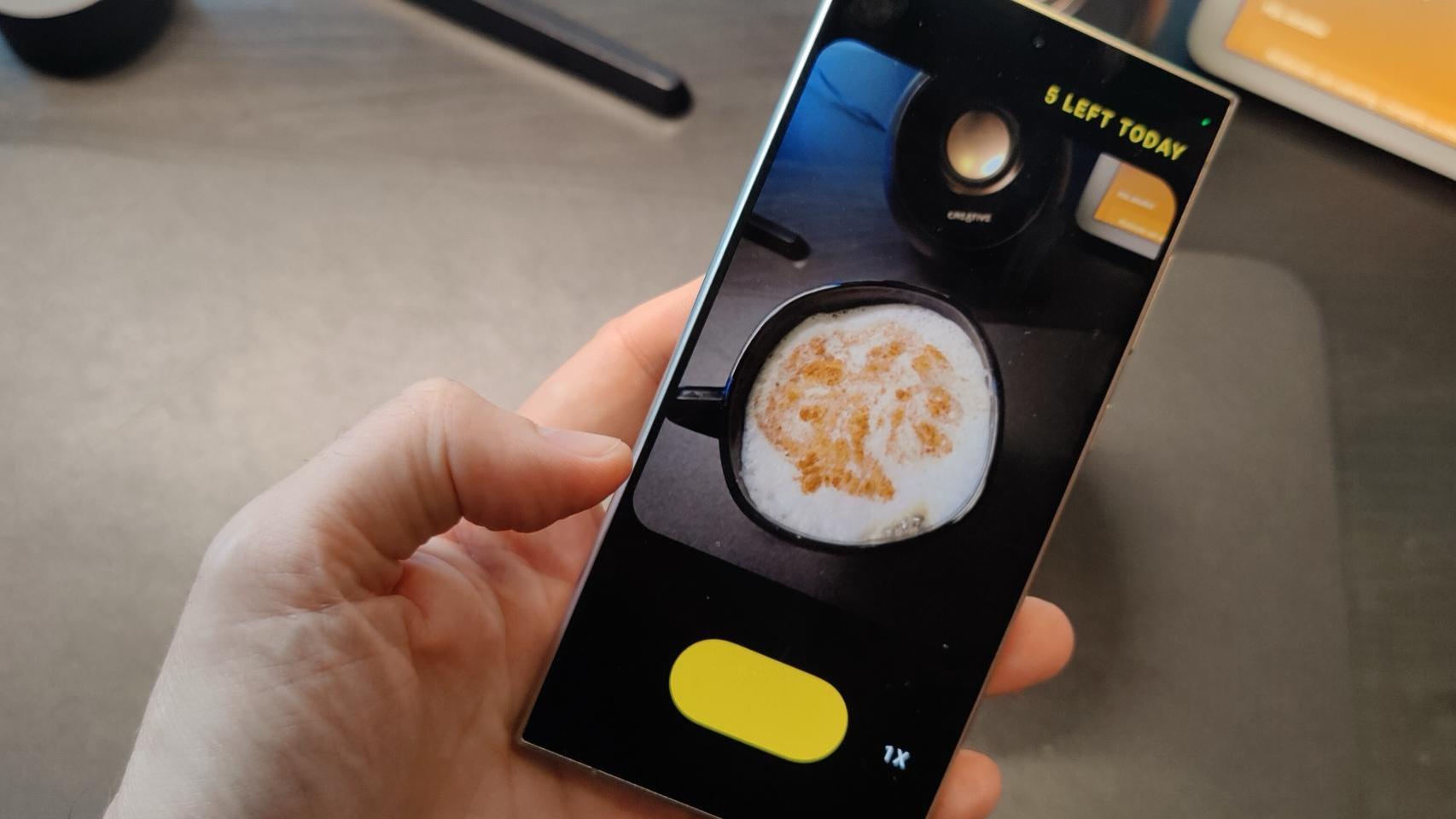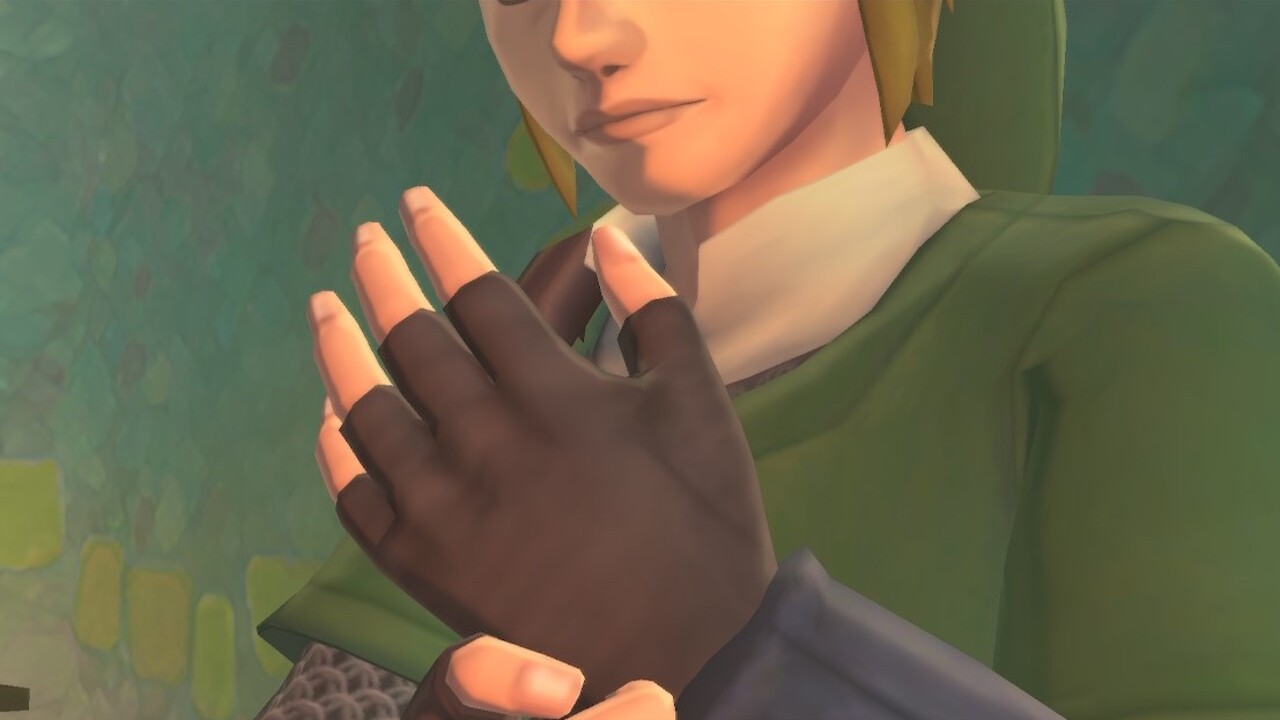Front cameras, as well as webcams or built-in microphones, have gone from being irrelevant to many to a fundamental role in our lives. This is why, in full requirement for a quality digital environment, manufacturers do not miss a single opportunity to be the choice that accompanies our connections in front of the screen.
Take your video calling to the next level
Apple, of course, is not left out in this to improve in digital communication interfaces. In this case we are talking about blur for backgrounds that we can apply in our video calls. A feature that, presumably, platforms such as Zoom, Microsoft Teams or FaceTime themselves already have. However, Apple brings us a differential key with this update: the blurry background feature or blur background
Unfortunately, Cupertino has decided that this feature is only for devices that work with a A12 chip or later generation chip under the operating system iOS 15 or later. This sentence limits, as for the other functions, the models compatible with the enjoyment of the functionality.
Devices compatible with this feature
- iPhone 12 Pro Max
- iPhone 12 Pro
- iPhone 12 mini
- iPhone 12
- iPhone 11 Pro Max
- iPhone 11 Pro
- iPhone 11
- iPhone XS Max
- iphone xs
- iPhone SE (2nd generation)
- iPads with A12 chip or later (from 8th generation)
- iPads Pro with A12 chip or later (from 2018)
Unfortunately, we regret to inform you that if your device is not on this list you will not be able to take advantage of this feature.
Turn on blurry background in FaceTime
It should be noted that the method of using the feature is somewhat different in FaceTime compared to other apps like Instagram or WhatsApp. That’s why it’s worth paying attention, especially if we don’t use the Apple app frequently.
- Open FaceTime on your device.
- Start your video call normally and, once the connection is established, preview your recording in full screen. You can access it in the button in the lower left corner, as we show you in the screenshot.
- Once in the preview, you need to locate the Portrait mode in the button in the upper left corner.
- We would just have to push the button and so!, our background will be visibly vague, both for us and for our interlocutors.
(Don’t worry, you can continue to use your Memojis Favorites, as well as other secret features of FaceTime).
Enable blurry background in third-party apps
Besides FaceTime, Apple gives us the possibility of activate this feature in other applicationss that, by default, they do not have this addition.
- Open the app of your choice on your device.
- Start a video call.
- When the connection is established normally, open the Control center device by sliding up from the bottom edge of the terminal.
- If you’ve used previous versions of iOS before, you’ll find that a new tab has been added: video effects. Access it with one click and activate the option Portrait.
- Go back to the call and check if the effect was applied correctly. Remember that you can turn it off at any time without breaking the connection.
Start enjoying your video meetings from your device with added privacy and, why not, with a highly professional aesthetic component.
Table of Contents