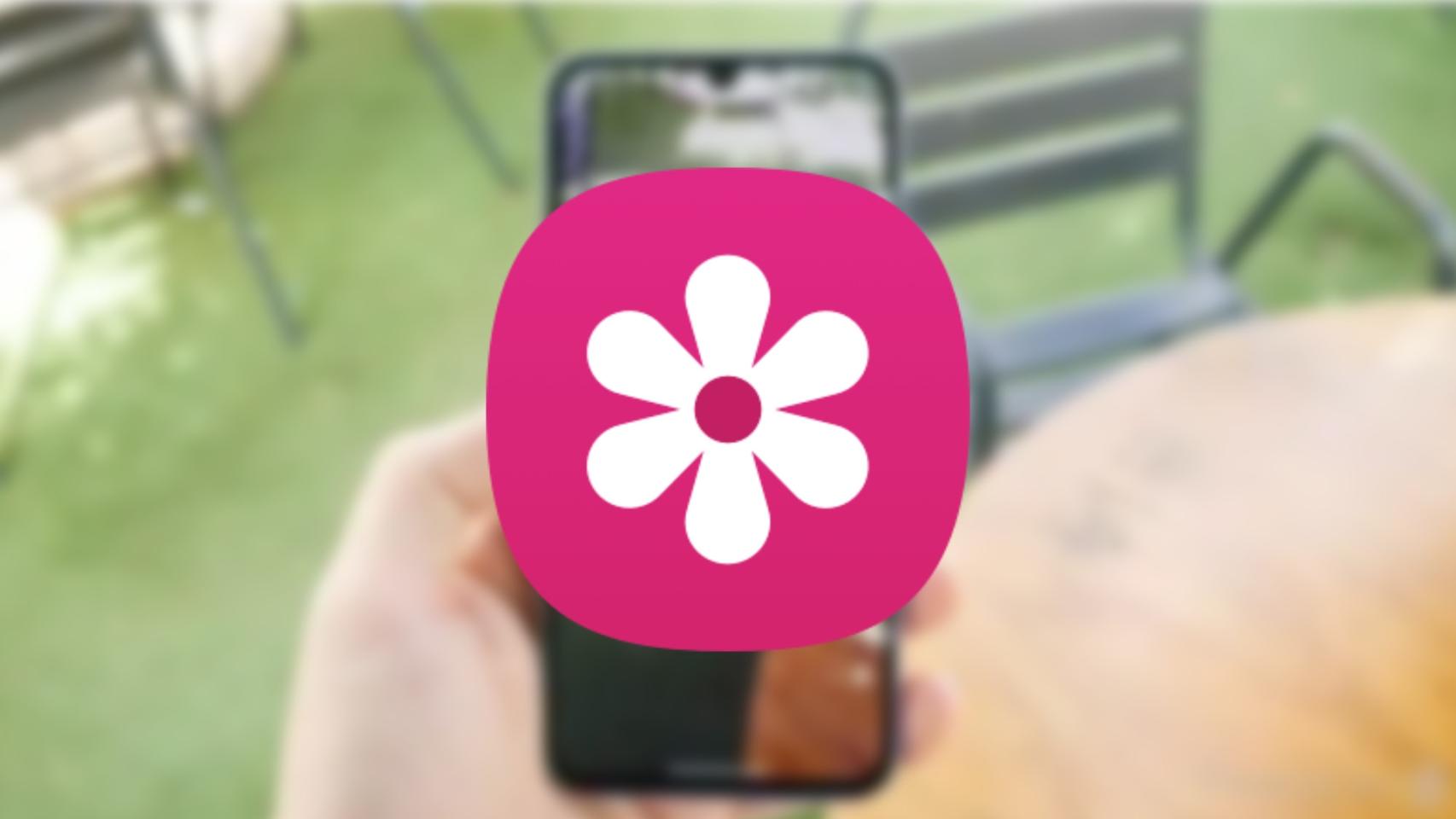Samsung is one of the brands that sells the most cell phones in Europe. Like the vast majority of manufacturers, it has apre-installed apps provided by Google, such as Google Maps or Gmail. Another standard application is Google Photos, an application that allows you to view photos on your mobile and make a backup copy of them in the cloud.
But Samsung includes another simpler app that serves as a photo gallery. In fact, that’s what it’s called, gallery. This application is used by many people who do not want to upload their photos to the Internet and do not even have Google Photos set up. Although it is an easy-to-use app with obvious functions, it hides advanced features.
One of them allows you to remove elements from an image. These advanced functions are little known, but they demonstrate the potential of this application. Well, the Gallery app offers a series of hidden settings designed for developers, but they can be used by anyone. Once activated, they will allow you to get the most out of this application.
Developer mode in Gallery
To activate this advanced mode, you must open the Gallery app
When that’s done, go back to the Gallery Settings menu and a new section called Gallery Labs will appear at the end. Entering you will have 27 new functions of the Gallery application
It is also possible access photos using a device connected to the same Wi-Fi network, or allow any image to be saved as a PDF it’s in the gallery, for example a contract which reached us in JPG format by WhatsApp. There are many possibilities offered by this new section of Settings, and if you usually use this application, it is worth taking a look.
This may interest you
Follow topics that interest you