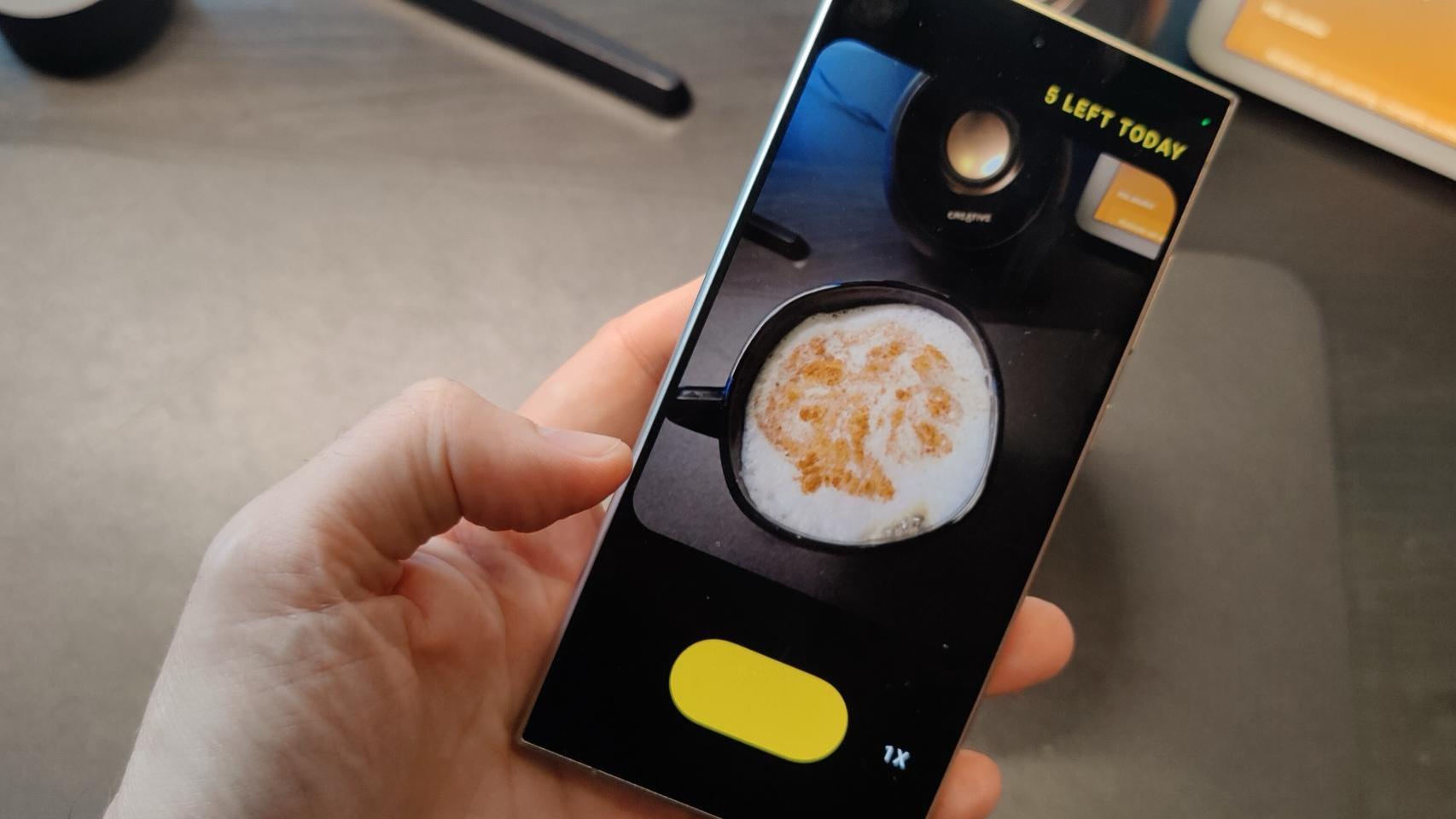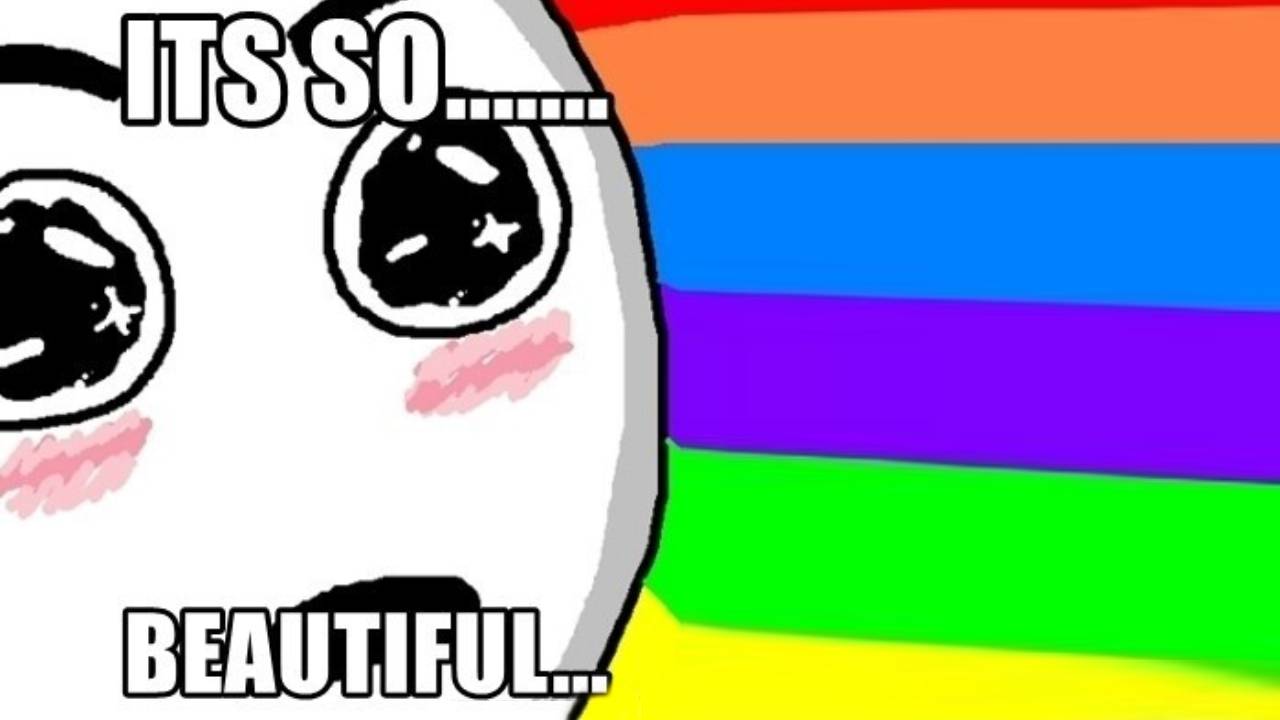WhatsApp is one of the most popular messaging apps and stands out for end-to-end encryption of all your conversations. If you want to use WhatsApp and want protect your privacy as much as possible, we tell you everything you can do.
Over time, WhatsApp has acquired several privacy options and added features that can help you hide to a greater or lesser extent or control what you share and with whom. Today we tell you everything you can do on WhatsApp to protect your privacy.
Filter your contact list
All of WhatsApp’s privacy options distinguish who is or isn’t your contact. Even if you use the most restrictive setting, i.e. hide everything from everyone, the identity of your contact still influences other aspects. Internally it is used by WhatsApp to show if you are online or not to that person.
To this day, WhatsApp is still closely tied to phone contacts, although there are ways to chat with people who are not on the agenda which are not complicated: you can do it, for example, with a shortcut.
Remove or limit your profile picture

In WhatsApp settings you can choose who do you want to see your profile picture. You have three options: show it to everyone (Everyone), show it only to those you’ve added to your contacts, or show it to no one. You can adjust it in Settings > Account > Privacy > Profile Picture.
The most restrictive option is to choose Nobody, in which case you will continue to see it. If you prefer, you can also delete your profile picture. To do this, go to WhatsApp settings and tap on your profile picture. Then click on the camera icon and finally on the trash can icon.
Hide your last login time

A rather intrusive data from WhatsApp that you possibly share with your contacts is the last login time, which indicates the last time you opened whatsapp on your mobile. As with other privacy settings, you can restrict access to this information from WhatsApp settings.
You have the same three classic options: Everyone, my contacts or nobody, so the only way to selectively hide it from someone is to remove them from your contacts. To set who can see the last login time, you need to go to Settings > Account > Privacy > Last seen time
Disable blue double check

The double blue tick indicates that you read a message or, at least, that you opened this chat after he arrived. This is an optional feature that you can turn off, in which case it won’t show your contacts when you’ve read their messages (nor will you be able to see when other people have read yours).
WhatsApp officially calls the blue double check “read receipts” and, as we mentioned, they’re reciprocal. If you don’t send them, you don’t receive them either.. You can disable them from Settings > Account > Privacy > Read receipts.
If you prefer to keep read receipts active, there are plenty of tricks to read messages, listen to voice clips, view photos and WhatsApp statuses. without the other person knowing this may interest you.
Hide your text status

Text statuses are visible from profile or when starting a new chat
Text states fell out of use with the new graphical states, but they’re still around. It’s usually a sentence where you can write things like “I’m on the phone” or “Hello! I’m using WhatsApp”.
If you want to hide completely on WhatsApp, a good way to hide from the crowd is to leave the standard message. If you want you can hide it for everyone or for those who are not in your contacts. The setting is in Settings > Account > Privacy > Info.
Restrict who can see your stories

Although the privacy options for Last Seen, Profile Picture, and Information include three options (Everyone, Contacts, or Nobody), the privacy options for whatsapp stories -or States, as the application calls them- are more complete.
In the section Settings > Account > Privacy > Privacy Status you can choose between sharing your statuses with your contacts (My contacts), with all your contacts except certain people (My contacts, except) and only with a few concrete contacts (Share only with). WhatsApp statuses are never shown to people you don’t have in the calendar.
Hide your WhatsApp name

whatsapp account with empty name
When creating a new WhatsApp account, you must use your phone number and add a name. The name is replaced with the name the other person used to register in the directory, but will always appear under certain circumstances (as a group if the other person does not have you in their agenda for example).
If you want to completely hide yourself on WhatsApp, you’ll want to use a name that doesn’t reveal anything about your identity. You can try something generic or, if you prefer, you can leave it blank using a simple trick.
If you want to hide completely, use airplane mode
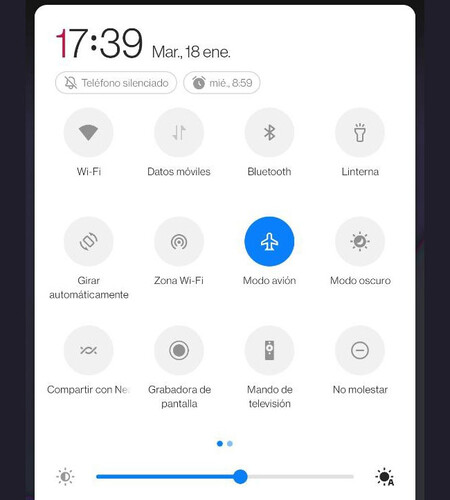
WhatsApp’s privacy options are not for everything: certain actions will be notified to other people, whether you like it or not. For example, your contacts will be able to see when you are online or typing in their chats, do what you do.
The only way around this is use airplane mode either to read WhatsApp messages or to write. Sure, it’s not the most comfortable thing in the world, but until WhatsApp expands its privacy options, it’s the only way.
Do not join groups without your permission

Fortunately, WhatsApp heard our prayers and finally allowed us to limit that they can put us in a band without our permission, more or less. You will find under Settings > Account > Privacy > Groups, although it is somewhat convoluted.
The available options are Everyone, My contacts or My contacts, except, so there is no option for no one can add you to a group without your permission. If that’s what you want, you’ll need to choose My contacts, except… and then select all of your contacts.
Protect your WhatsApp with a fingerprint

If you are worried that someone with physical access to your mobile might accidentally open your WhatsApp and read chats or change your settings, the most effective way to avoid it is to activate the fingerprint protection
To protect your WhatsApp from prying eyes, go to Settings > Account > Privacy > Fingerprint lock and activate the switch. You can choose if you want WhatsApp always asks for fingerprint verification or after some time has passed since you switched to another app.
Enable two-step verification

A good way to make it extremely difficult for someone to register your phone number on whatsapp without your permission in an oversight is to enable two-step verification. As the name suggests, an extra step is added during account registration which involves entering a PIN that only you need to know.
WhatsApp two-step verification is enabled in Settings > Account > Two-Step Verification. You must first enter a PIN code then, optionally, an e-mail address. You will need this PIN to register your phone number in WhatsApp on another phone.
Encrypt your backup
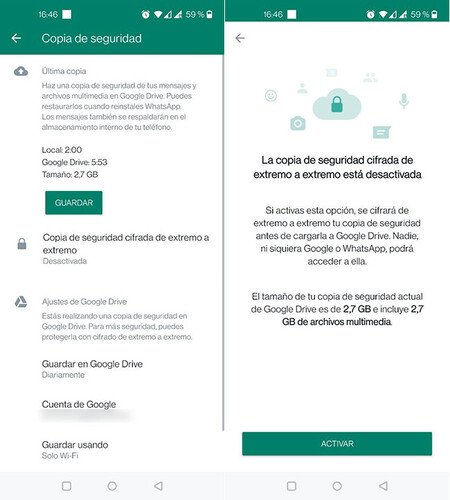
All WhatsApp conversations are end-to-end encrypted, but the Achilles’ heel of your security is the backup, which is hosted on Google Drive and unencrypted unless you tell him otherwise.
You have two options: the most radical is to completely disable cloud backup, which will prevent you from transferring your account to another terminal. Also you can encrypt your backup since Settings > Chats > Backup > End-to-end encrypted backup.
Enable self-destructing messages

In the past, WhatsApp messages were forever, but now you can set up any conversation so that your messages are automatically deleted after a certain time: 1 day, 1 week or 3 months.
You can set it for each conversation by tapping on the top bar and then going to temporary posts. Also you can change the default settings for new chats in Settings > Account > Privacy > Default Message Duration.
Send temporary photos

Relatively recently, WhatsApp allows you to send photos that can only be seen once. It’s not strict protection, as the other person can still take a screenshot or use cheats to see the photo more than once, but at least it makes it difficult and, unlike normal uploads , they will not be saved on the recipient’s mobile. automatically.
To send a photo or video that can only be seen once on WhatsApp, you must do it as always – with the camera icon or gallery attachment – for later press the button (1), in the bar to write comments on the photo. This will make the photo fleeting.
Table of Contents