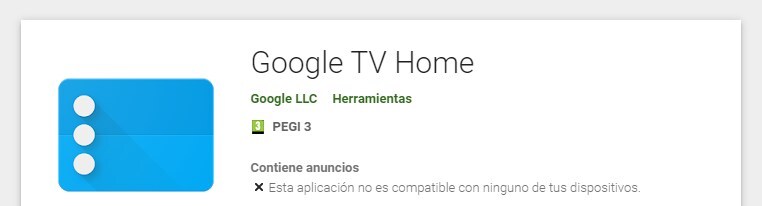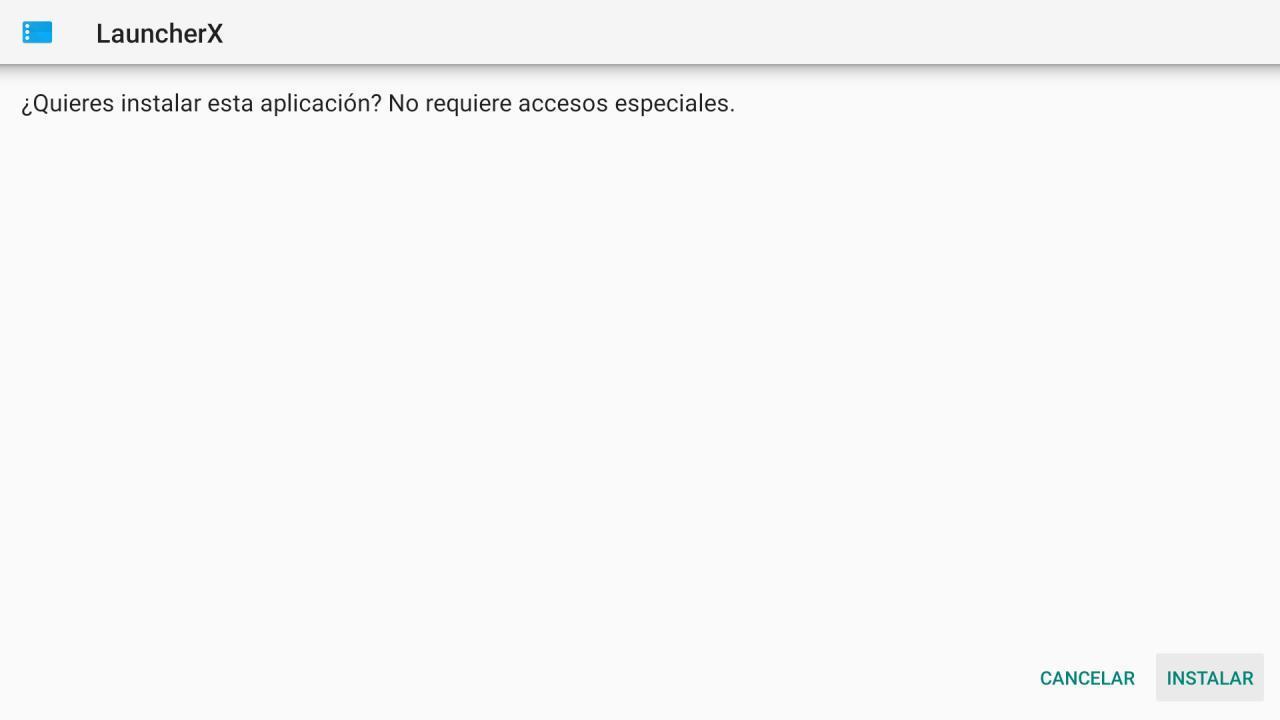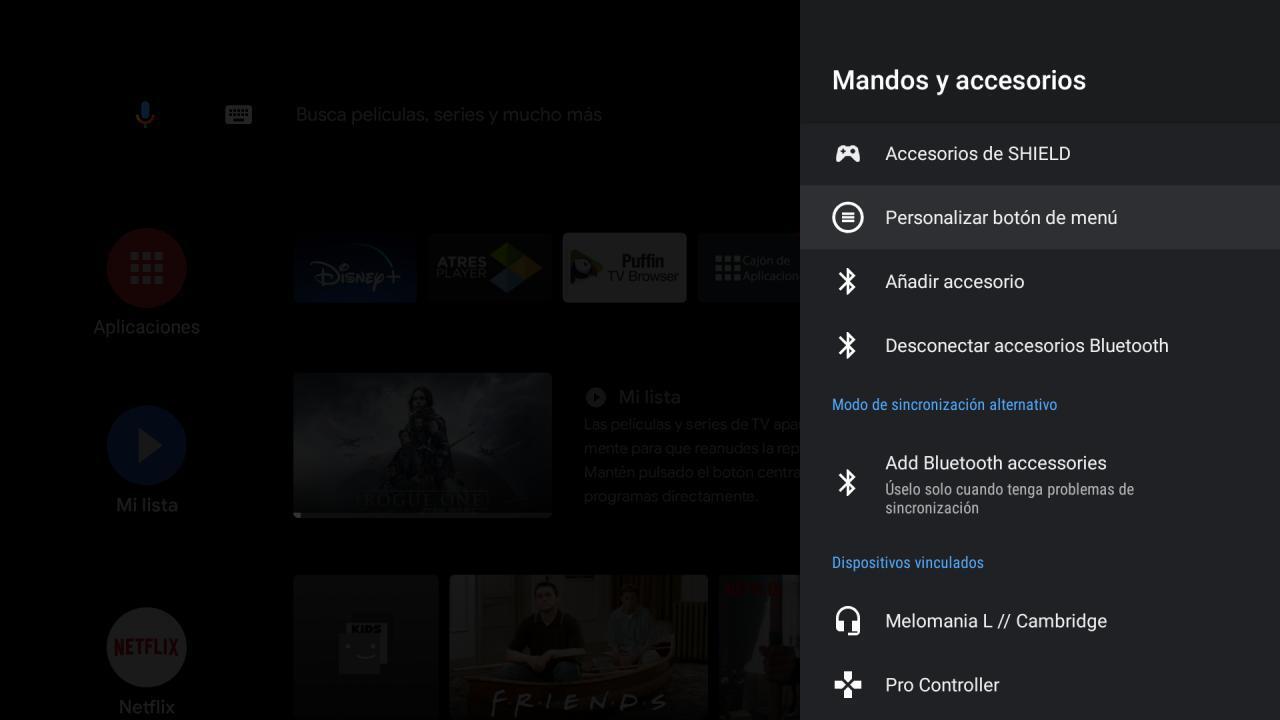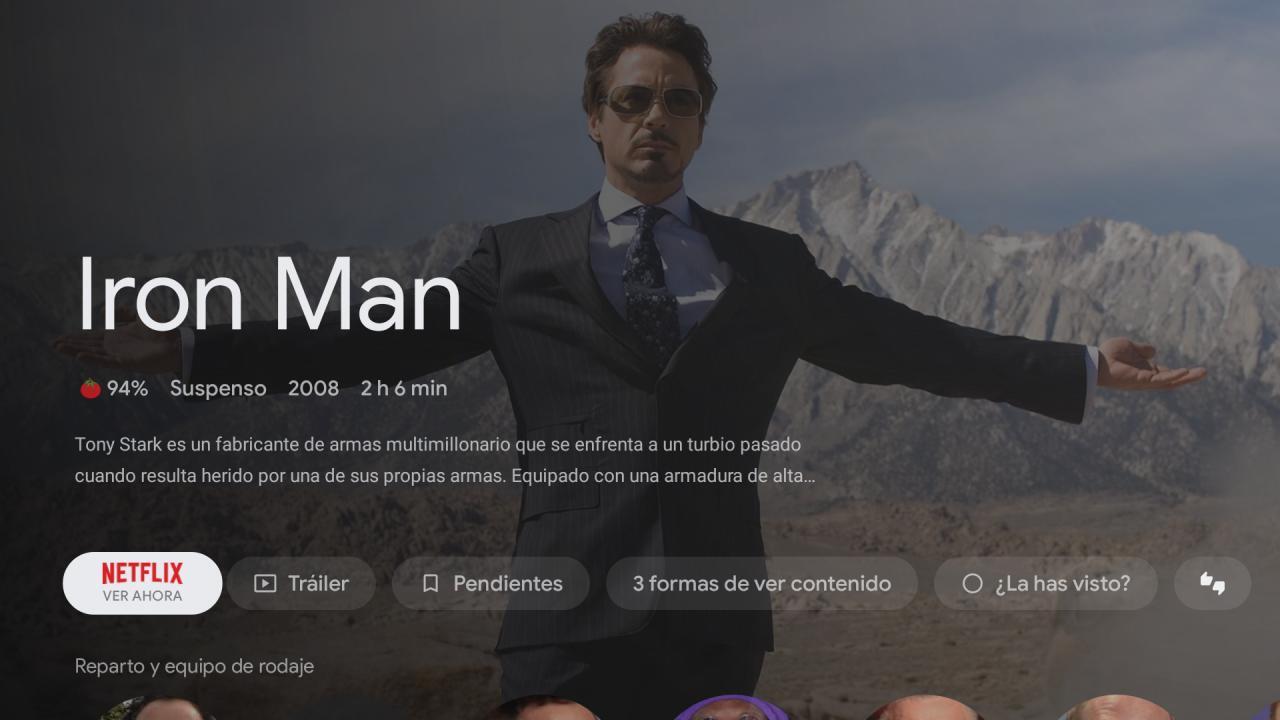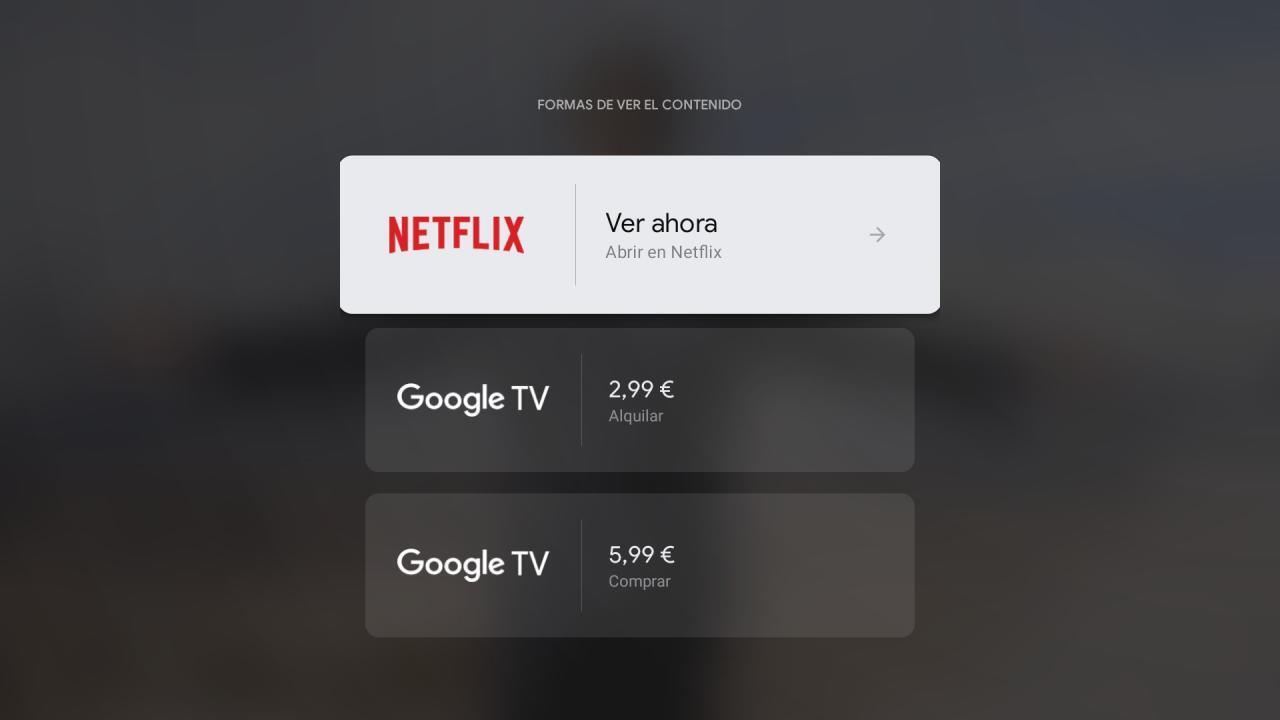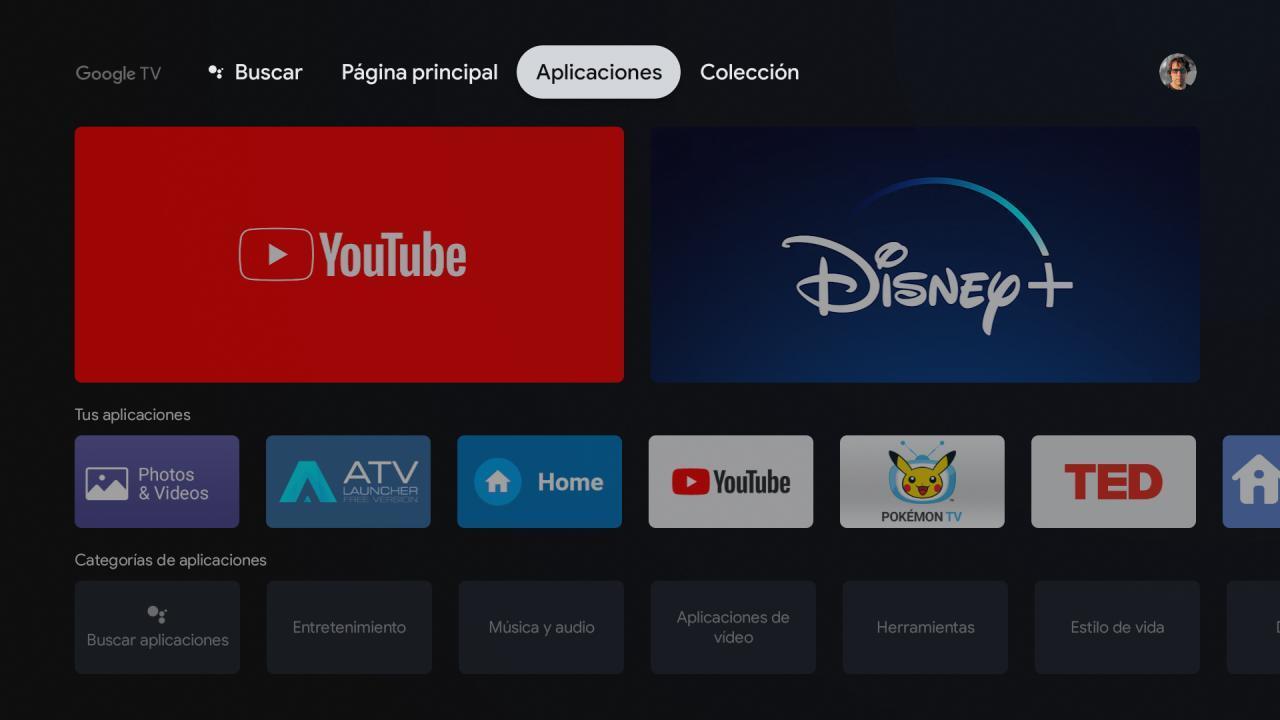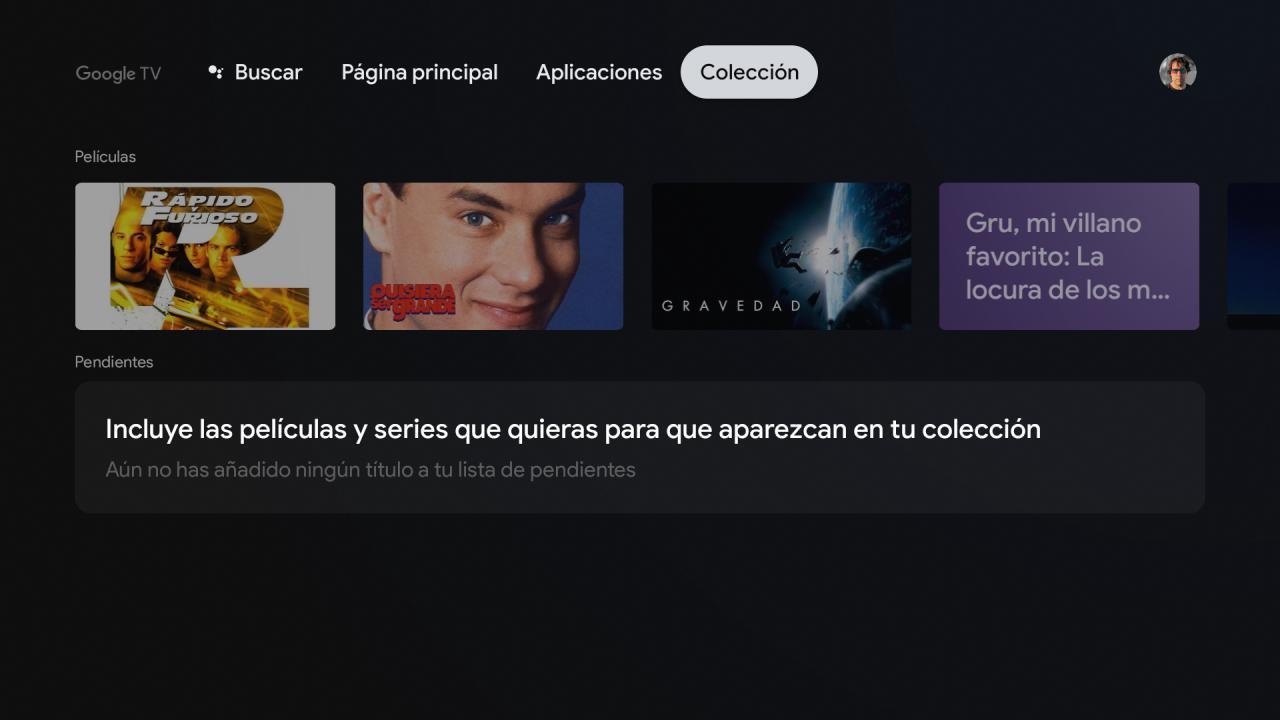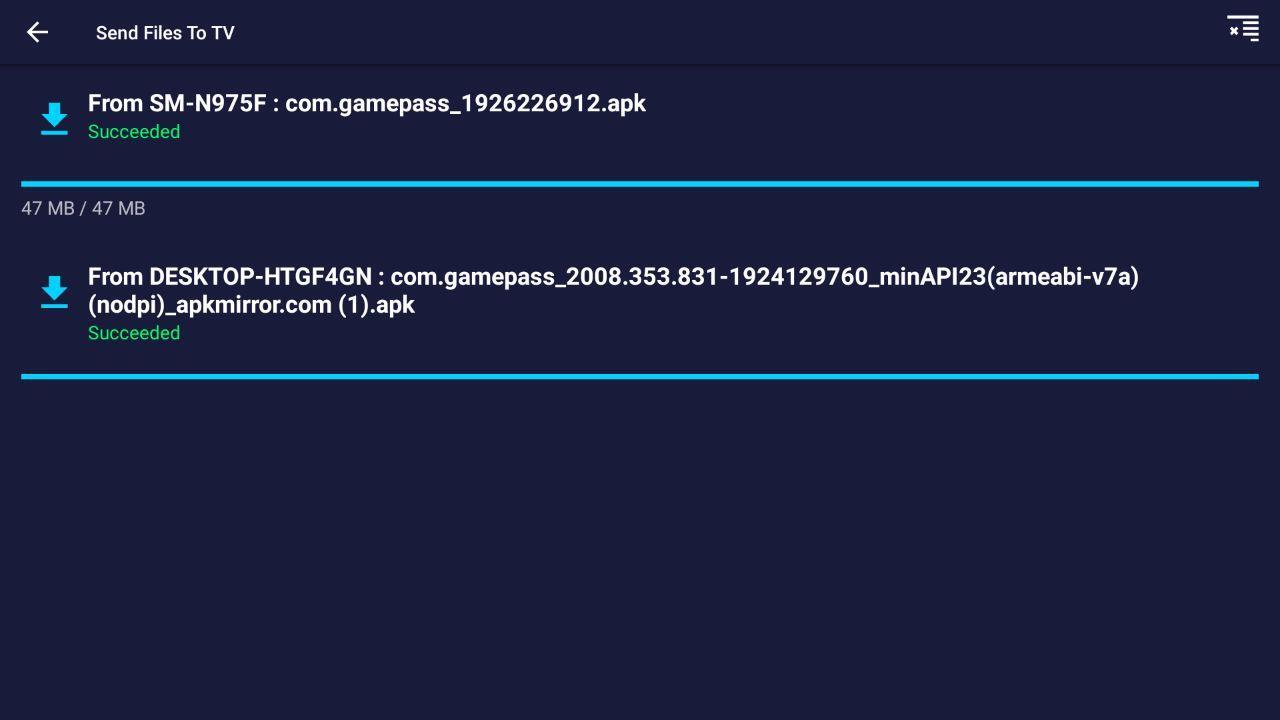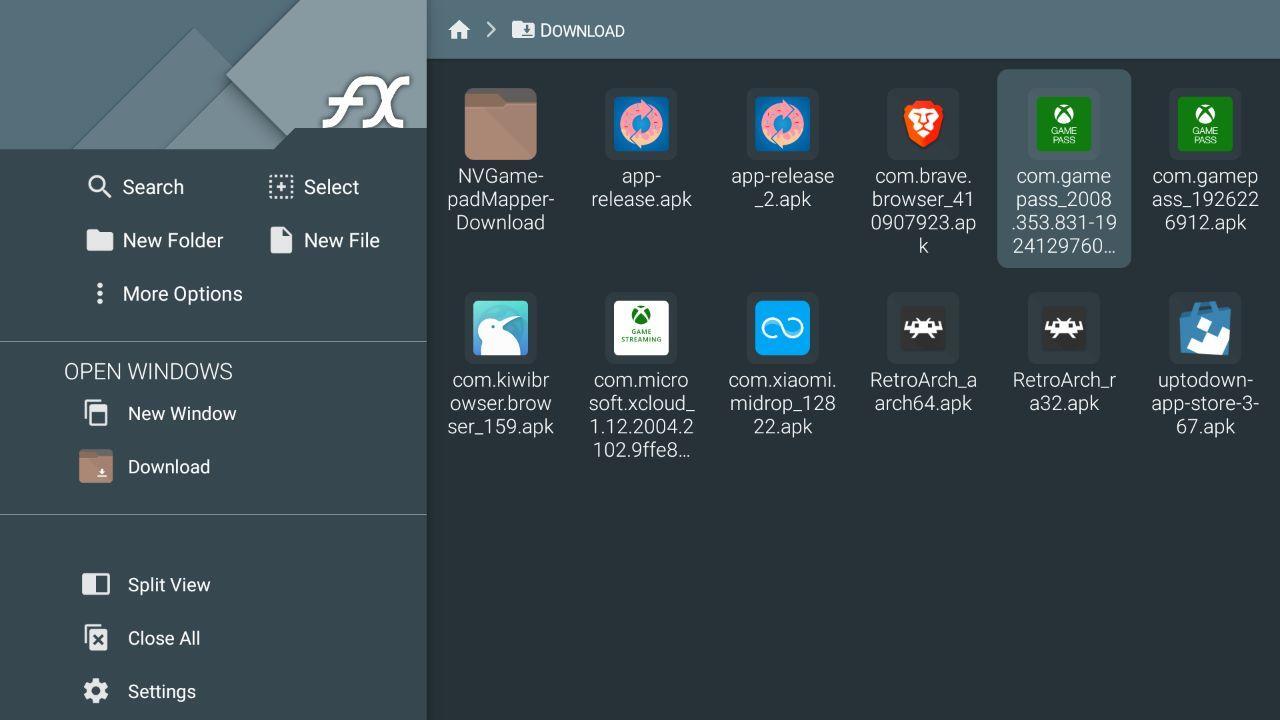If we had to choose just one hardware device created by Google, it would undoubtedly be the Chromecast. This popular accessory has evolved and along with the Chromecast with Google TV, it’s one of the company’s most important devices in recent years.
The advantage of the new Chromecast is that it is no longer just a device that you send content to from your mobile, but also allows us to take advantage of Google TV, a version which, taking Android TV as a base, aspires to replace the popular smart TV operating system. So you can install Google TV on your current TV.
Installing Google TV on a current Android TV is easier than you might think
When we first encountered Google TV, there were many questions about the future of Android TV. Is the new system replacing the old one, is it a name change like it happened when Android TV was renamed Wear OS, or is it just a layer of personalization?
Well, it seems the reality is simpler, and that is that the whole Google TV experience is accessible through a simple launcher. And we’re not talking about an adaptation or a To hack
Google TV in the Google Play Store.
Google uploaded the official Google TV launcher a few hours ago on the Play Store, a launcher that will update the experience of using the new Chromecast as it can be purchased in Europe from October 15. When we will install the application, it will indicate that we do not have compatible devices, which is reasonable since today the only accessible is not for sale.
But Android TV remains Android, and that still leaves us with the option of taking the APK and installing it directly on our Android TV. Since the APK file is already available in APKMirror and is compatible with devices that at least are available on Android 9, it was worth trying to install it. And it seems that we can install it like that, nothing more.
The app does not replace the current Android TV launcher, so your viewing experience will not change drastically. If you press the start button, it will take you to the traditional Android TV menu, and although the Google TV launcher will appear in the app list (as Launcher) to have a comfortable experience, you will need to menu one of the buttons on your remote control to make the experience comfortable.
Of course, some users have told us that depending on the Android TV model, it is not showing on their devices even from third-party launchers.
And we already would be. In my personal experience, I installed it on my Nvidia Shield 2019, so the experience is completely seamless considering the hardware. On more modest devices, this should work fine (since the new Chromecast isn’t a technical prodigy). Let’s take a look at the peculiarities of this new launcher.
The main menu shows us the content of all the platforms we have installed, combining them all into one. When we click on a piece of content, it gives us the option to see it in the main app, see the trailer, mark it on our pending list, see what streaming services it’s available in, see it mark it as viewed and rate it.
In the case of Iron Man, you can watch it on Netflix or rent / buy it on Google TV, which replaces Android TV.
Although the content has taken over the main page, we have an apps section, with all the Android TV apps installed (the ones we downloaded as APKs still aren’t displayed directly, like in Android TV).
And in the collection section are the movies purchased from Google Play Movies (which will now be called Google TV).
While the installation and usage support is a bit heavy if you’re not used to installing third-party apps on Android TV, we didn’t expect the experience to change just by installing the Chromecast launcher with it. Google TV. Hopefully, once the months have passed, all Android TVs updated to Android 9 will start to receive this launcher and replace the traditional home screen.
How to install APK file on Android TV, the most universal method
- The first, we need an APK file. The most direct way to have it on your device is through apps like Send Files to TV. In this article, we explain in detail how it is done in an easy way.
- If your Android TV has a USB port, you can run it through a USB stick.
- One aspect that needs improvement about Send Files to TV is that while it can open images, it cannot do the same with APK applications. To install it we will have to use a file explorer. There are many applications, in our case we recommend FX Explorer or Solid Explorer.
- Once the app is installed, it probably won’t appear on the Home screen. You will need a launcher to access the applications. In the Play Store for Android TV, there are many models: ATV Launcher, App Drawer, Sideload Launcher …
If you want to know more about the process of installing APKs on Android, we recommend this article, in which we talk about the process in more detail. However, it is best to install it from the Google store.
Little by little Android TV is gaining momentum, with important updates in applications like YouTube, or the arrival of services like Apple TV +.
.