The camera is one of the parts we use the most on our phones, taking photos and recording videos and then posting them on social networks, in WhatsApp statuses or simply to save them as memories is something we do constantly, and we often need it access the camera as quickly as possible to capture the precise moment.
This is especially true if we want to take a picture of a baby, a pet or capture a goal celebration during a football match, among other examples. Fortunately, there is a way to open the camera and start taking pictures almost immediately with our phones, without having to access the app or doesn’t even unlock the phoneL.
How to set a shortcut to access the camera with the power button
Normally, to take a photo or record a video, we have to unlock the device and then access the camera application. However, Android phones offer several ways to quickly open the camera; one of them, probably the most comfortable to use, is available via power button.
Yes, the side or power button lets you do more than just turn the screen on or off. Android, including the various layers of customization used by manufacturers, allows you to configure shortcuts via this button. Next, we’ll see how to open the camera by double-tapping the power button.
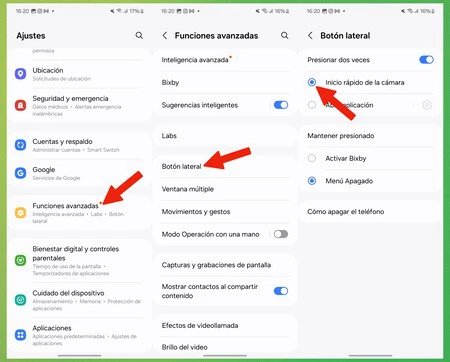
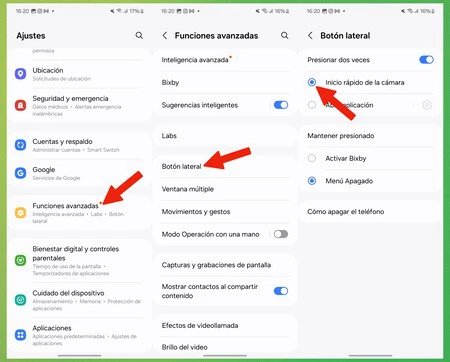
On Samsung Galaxy phones we follow these steps:
- Let’s go to the menu settings
- We access the section Advanced Features
- Then we continue Side button
- Finally, we activate the “Double tap” and select Camera Quick Start
On mobile phones with stock Android (like Google Pixel and Motorola), we follow these steps:
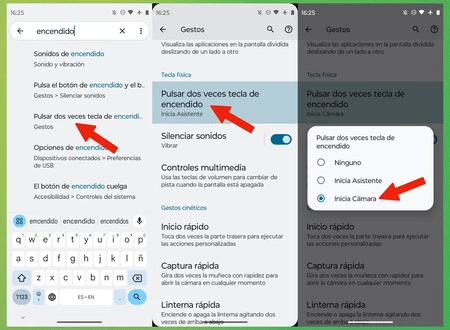
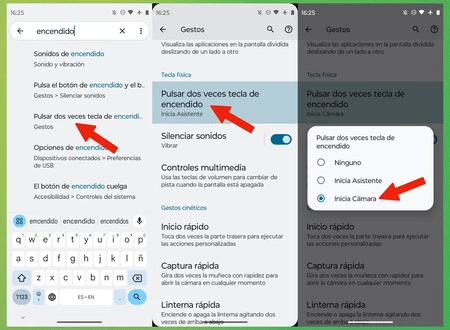
- Let’s go to the settings menu
- We click on the search bar and write “Alight “
- We select from the results the option that says “Double tap“the power button (or power key)
- We click on “Press the power key twice” and, finally, we select “Start the camera“
On all cell phones, the result is the same: you can press the power button twice to start using the camera immediately, even even if the mobile is locked
Bonus: An additional shortcut to open the camera on Samsung Galaxy phones
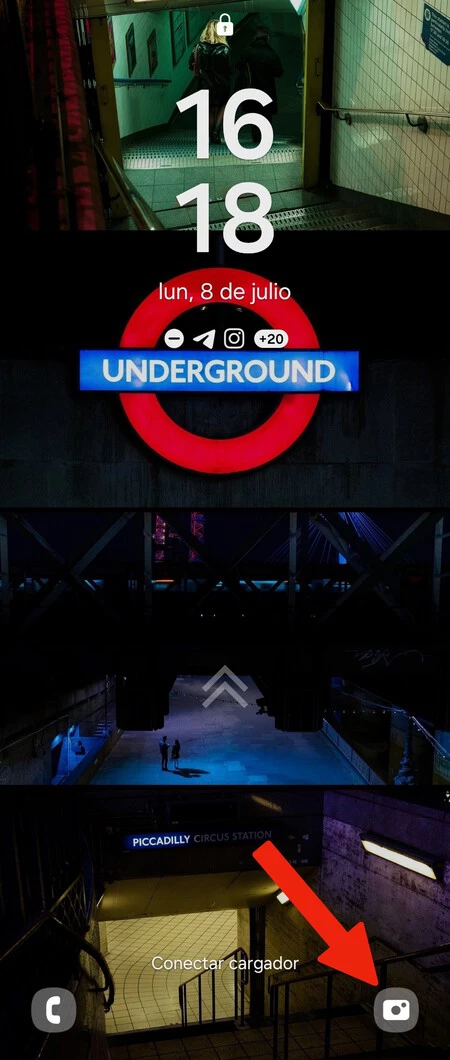
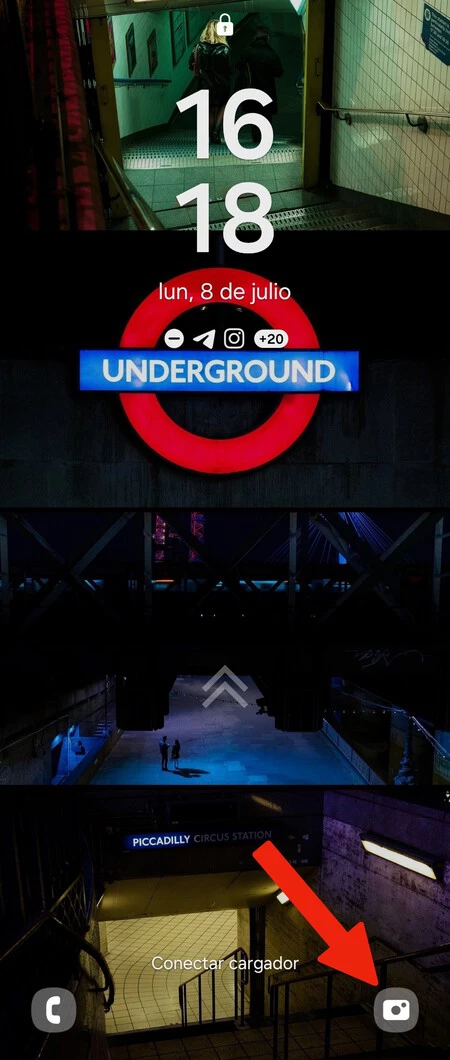
In the case of Samsung Galaxy phones, the One UI customization layer also offers an additional gesture to access the camera: from the lock screenby sliding your finger from the lower right corner to the center of the screen.
Normally this shortcut is available by default on Samsung phones, but if not, it is possible to configure it by following these steps:
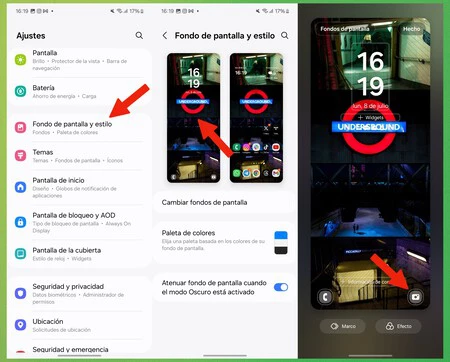
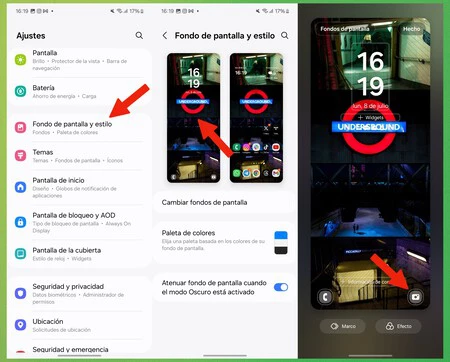
- Let’s go to the settings menu
- We access the section Wallpaper and style
- We click on the lock screen thumbnail
- Finally, we press one of the two buttons in the lower corners from the screen and select the camera
This way we will have direct access to the camera on the lock screen. We can also use the second icon on the lock screen to set a shortcut to any other application installed on the mobile.
Cover photo | Ricardo Aguilar for Xataka
In Xataka Android | After years of using YouTube on Android, I discovered that I didn’t really know how to use it. These 15 tips changed everything
In Xataka Android | Your phone’s apps are eating up your cache, but there’s a quick way to clean it up: This legendary app can help
Table of Contents











