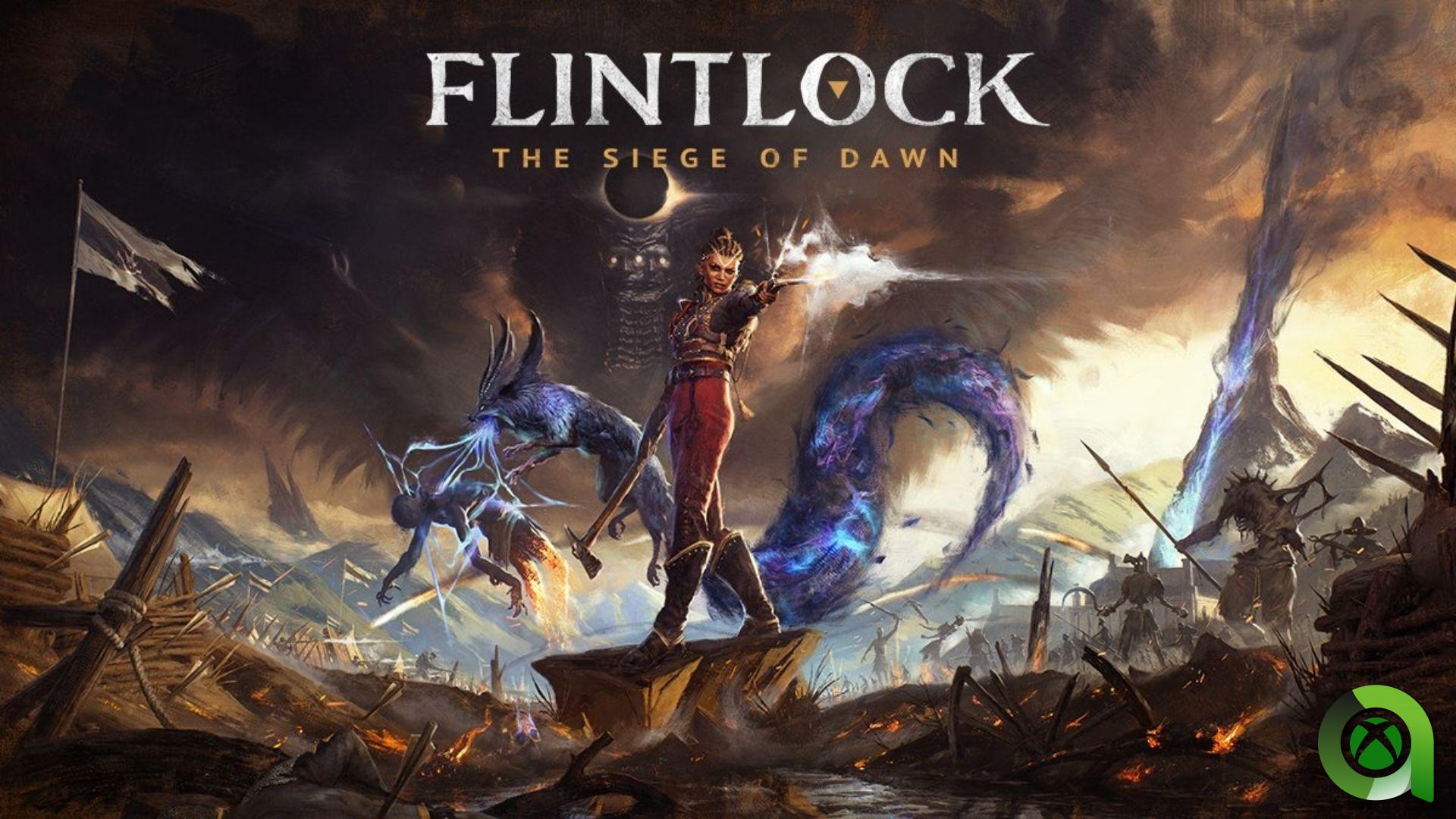Protection thanks to biometric data (our fingerprints or facial recognition) have become the standard for mobile use. However, Android requires a second alternative protection measure, of the user’s choice: it can be a PIN, an unlock pattern or a password.
Our biometric data is unique, so using it as an unlocking method provides great security. Using a pattern or PIN does not provide as high a level of security, especially since you run the risk of someone seeing how you type it on the screen to unlock the mobile. Fortunately, there are things we can do to prevent this and increase the security of our Samsung Galaxy devices.
How to hide the unlock pattern to prevent someone else from seeing it
I’ll be honest, you may have been using a pattern as a type of lock on your phones for many years, but This is not a strongly recommended security measure. Even One UI, the Samsung Galaxy’s system or custom layer, mentions that the model has a “medium” level of protection, while a PIN has a “medium-high” level of protection and a password has a “medium” level of protection. ” pupil “. they have more characters and are more complex.
But If you use a template, you can prevent someone else from seeing it and remember it when you unlock your phone, especially if it’s a simple pattern (which is also not recommended, this “Z” pattern is not secure).
On Samsung Galaxy phones, you can hide the pattern using the following steps:


- Go to the settings menu
- Go to the section Locked screen
- Then select the option Secure lock settings
- We enter the Pattern to continue
- Finally, disable the option “Make the pattern visible »
In doing so, the route will no longer appear that we do when entering the pattern on the lock screen, so it will be very difficult to recognize the pattern you are using to unlock the mobile, especially if it is a more complex pattern with a longer distance long.
How to Hide Password Characters on a Samsung Galaxy
If you are using a PIN or password, it is recommended that you keep all characters hidden when entering your key or password. Normally, by default, Samsung Galaxy phones They usually display the last letter, number or symbol you type in a password, to verify that you entered it correctly. However, it can be a risk under very careful scrutiny.


In the same way that you can hide the unlock pattern, we can also hide the last letter or symbol that we write, following these steps:
- Go to the device settings menu
- Go to the section Security and Privacy
- Then we access “More security settings»
- Finally, we uncheck the option “Make password visible»
This way, none of the letters, numbers or symbols you enter in a password will appear on the screen, even when you enter the unlock PIN. The only thing that will appear is an asterisk, adding an extra measure of protection to the mobile.
In Xataka Android | After years of using YouTube on Android, I found that I didn’t really know how to use it. These 15 tips changed everything
In Xataka Android | Hidden codes that reveal Android functions: here are 5 worth knowing