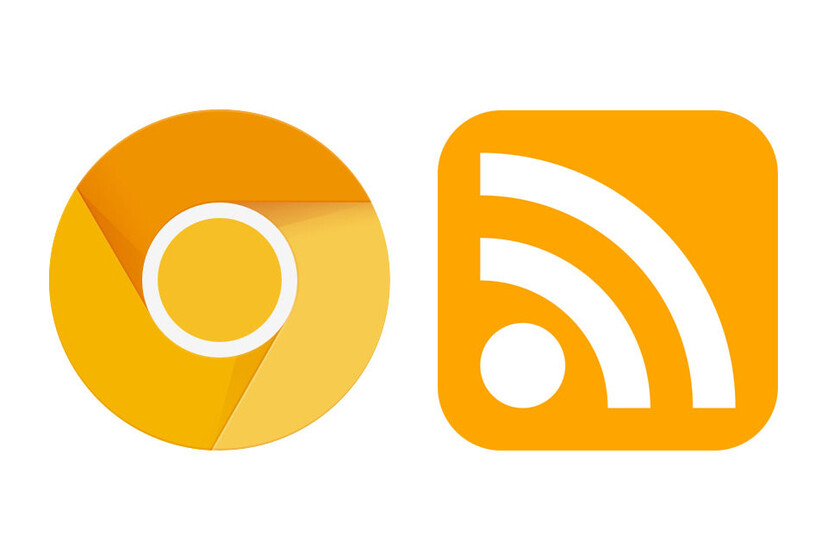If you regularly use Apple’s Maps app, you probably already know that when you search for a location on iOS, iPadOS, or macOS, it’s saved to your history so you can quickly check where that area is in future searches. .
This is a very useful feature and saves users some time to make it easier to find. But if you are a person who is constantly on the move or like to visit new places, maybe the location history will start to get a little uncomfortable or boring.
Therefore, in this tutorial, we will explain to you step by step how to delete locations from Apple Maps history on iPhone, iPad and Mac products. Let’s get started!
How to delete location history from Apple Maps
If you would like to clear your location history from the Maps app of the bitten apple logo signature, either for privacy reasons or just for aesthetics and tidiness in the user interface, we recommend that you follow these steps to learn how to do it.
Clear location history on iPhone and iPad
1. Open the Apple Maps app on your iPhone or iPad.
2. Slide your finger up on the bottom panel.
3. Information about your location searches appears in the “Recent” category. Press “View all” to view the complete list.
4. You can delete each of the locations one by one by swiping your finger left over them.
5. To delete the entire search history, click “Delete” in the upper right corner.
Clear location history on Mac
1. Open the Maps app on your Mac.
2. Press the side menu button located in the upper right corner.
3. Click on “Remove recent” at the bottom of the side menu.

And it’s that easy to delete the places you’ve visited on Apple Maps! If you have any questions, ask us in the comments.