The Wi-Fi connection you have at home is working fine, but there may always be a time when it stops working. You may even need to improve said connection: at the end you will have to access the router to configure it. And the main thing is to know the gateway, the IP address that gives you access to the settings: 192.168.1.1. We explain everything you need to know to prepare the device.
Accessing the router to configure it is strongly recommended as it is convenient to eliminate all factory settings; thus reducing their chances of accessing the connection. The process is usually more comfortable on desktop, but mobile is up to the task as well: you can adjust every device setting from your android browser, also with apps. To do this, you just have to remember an IP address: 192.168.1.1.
Configure your router by typing 192.168.1.1 in the browser
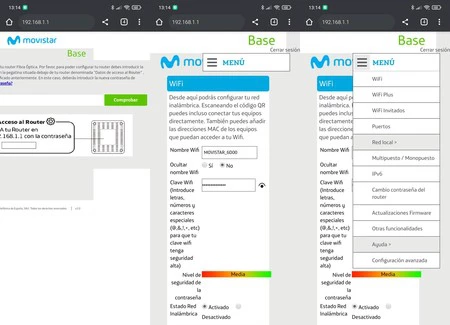
Access to the Movistar router from the gateway IP address
To enter the router it is necessary to know the IP address of the gateway, is the virtual boundary in the computing device that manages the connection between the local network (our home network) and the Internet (the external network). This IP address is usually standard, so just type it in the address bar of the browser to access the configuration of the router. As long as we are connected to said routerThis is the first premise.
The 192.168.1.1 IP address is used by most commercial routers. and the one who opens the door to its configuration. The process to enter the device that manages the network is as follows:
- Make sure you are connected to the WiFi network of the router or access point you want to enter and configure.
- Open your Android browser. No matter which one you use, they will all provide you with the same configuration.
- Type 192.168.1.1 in the address bar and accept. The access menu will appear on the screen with username and password fields.
- Look under your router: the necessary access data will be written on a sticker.
- Enter the data in the browser fields and you will be inside your router.
- Alternatively, there are mobile brands (such as Samsung) that provide access to router settings from Wi-Fi options. Go to your Android’s settings, enter network options and check if a ‘Configure Router’ appears among the settings. Click here and you will access the access panel.
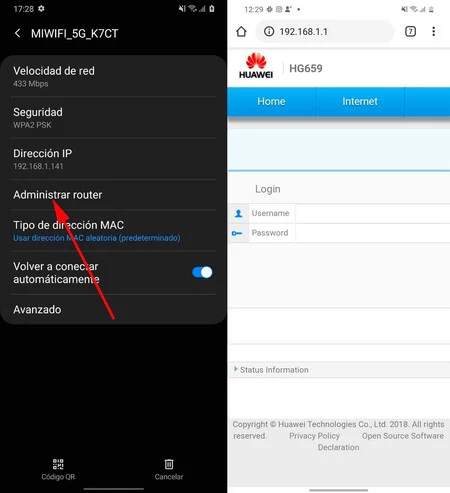
Brands like Samsung offer access to all configuration in some of their mobiles
By default, the gateway IP address is usually 192.168.1.1, but another can be used. If the browser does not load the login page, you can try another common alternative: 192.168.0.1. You can also consult this address on your mobile:
- Go to your mobile settings and enter WiFi options.
- Go to the options of the network you are connecting to.
- Look for the ‘Bridge‘ and note the address to write it in your mobile browser.
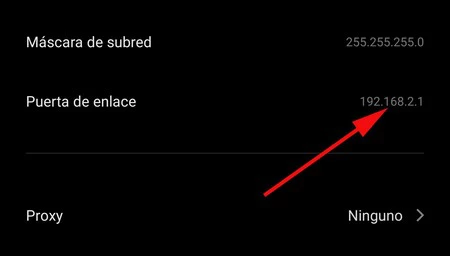
Your mobile options specify the gateway of the device you are connecting to
Once you have entered your router, we recommend that you change default username and passwordThis will make it harder for someone else to access the settings (write them down and don’t lose them). Moreover, it is recommended change the names of WiFi networks (SSID) and their password, also set key security to maximum. You can do everything from the phone.
You can also use apps to access your router
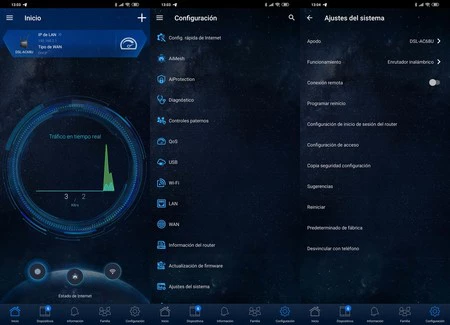
Configure an Asus router with its application
Entering and configuring the device is not complicated if you have connected to it, know the address of the gateway and its access data. Although there is another way to access the configuration: via the application of the manufacturer of your router or the operator of your WiFi; as long as your router or carrier has itthat not all brands offer an app.
Asus or TP-Link routers have an application, for example, Movistar also offers a tool to manage their routers. You will need to check on the manufacturer’s page if your model includes configuration from an Android application: This is an increasingly popular option.
Picture | Bing Images Plus on Xataka Android | Sharing your Android’s connection via WiFi carries certain risks, so you can see who is connected










