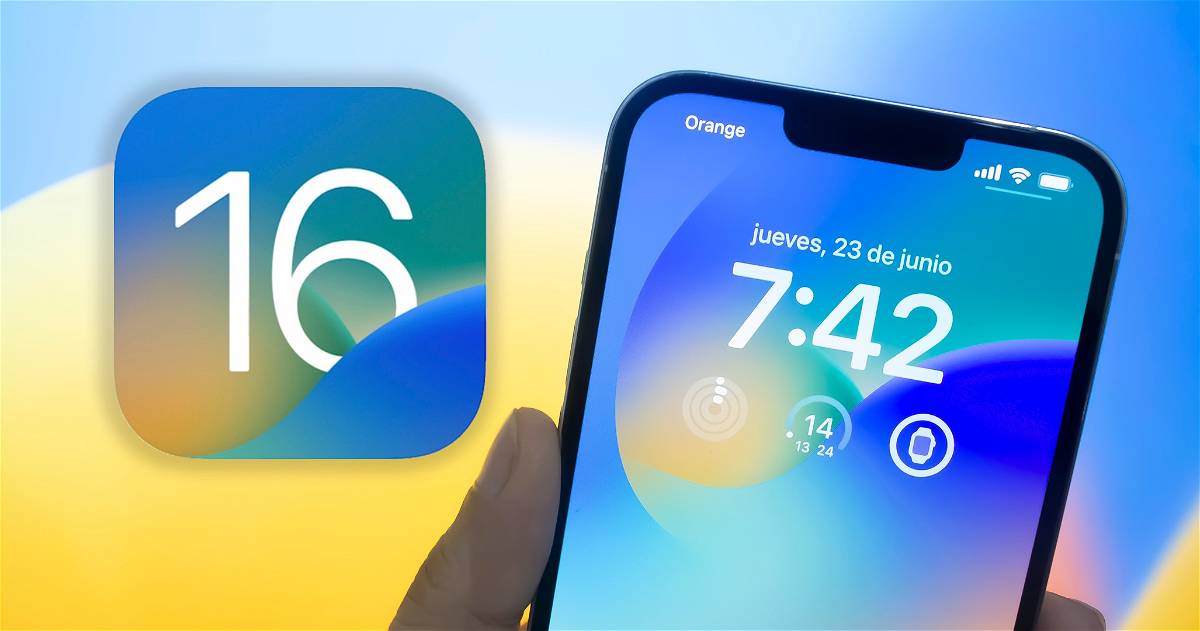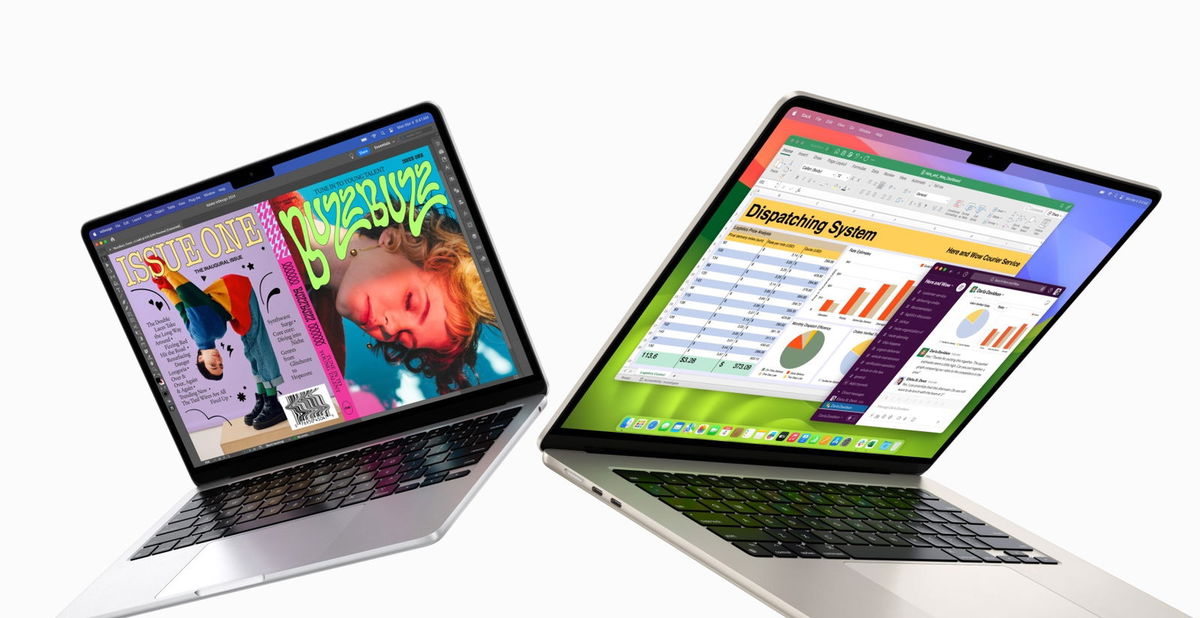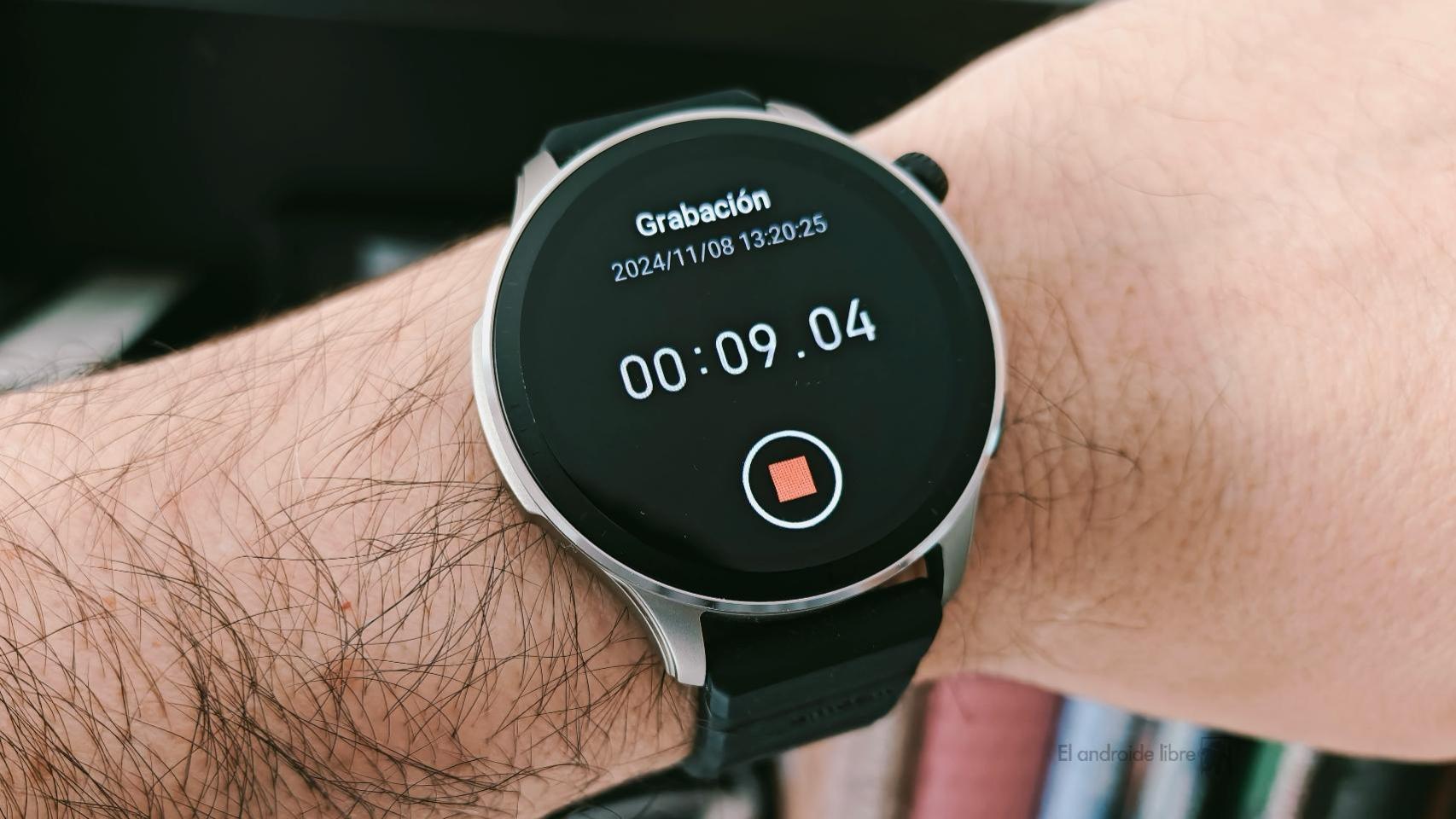iOS 16 was officially released within hours and here’s what you need to do to get your iPhone ready for the update.

The betas of iOS 16 are over and the Next Monday, September 12, Apple will officially launch iOS 16 for all iPhone users around 7:00 p.m. Spanish peninsula time. The new operating system arrives loaded with improvements, among which the new fully customizable lock screen stands out, and very soon you will be able to test them on your iPhone.

iOS 16 brings a lot of big changes to the iPhone
Calendar: when is iOS 16 released?
Apple usually has quite similar schedules, both when it comes to presenting a new device and when an update is released. Usually this happens at 10:00 a.m. in Cupertino, which coincides with 7:00 p.m. in mainland Europe. Therefore, iOS 16 should be officially released around this time worldwide:
- Europe (Peninsula): 7:00 p.m.
- Europe (Canary Islands): 6:00 p.m.
- US East Coast: 1:00 p.m.
- Cupertino: 10:00 a.m.
- Costa Rica: 11:00 a.m.
- Panama: 12:00 p.m.
- Mexico: 12:00 p.m.
- Colombia: 12:00 p.m.
- Ecuador: 12:00 p.m.
- Venezuela: 1:00 p.m.
- Chile: 2 p.m.
- Uruguay: 2 p.m.
- Argentina: 2 p.m.
Prepare your iPhone for iOS 16
1. Check that your iPhone is compatible with iOS 16
The first step is obvious, you need to know if your iPhone is compatible with iOS 16. This year Apple left several iPhones out of updating to the new OS, here is the full list.
- iPhone 13 Pro Max.
- iPhone 13 Pro.
- iPhone 13.
- iPhone 13 mini.
- iPhone SE 2022.
- iPhone 12 Pro Max.
- iPhone 12 Pro.
- iPhone 12.
- iPhone 12 mini.
- iPhone SE 2020
- iPhone 11.
- iPhone 11 Pro.
- iPhone 11 Pro Max.
- iPhone XS.
- iPhone XS Max.
- iPhone XR.
- iPhoneX.
- iPhone 8.
- iPhone 8 Plus.
As you can see, Apple has discontinued support for several iPhone models: iPhone 6s, iPhone 6s Plus and iPhone SE, iPhone 7 and iPhone 7 Plus. These models remain in iOS 15.
2. Back up your iPhone
This is a very important step for avoid losing our information in case of any problem while installing iOS 16. You can back up in two ways: from iCloud or from a computer.

Backup is essential before installing a new operating system
Backup iPhone from iCloud
To make a copy of the security of your iPhone in the Apple cloudFollow these steps:
- Go to Settings and tap on your user profile.
- Now go to iCloud and Backup.
- You can see when the most recent backup came from.
- If it’s too old, tap Back up now.
Backup iPhone from Computer
If you have a Mac with macOS Catalina or lateryou no longer have iTunes and you will need to back it up as follows:
- Connect your iPhone to Mac and unlock it.
- Tap Trust this computer if necessary.
- Go to the Finder.
- In the left sidebar, select your iPhone.
- In the Backups section, tap Save a backup of all iPhone data on this Mac.
- Click Apply.
- Tap Back up now.
If you have a Windows computer or earlier than macOS Catalina, you will need to follow these same steps but starting iTunes on your computer.
3. Make sure you have space available
Downloading iOS 16 takes up a lot of space and you may need more than 6 GB of free storage to install the new operating system. Therefore, you should check that you have enough free storage space on your iPhone.

You can see how much free space you have left and which apps are taking up the most
Come into Settings > General > iPhone Storage and check how much space you have. If you don’t have enough free storage space, the files and applications that occupy the most are shown below, try deleting some of them. If you have a lot of photos, you can optimize storage from Settings > Photos.
4. Update the apps you have installed
Many apps can give you problems in iOS 16 if they are not updated to the latest versionwe therefore recommend you to do it before, because afterwards the servers can be somewhat collapsed and the update can take a long time.
To update apps and games on your iPhone enter the App Store, tap in the top right of your profile, swipe down to reload the page, then tap Update All. This is something you should also do after installing iOS 16 and for the next few days, as many apps will be updated this week.
There you go, your iPhone is now ready to receive iOS 16. In a few hours you will be able to go to Settings > General > Software Update and download the new operating system.
Table of Contents