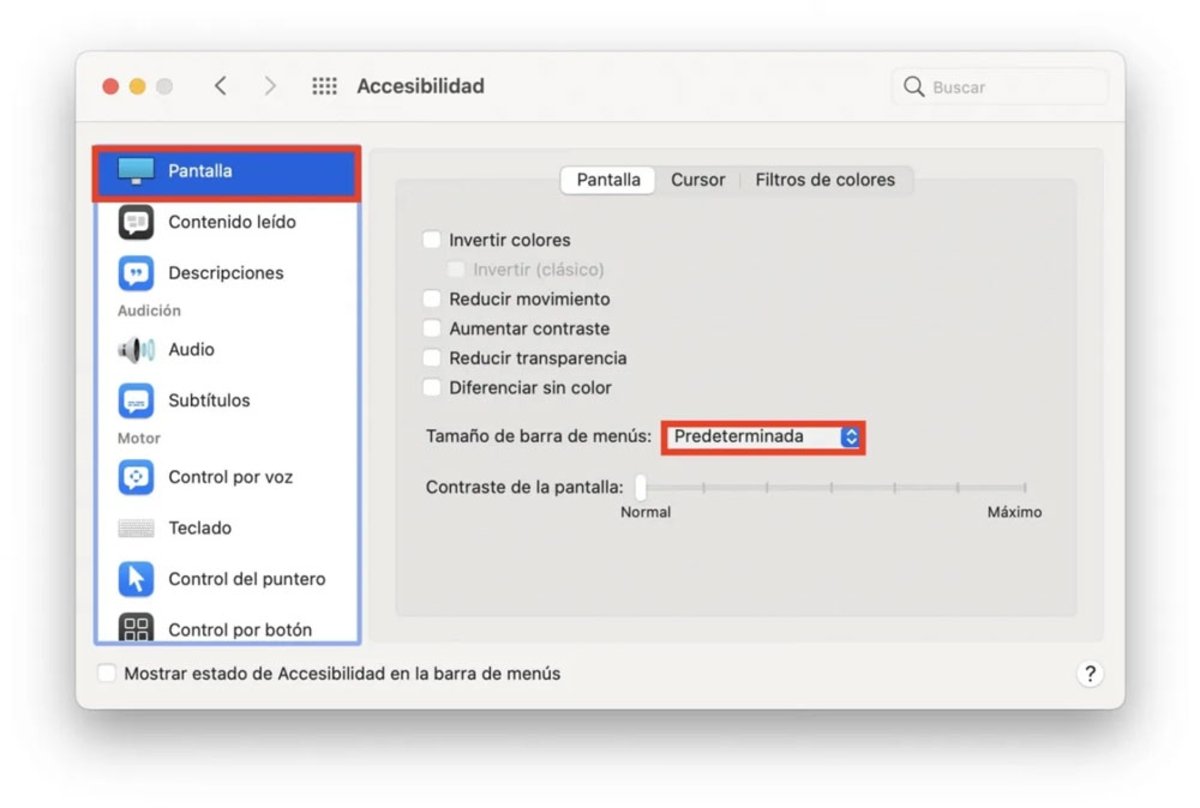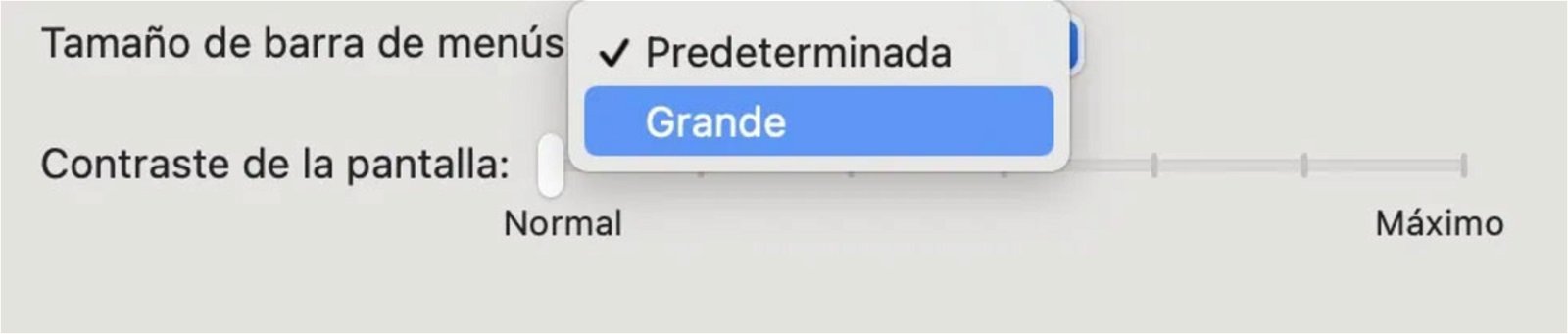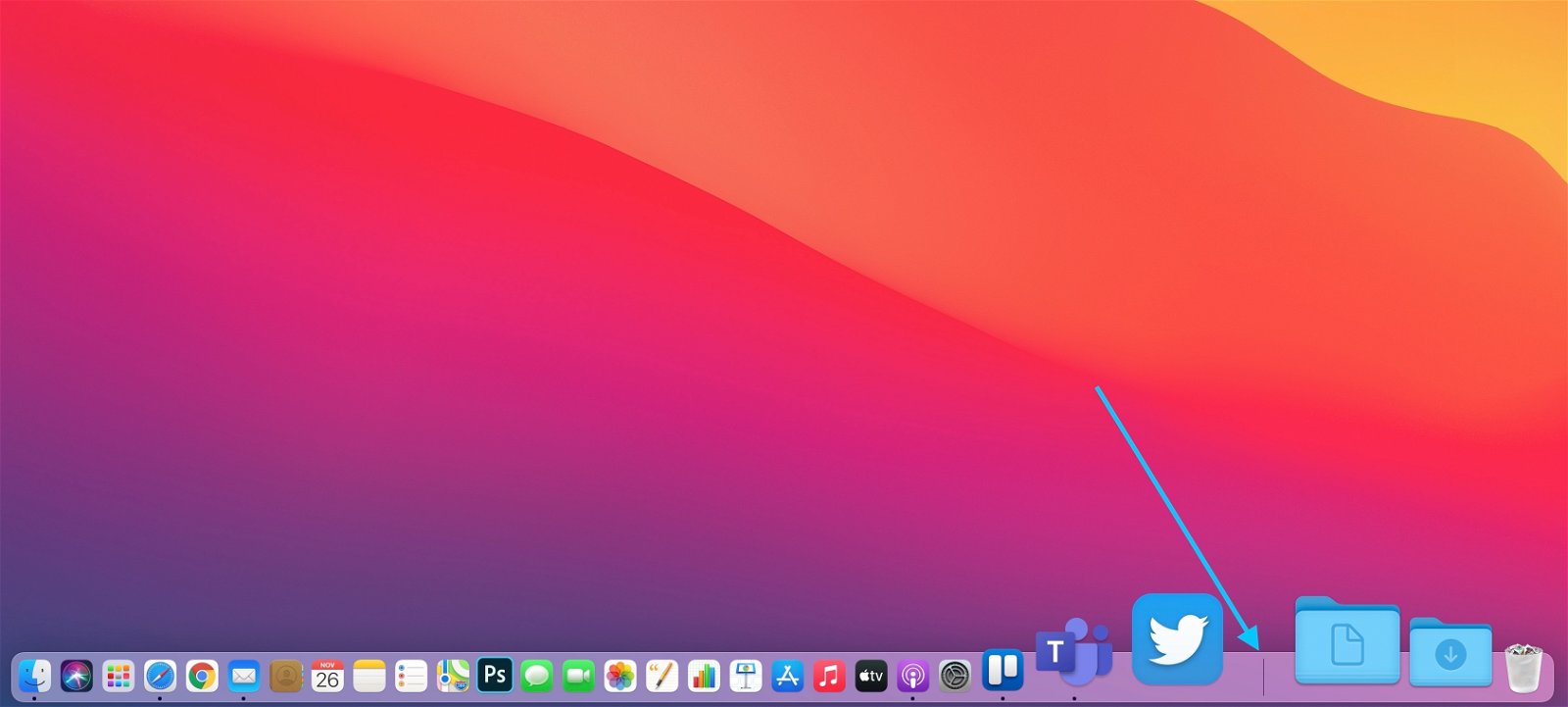From your Mac, you can customize this part of the screen to see it larger or smaller, without having to hide it.
Computer screens are getting bigger and bigger, making it easier to work with them. However, this impairs the vision of the texts and the rest of the elements. On macOS, you can resize menu bar to your liking so as not to lose sight when seeing the letters.
These are small tweaks in the accessibility aspect that Apple keeps between operating systems. It is normal that you do not see them, since it takes a lot of searching or be ing a very advanced user of macOS to know this option. It is very easy to change so anyone can do it. From your Mac, you can customize this part of the screen to make it bigger or smaller, without having to hide the icons on the Mac.
What’s in the menu bar
As you can imagine, it is the thin bar that takes up the entire upper part of the screen, where you can access different tools, folders and also see the status of the device, both in terms of power or connectivity.
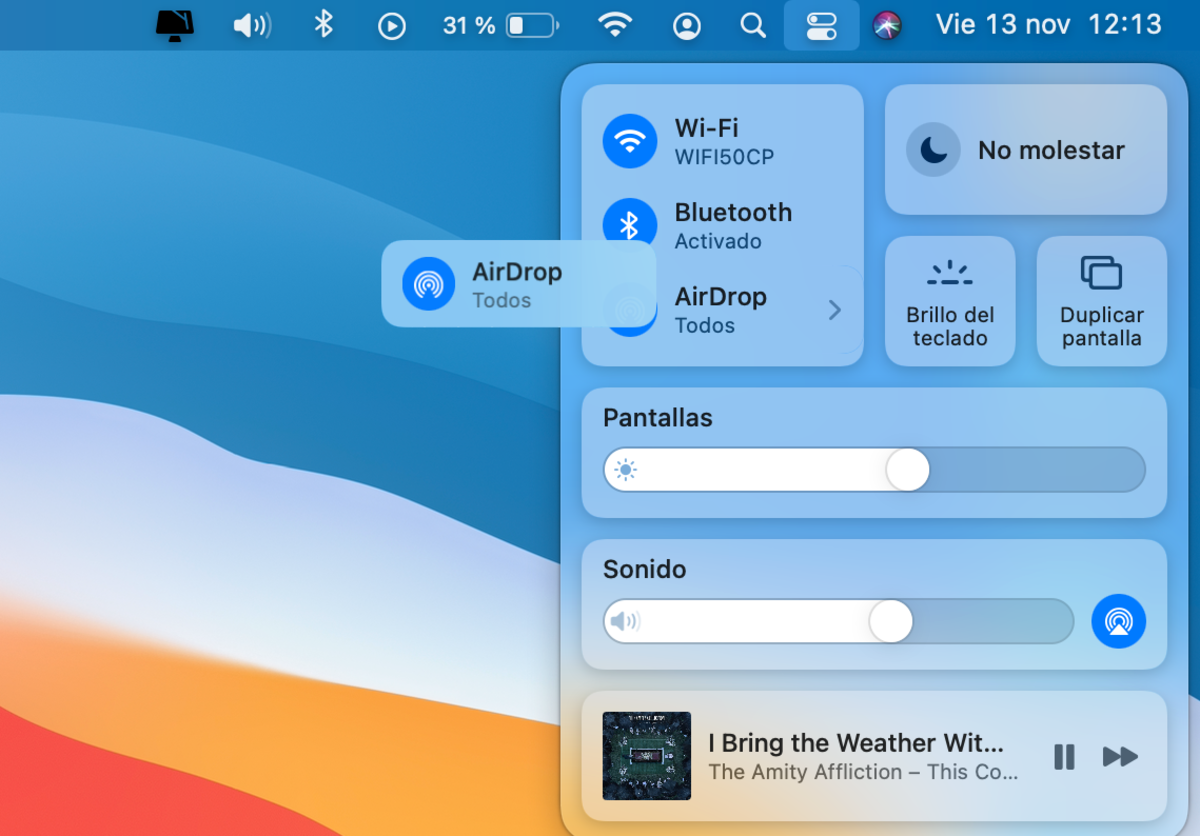
macOS Big Sur allows us to anchor the commands we often use to the menu bar, thus having them even closer to us.
You can use the icons and menus on the menu bar to select commands, perform tasks, or check status. Among the available menus, these are in the Mac bar:
- Apple menu: commands to update applications, System Preferences, lock the screen or shut down the Mac.
- Application menus
- Status menus: battery, Wi-Fi, dark mode, brightness, etc.
- Projector
- Control center
- Siri
- Notification center
How to resize the menu bar in macOS
It is an advantage that you can change the size of the bar, especially if you don’t see the icons easily and you have to make them bigger. You can also set an option to automatically hide the menu bar and show it only when you move the pointer up on the screen. However, just like making the size larger, you can make it smaller so that it doesn’t get in the way or occupy you as much on the screen.
It is an alternative to fight against the space occupied by the notch on the screen of the MacBook and thus avoid hiding it. Please note that this setting is only available from mac OS Big Sur version. To enlarge or reduce the size of the menu bar on your Mac, you have to follow this step by step to do it correctly, without getting lost:
- On your Mac, click the Finder icon in the Dock to open a Finder window, or by going to the apple menu.
- Look for “System Preferences “.
- Enter the “Accessibility“.
- You will have a panel with all the options related to the adaptation of the system. Click on the “Filter“.
- Scroll down the menu until you find the option “Menu bar size“.
- From the drop-down button, choose “Great” instead of “Predetermined“, which is by default.
- This stage is the thorniest. Although it is a quick and easy adjustment, when going out “System Preferences“macOS will ask you Sign out for the changes to take effect.
- Restart the session and you will have the size of the menu bar totally changed.
It happens that, when changing the size of this bar, is out of balance with the rest of the screen elements. Each user has their tastes, but aesthetically it is not the most visual or the most beautiful thing to see. To balance the scale a bit, you can adjust the rest of the items, such as the Mac Dock.
If the menu bar is too big or too small, change the Dock so that the screen isn’t too square. This can also be done easily, since it suffices to place the mouse pointer on the small line that separates the correct area of the Dock from the rest. A double arrow and if you click with the mouse and move up or down, the The dock will become bigger or smaller.
A simple and very useful trick to personalize your Mac, especially if the size of the icons and letters make it difficult to see you.
Related topics: Mac
Join our Telegram channel @iPadizate
Follow us on facebook ipadizate.blog
Subscribe to HBO Max with a 50% discount always