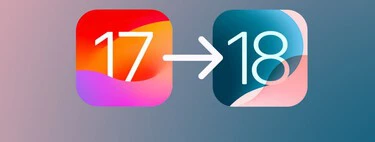iOS 18 has already been presented and, although it will not be made public until September, it is now possible to install the beta version of iOS 18 on an iPhone. If you are one of those who have installed and for whatever reason you need recover iOS 17 on your iPhoneI tell you that you can do it very easily.
This is called the process of downgrading to the latest stable version of the system. While it is true that iOS 18 works well, it remains unstable and may contain bugs. In iOS 17, you will be able to resume normal operation and probably not lose a single piece of data. The steps to follow are extremely simple.
Steps to Remove iOS 17 Beta and Revert to iOS 17
The first thing you need is to be aware that You will lose some items along the way.. Check out some settings or wallpapers you configured with iOS 18, and you’ll also lose access to exclusive new features that aren’t in iOS 17. On the other hand, yes, you will keep all information synced with iCloud, such as photos, notes, calendars, reminders, etc. In addition to any other data you had at the time of the last backup with iOS 17.
That said, we have to tell you you will need a Mac or Windows PC. If it’s a Mac and you have macOS Catalina or later, “Finder” will be your tool. If it’s macOS Mojave or earlier, you’ll need to use “iTunes”. On Windows, you must use the “Apple Devices” application available in the Microsoft Store. Knowing this and having a cable to connect the iPhone to the computer, you must follow these steps.
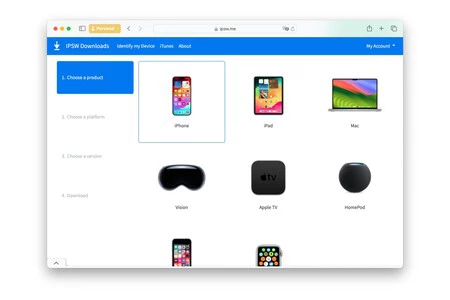
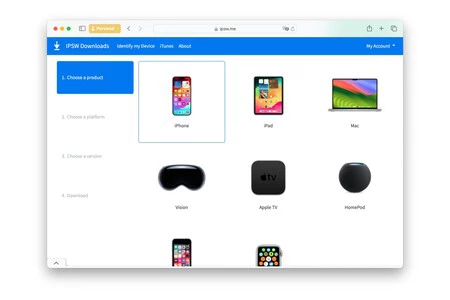
- From your computer browser, navigate to the ipsw.me website.
- From the list of devices, select “iPhone”.
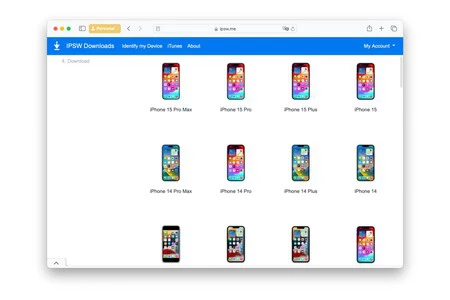
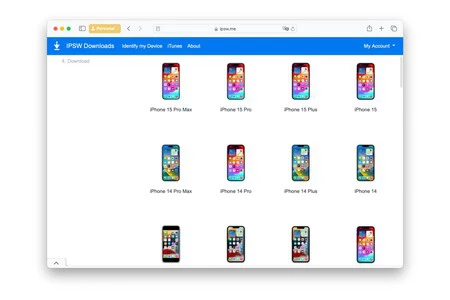
- Choose your iPhone model now.
- In the “Signed IPSW” section, choose “iOS 17.5.1” or whatever the latest stable version released and signed by Apple is.
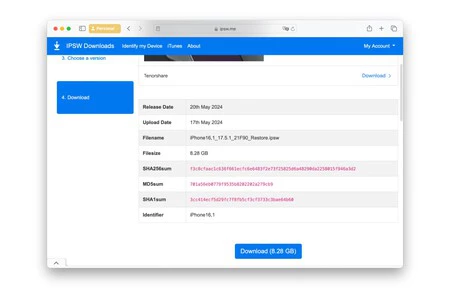
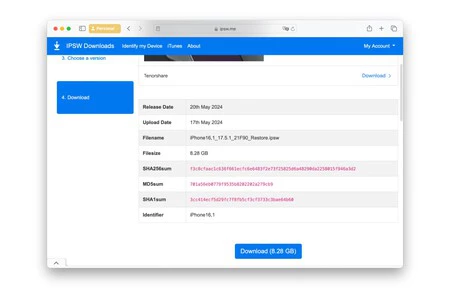
- Click the blue “Download” button and wait for the download to complete.
- Turn off “Find My iPhone” by entering Settings > your name > Seek > Search on my iPhone.
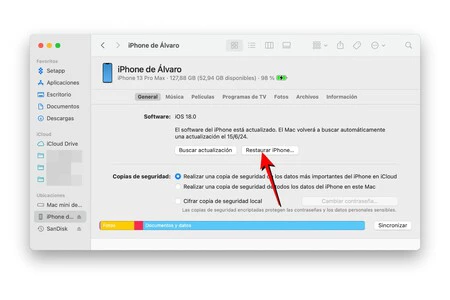
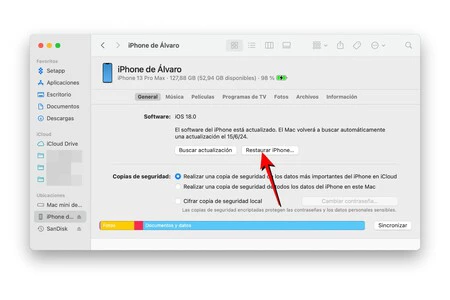
- Connect your iPhone to your computer and open Finder, iTunes or Apple devices.
- In the iPhone management section (within the computer application), hold down the alt/option key on your keyboard while you click “Restore iPhone” with the mouse.
- File Explorer will open and you need to choose the IPSW file that you previously downloaded with iOS 17.
- Follow the on-screen steps to install iOS 17 and do not disconnect iPhone from computer until the process is completed.
Once this is done, your iPhone will be back to iOS 17, although it will not be configured as if you had just purchased it. Here you will have two options, to configure it as new by reinstalling everything manually (and keeping the data in sync with iCloud) or the possibility of restoring a full backup that you already made in iOS 17 before installing the beta.
Finally, if you do not want to receive more beta versions of iOS 18just go to Settings > General > Software update > Beta updates and choose the “No” option to uncheck the option to receive any beta updates, only receiving stable updates released for iOS 17 and iOS 18 when they officially arrive in September.
In Applesfera | Where is Recycle Bin on iPhone to Recover Deleted Files
In Applesfera | iPhone 16: release date, price, models and everything we think we know about them