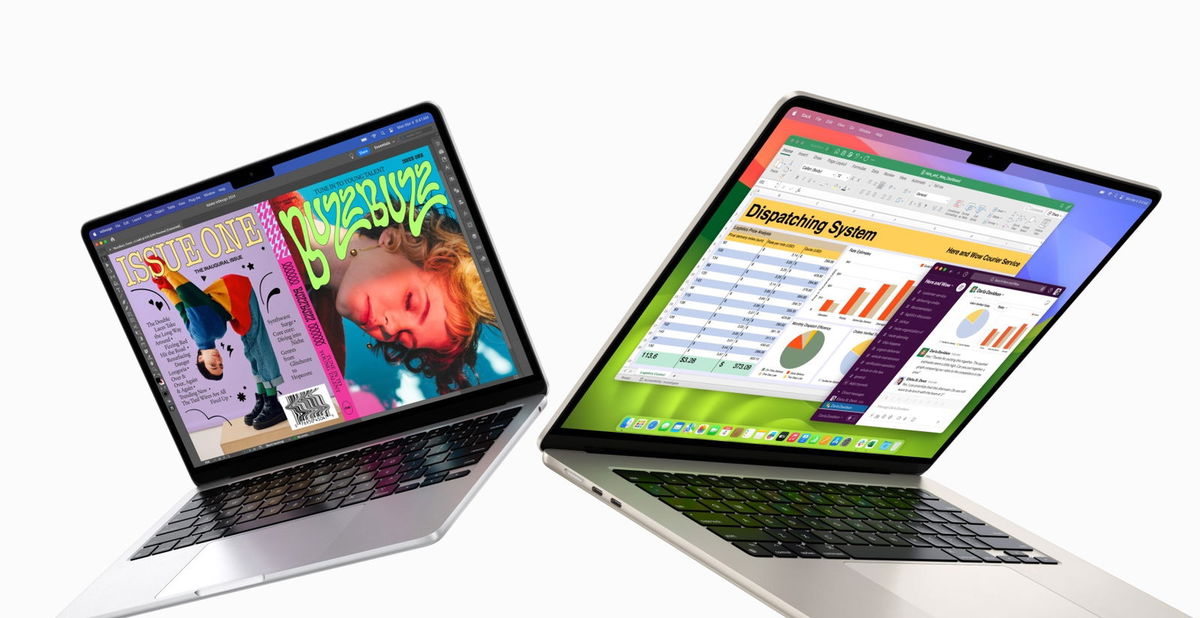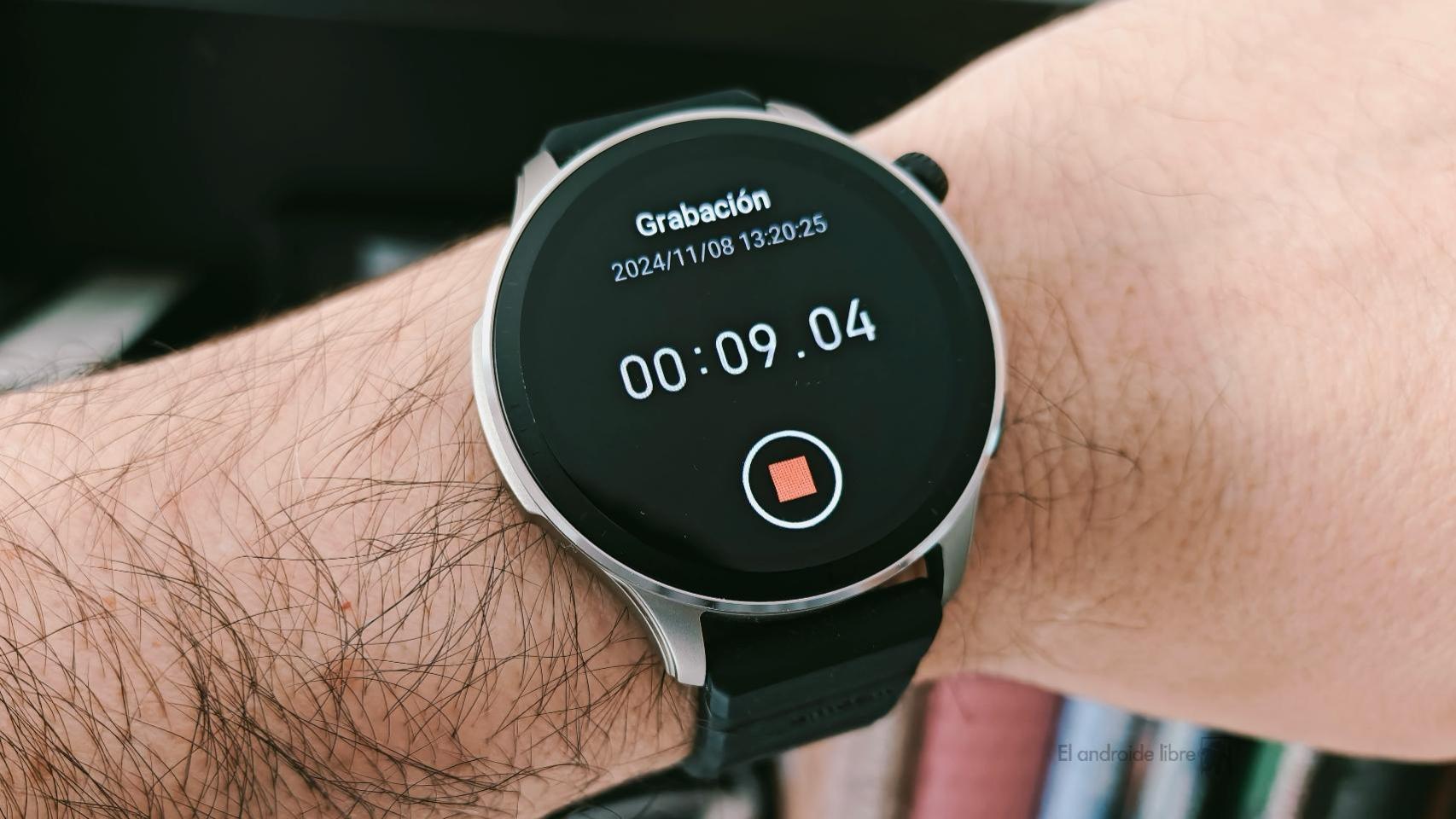One of the most important parts of our iPhone or iPad are notifications. thanks to them we are up to date with all the news both in our devices and in our networks and environment. Sometimes, however, too many notifications can distract us from the most relevant ones. Next, let’s see how to see how many notifications an app sends us each day and what we can do about it.
Usage time also shows us notifications
Usage time is a characteristic of all our iPhones and iPads which, in addition to letting us know how many hours we spend in front of the screen, collects number of notifications we receive each day. This is essential information for us to have a clear and comprehensive picture of our notifications. Viewing this information is very simple, the steps are as follows:
- We open the app Settings on our iPhone or iPad.
- We entered Use time.
- We played on See all activity.
- At the top right we touch Devices.
- We choose our iPhone or iPad.
Once here we will find the list of Notifications
From there we can handle the notifications very easily. We simply touch the app that interests us and we activate or deactivate the notifications. totally, prevent them from showing on the locked screen, disable bubbles, etc. Options that will allow us to reduce, or simply eliminate, the number of notifications we receive from a certain application.
In general, we’ll say it’s better to run one app at the top of the list than five at the bottom, but the truth is it’s a good idea that we use that information to disable notifications from any application that does not interest us. Ultimately, the distractions add up throughout the day.
Fortunately, thanks to Time of use, we can see all system notifications from a bird’s eye view. A very interesting approach to determining what to disable and what to prioritize.
Image | Jamie Street