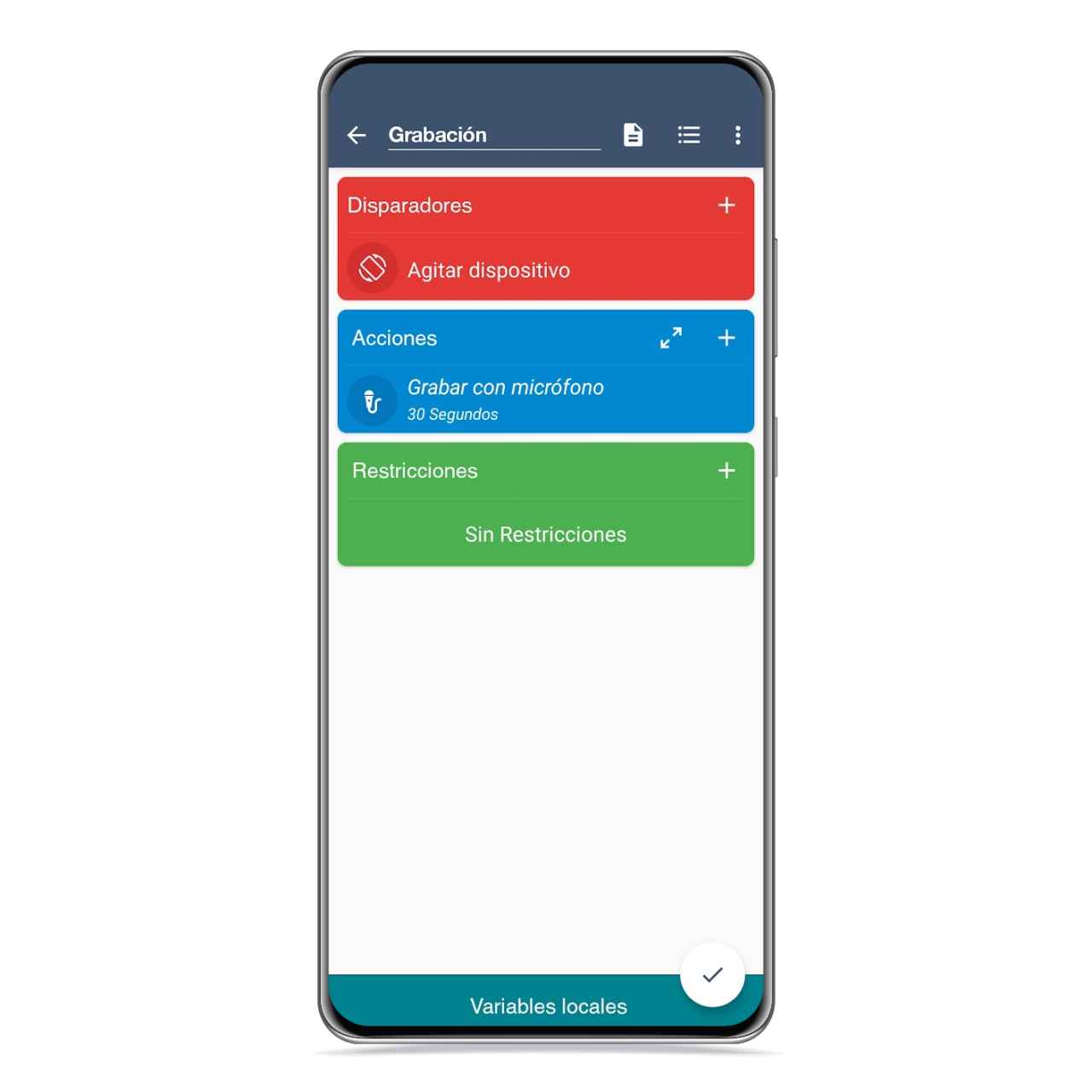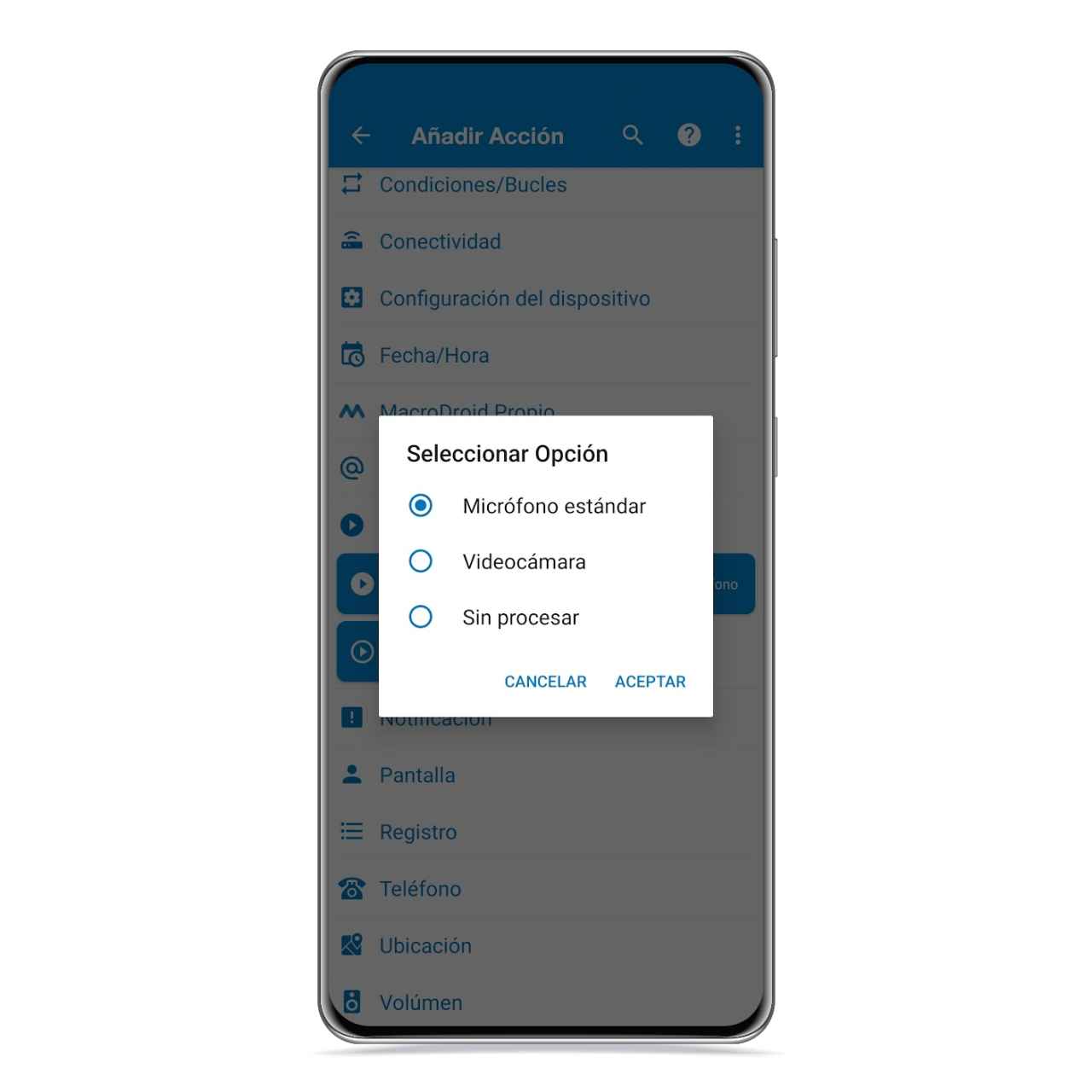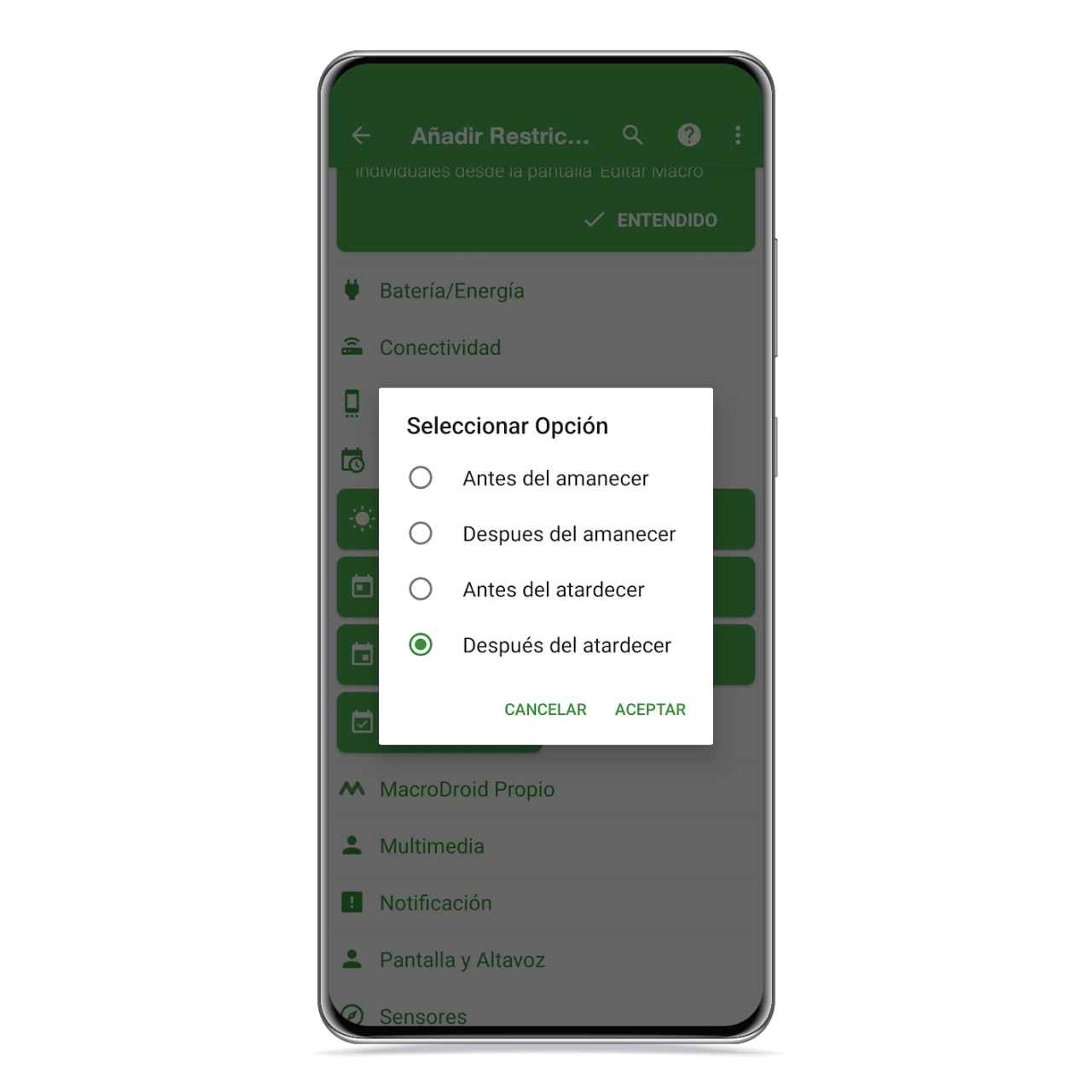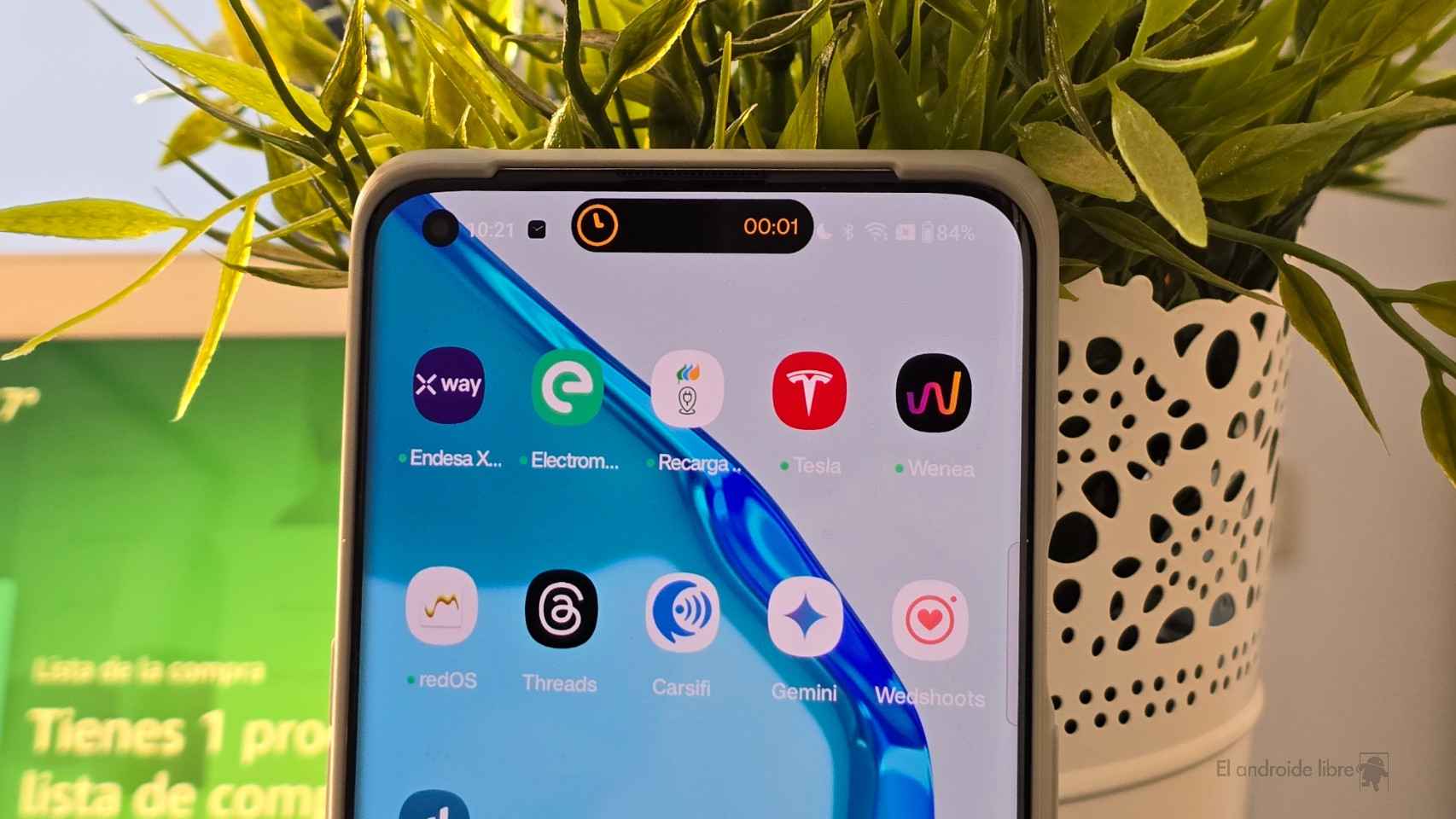Macrodroid becomes a essential in our smartphones thanks to the great possibilities it has in terms of automation, since it allows you to do practically everything.
Today we are going to show you a ideal trick to start a recording with your mobile’s microphone quickly, something you’ve surely wanted to do many times quickly.
Now you can start a recording just by shaking your phone thanks to one of Macrodroid’s macros. Although you can also choose to open the camera, if you prefer.
How to Quickly Record Audio with Macrodroid
Save to Shake in Macrodroid
The free Android
Either when writing the instructions given to you, or to record your own voice notes, It is true that there are times when a quick check-in can be very useful to not forget anything.
Thanks to Macrodroid, you can program the start of an audio recording so that starts and stops every time you shake your phone. You can set this to end after a certain amount of time or to do so when you shake it again.
Save to Macrodroid
The free Android
This way of interacting with the mobile is limited, and if you already have another macro whose trigger is to shake the mobile, you must Decide which of the two you stay with. To automatically record when you shake your phone, configure the macro like this:
- Triggers: Sensors > Shake device
- Actions: Multimedia > Record with Microphone.
After choosing the Record with microphone option, it will give you the option to choose how long you want this recording to last, and here you will have to select the duration you prefer
Twilight Restriction Macrodroid
The free Android
On the other hand, you can define an additional trigger which consists in turning over the mobile to cancel the recording. Of course, you will need to select the “Until cancel” option when it asks you for the recording duration in the previous step. you can put a restriction so that this automation does not operate at night.
If this method is too complicated for you, you can also do, by Stocks, Whatever Macrodroid does is launch the recorder or camera app. Just click on Applications>Launch Application.