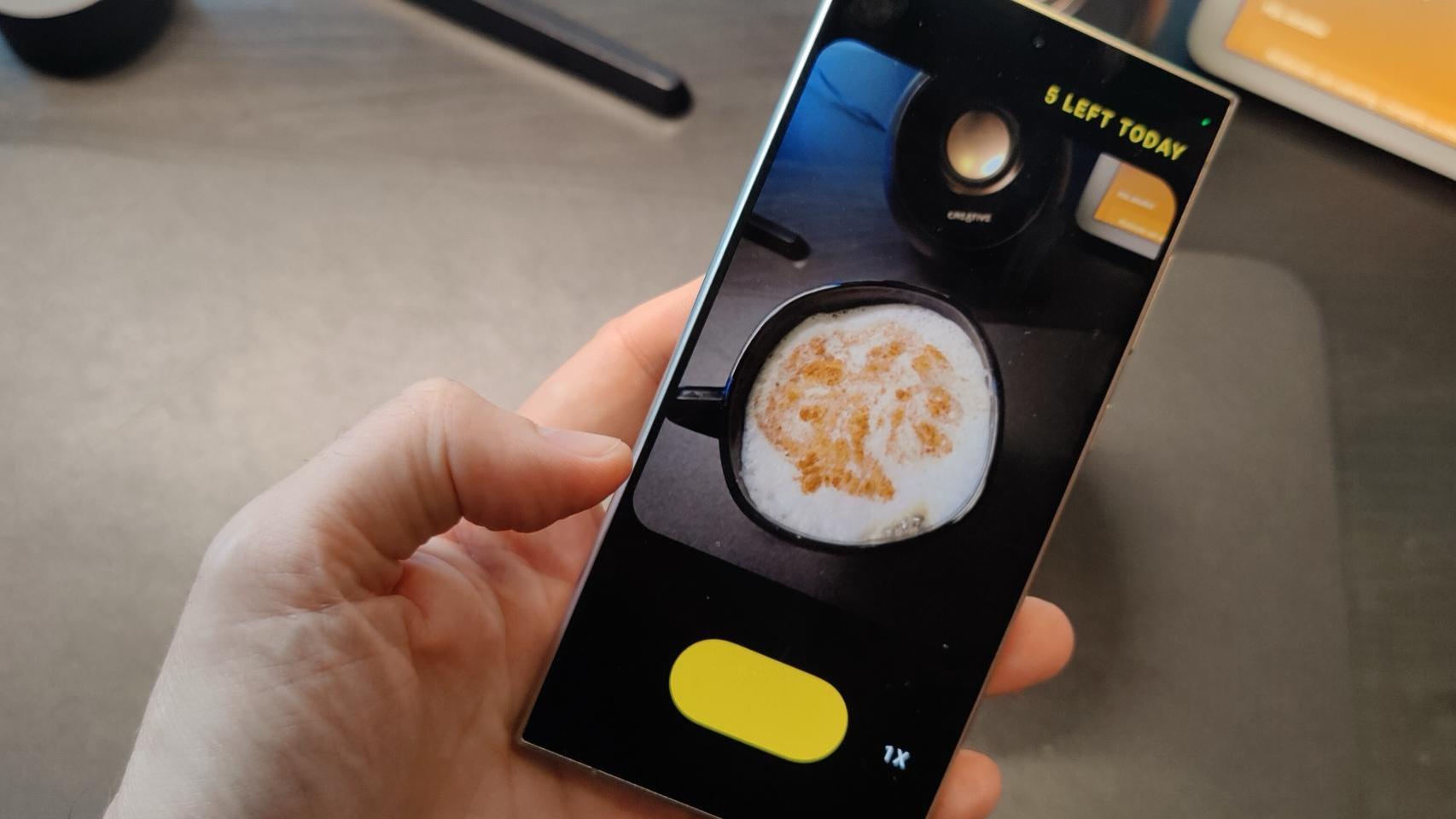I’ve never had any connection issues with my car’s screen, Android Auto worked wonderfully for me and I don’t have a wireless mode available and I didn’t buy an adapter for it to use. However, some random disconnections They began to alarm me: I suddenly lost control of the map and the music.
I made sure the cable was in good condition, tried another one that even met Google’s recommendations for Android Auto. Nothing, the problems got worse until I was no longer able to use my phone on the car screen. It was for a short time, The solution was very simple and I would never have imagined it..
Solving my Android Auto problem was simple: change the cable, but not for a new one
As I said, my car’s Android Auto screen stopped working: I tried and tried the classic solutions, trying with quality cables… I also thought about opting for a wireless adapter in case that solved the connection problem.
This was curious because in certain positions calculated to the nearest millimeter the connection was established, but this meant releasing the c able and again a black screen. I found the solution after browsing a lot on forums and communities like Reddit, there I found an entry from a user who Fixed bugs with a mix of cables and adapters
I’ll walk you through how I did it and some issues I encountered: I thought I didn’t have cables with USB-C connectors on both ends, but I remembered my Pixel 6a came with one with one. Later, yes or yes, I went to the checkout to buy the adapter that they mention on Reddit, a USB-C (female) to USB-A (male) converter.


The cable can play tricks on you and create connection problems with Android Auto. In my case I don’t know if it was the cables or my car port
And there the problem ended, the USB-A end connects like the usual cable I used, to the car port. At first I found no apparent reason for this solution, then I realized that the end of the adapter was firmer compared to the cables I used, providing better support without “dancing”.
Maybe it’s there or in the form of the adapter itself that I use Android Auto normally again. I don’t think this is a miracle solution. Far from it, although I invite anyone who has problems to try it. In short, you only need a male USB-C cable and a USB-C (female) to USB-A (male) adapter to connect your phone like I did. This one at 8.99 dollars worked for me.
This “trick” doesn’t work for you? Try other possible solutions
That my solution doesn’t work for you? We have talked many times about how to fix bad connection in Android Auto, I summarize the most common measurements What you can do to fix it:
- Restart the mobile and the car. Sometimes a quick reboot of the mobile or car operating system can resolve sync issues.
- Use a high quality USB cable. A damaged or poor quality cable can cause connection problems. Replace it with one certified for data transfer.
- Or try a wireless Android Auto adapter: Alternatively, you can take the opportunity to take the plunge and transform the connection of your Android Auto to make it wireless, they are cheap and save us the step of connecting the mobile when connecting.
- Update Android Auto and mobile apps. Make sure Android Auto and all essential mobile apps are updated to the latest version.
- Check USB connection options. When connecting the mobile, select the “Data Transfer” option instead of just “Charging” in the mobile USB connection menu.
- Enable Developer Options. If problems persist, enabling developer options and selecting “USB Debugging” mode may help make the connection more stable.
- Clear cache of Android Auto and Google Play services. A corrupted cache can cause connection failures. Clearing the cache and data of both apps can restore their proper functioning.
- Check cell phone and car compatibility. Not all cars and phones are 100% compatible with Android Auto. Check official compatibility lists.


- Try a different USB port in the car. Some cars have multiple USB ports, and in some cases only one is enabled for Android Auto. Changing the port may resolve the issue.
- Check car settings. In your vehicle settings, make sure Android Auto is enabled or allowed as a connection source.
- Reset network settings. If the problem is intermittent, resetting the network settings on the mobile (Wi-Fi, Bluetooth and mobile data) can help stabilize the connection.
Cover image | Patrick Langwallner on Unsplash (with editing)
In Xataka Android | How to access Android Auto settings on your mobile
In Xataka Android | Android Auto Developer Mode settings, in detail: what they are, how to enable them, and what you can do with them
In Xataka Android | How to share the mobile screen on Android Auto: all the applications to see the phone in the car