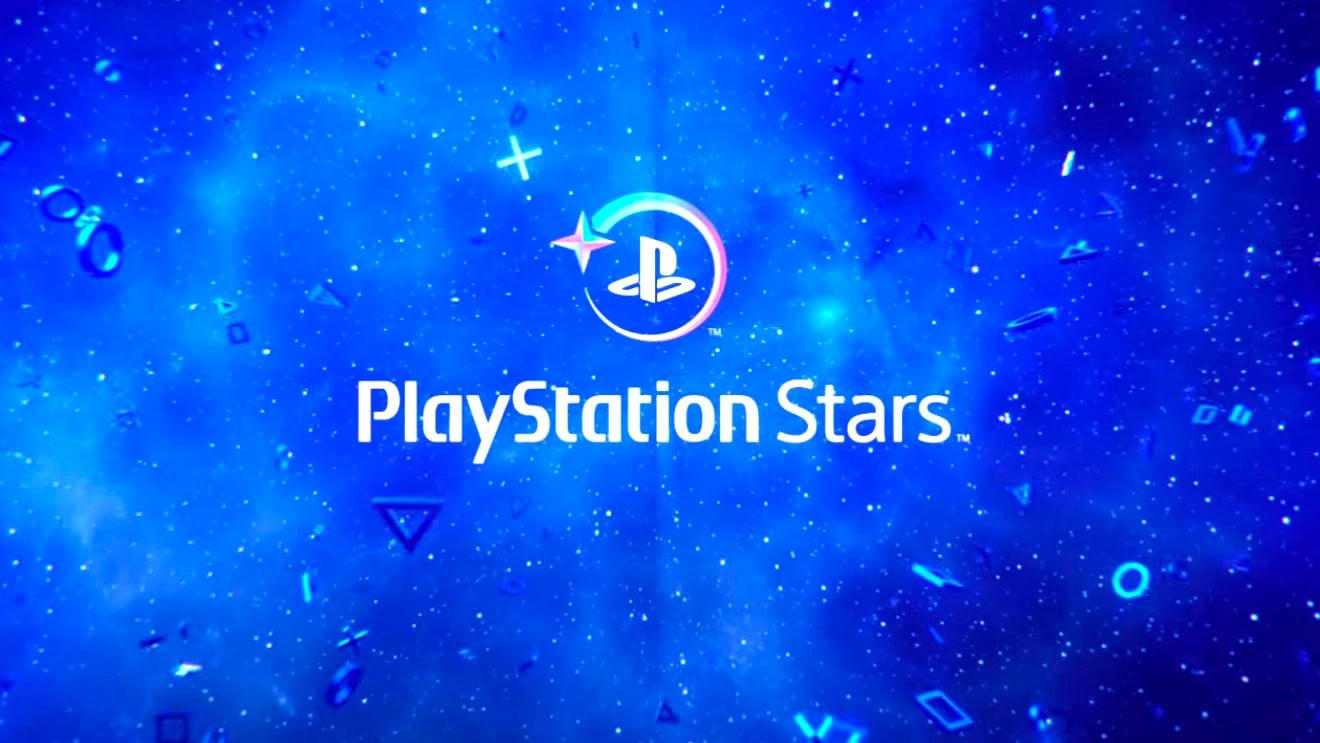Google Home was the name of Google’s smart speaker until it started being called Google Nest, at which point the name stuck to the Google app it’s used with. Control all compatible smart devices.
The Google Home app is available for Android phones and tablets, for iPhone, on Wear OS, and on Android Auto. It also has a web version under test which is gradually improving. The last addition is very interesting: a script editor.
Google Home also lives on the Web
Google wants us to use its home automation ecosystem and for the application with which it is managed, Google Home, to be accessible everywhere. The final frontier is the web version of Google Homeaccessible via the home.google.com website.
The Google Home website is officially a public beta version, which means that he is still improving little by little. When it launched it only allowed us to see the Nest brand cameras and nothing else, but now we can view personal routines and launch them.


This means that, although we will not yet find a list of our devices and their buttons to interact with them, we can interact indirectly through a routine. We can’t turn on the light bulb, but we can reproduce a routine that turns the light bulb on.
Also, to start with, what we are going to see on the Google Home site is a list with the routines we create on the mobile. These routines cannot be edited from the web – you will have to do that with your mobile – and they are shown separately from the new routines – or scripts – that we will create below.
The Google Home Script Editor
The great thing about having a smart home is that it is intelligent, or at least some tasks are automated in some way. At the moment, the way to do this on Google Home is to go through routines that can be created in the applicationbut it is neither very simple nor very powerful.
That is, be prepared to press a lot of buttons, menus, and submenus to do something simple, even if it’s something that could surely be done. describe in a few lines in a script If only Google would let us. And thankfully, it is leaving us.


Creating routines on your mobile requires a lot of patience
This is where the new script editor from the Google Home site, with which we can also create routines, but without pressing a single button: write a scenario. This way of proceeding will attract some and frighten others, but they shouldn’t worry too much: it’s simpler and more intuitive than it seems.
We can create a new scripted routine by clicking on Add new, which will open a text editor with a template ready to be adapted to configure our script. The vast majority of the model is comments, and the essential lines of our routine are just a few.


The template comments are enough to create a simple routine, but feel free to check the official documentation for a list of all supported triggers, conditions, and actions, along with the parameters for each of them. Of course, you’ll first need I know what everything is
- Metadata: here you will need to indicate the name of the routine you are creating (in name) and its description (in description). You can write whatever you want, these descriptions are for yourself.
- Entries: These are the triggers that trigger the routine to start. For example, it could be a certain time or the moment we say something to the Google Assistant.
- Terms: This is optional and serves as constraints on whether the action is performed or not. For example, a condition may be that the routine is not performed on weekends or when we are away from home.
- Actions: This is the most important part, since it is the action itself that is performed, such as turning on the TV, playing a song or having the Assistant respond to us, to name just a few.
Taking this into account, you just need to add the text in the script editor and optionally remove the comments. Better yet, the script editor gives us a helping hand with autocomplete whenever the writing cursor is placed next to a type:which is something like the component involved.
For example, to do the routine to perform when saying “Hello” to the Google Assistant


A simple script with a custom wizard response
Since our routine is simple, it has no conditions, but obviously it does. needs action. As we want the Assistant to respond to us, we have chosen the action of type assistant.command.Broadcast, this is what makes the Assistant repeat the text we give it. It has two parameters: message is the text we want it to say and devices indicates where we want it, like on our Google Home speaker.
With pressure to safeguardthe routine remains registered and activated and although we will not see it – at least for now – in the mobile app, it will appear mentioned if we say the magic word that triggers it when talking to the Google Assistant on the mobile. In our case, “Hello Google”.


With our simple script, a few seconds later the smart home speaker responds to us with the text we wrote in the script and that’s how the whole thing is finished. The routine we created is very simple, but being able to create and modify it as a script is much more powerful and a little faster You have to struggle with the routine creation menus in the app.
Scripts and the web version of Google Home They are in beta phase. We hope the experiment goes well and that Google takes seriously the possibility of making this the definitive smart home automation tool we deserve.
In Xataka Android | What is Tasker, what is it for and how to use it