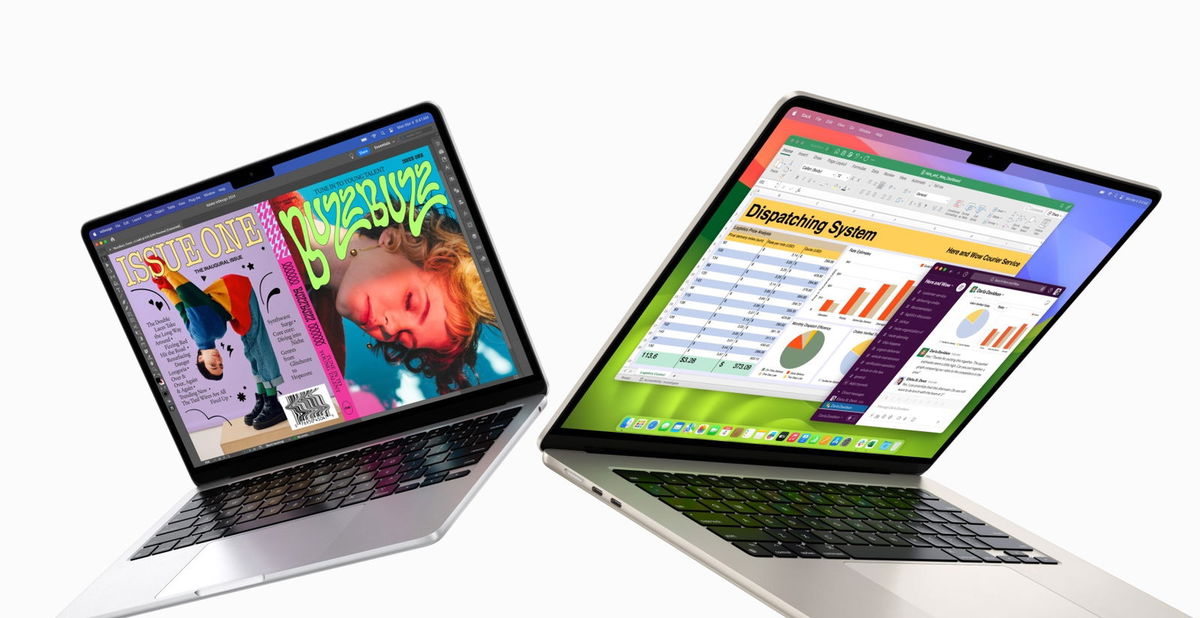AirPods, whether entry-level or AirPods Pro, are seemingly simple: a charging case, headphones and a small LED that tells us their status. A small LED that you have to know how to understand, because it can communicate up to seven different situationsLet’s see what they are.
More or less battery and 0% indicator
Even though AirPods may seem simple, the truth is that a lot of technology is hidden behind its operation. Proof of this is, among other things, the number of messages that a simple LED can give us. It is important to distinguish, on several occasions, if we have the earphones, both, inside the charging box or outside. Something that we must take into account to interpret the information. The information that will be presented to us like this:
- Green LED and with headphones inside: The headphones, not the charging case, are over 90% charged.
- Green LED and headset off: The charging case, not the headphones, is over 90% charged.
- LED in orange and with the helmet inside: The headphones are below 90%, without specifying the exact battery level. We will also see this indicator while we are charging our AirPods and it indicates that the process has not been completed.
- Orange LED and headphone out: The charging case is less than 90%. As before, the battery level is not required. If we load the case, the process is not complete.
- Light off: If we open the AirPods case cover and the LED does not light up, it means the case has no charge. Even so, the earphones may still conserve battery. In this situation, it is best to put the box on charge as soon as possible and to wait at least a quarter of an hour, to allow time for the box to reach the 1% necessary to light up the status LED.
Errors and reconnections

So far, we have seen the usual situations in using AirPods. More or less battery of the headphones and the case and the indicator that the charge is at 0%. Let’s see now some additional indicatorsmuch less common:
- Amber and flashing LED: Indicates an error. We may have headphones mixed up in a case that is not ours or simply an error during an update. Fortunately, he has a very simple solution. We just have to press and hold the button on the back of the charging case, with the headphones inside and the lid open, until we see the LED flashing white.
- White and flashing LED: AirPods are ready to pair with our devices. We will see this indicator after resetting them, as we just mentioned, or when launching them for the first time.
Finally, remember that some headphones locate the LED inside the case loading, so it is necessary to open it to see it. An LED, as we can see, that gives us much more information than it seems: errors, reconnection and, above all, the state of the battery.