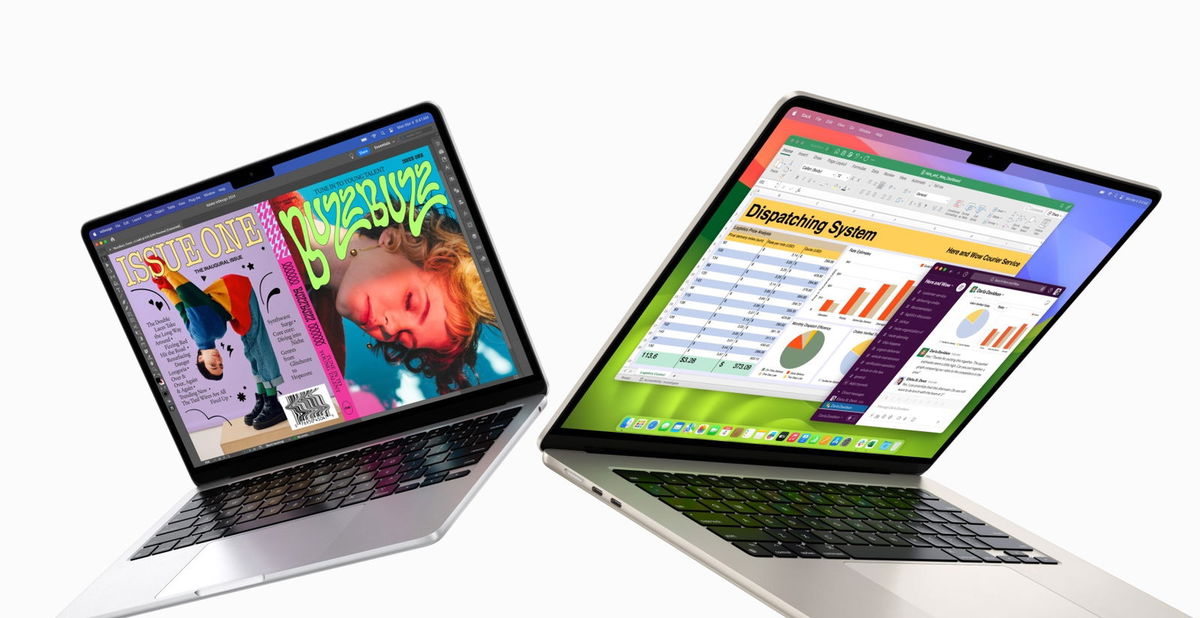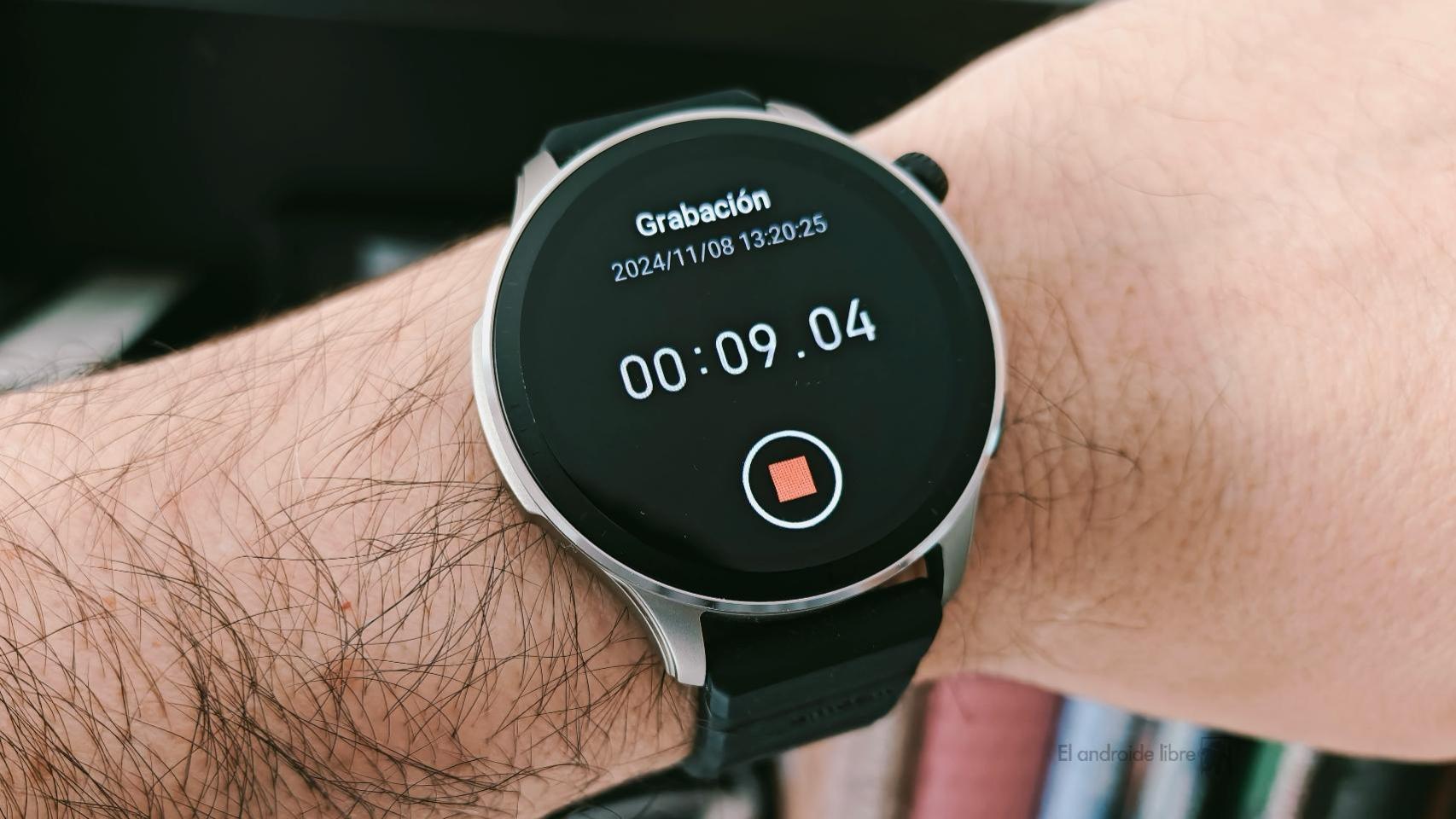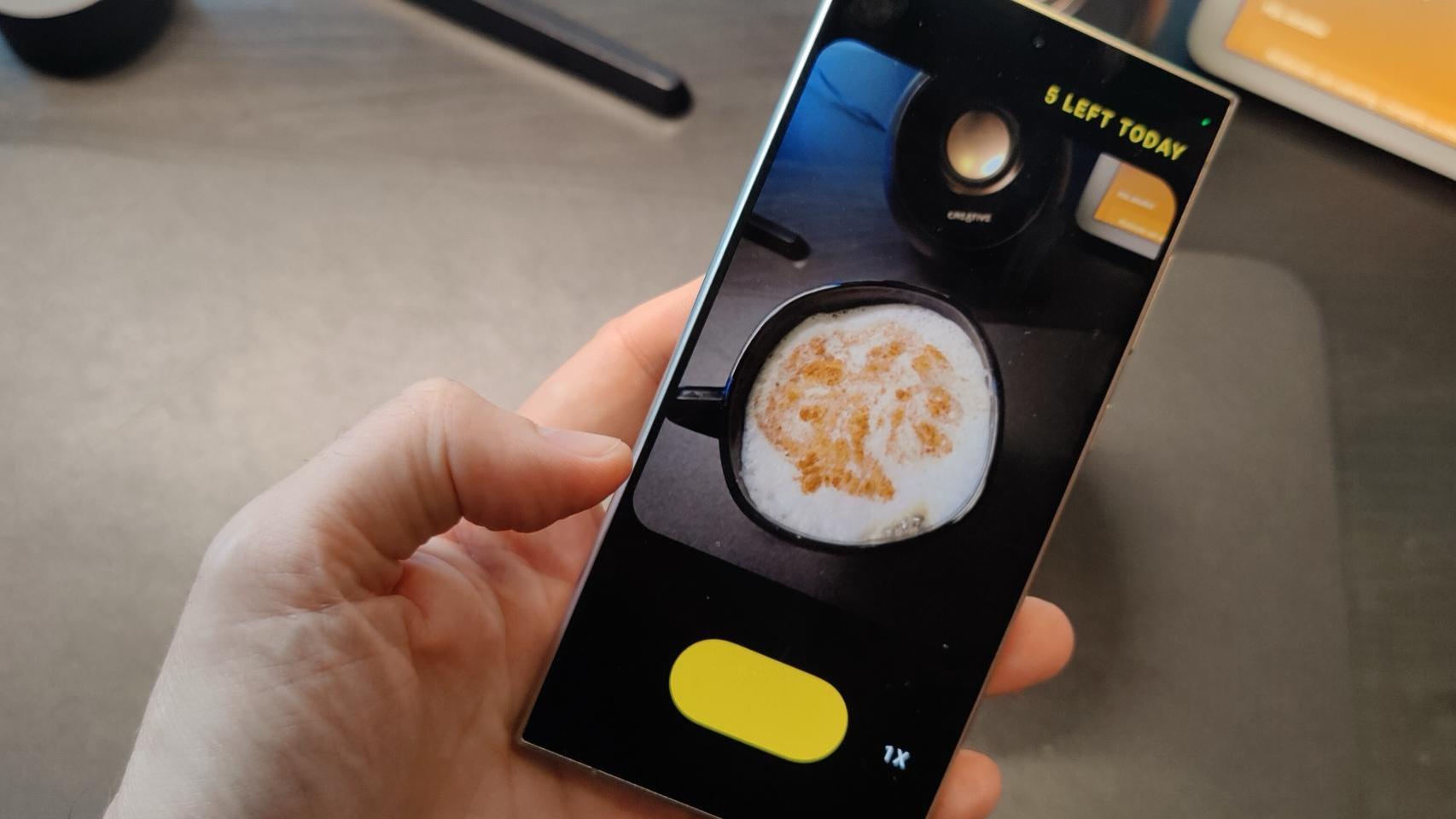Xiaomi is gaining popularity thanks to very well-made devices which are also economical in the case of the best-selling models. However, on the software side, they were also able to develop a very characteristic ecosystem: previously MIUI and now HyperOS contain many functions that allow us to get the most out of our Xiaomi, Redmi or POCO mobile.
Regarding the new system, we have reviewed features such as the complete gallery or the improvement of the battery to extend its useful life. What you may not know is that it inherited many possibilities from the old customization layer, such as the sidebar itself. We explain to you what it is, what it is for and how it is activated on a Xiaomi smartphone.
What is the sidebar and what is it for?
As in software from other Android manufacturers, there are exclusive functions that allow us to maximize the possibilities of our mobile phone. In the case of Xiaomi, Redmi or POCO, multitasking goes up a notch thanks to this sidebar


It even works with the phone in landscape mode.
What sidebar is included in the Chinese manufacturer’s mobile phones? A visual element which will be present, as its name suggests, on the side of the screen. This, displays a list of applications that we installed, and it gives us quick access to everyone.
Let’s see now how can we activate it on a Xiaomi mobile with MIUI 13, MIUI 14 and the new HyperOS.
How to activate and configure the sidebar on your Xiaomi
Activating this function involves going to the settings of our phone. Open them and if you want to save a few steps, use the search bar and enter “Sidebar”. The search result will take you directly to its section. In case you prefer know the path to the functionWe make it easy for you:
- Open “Settings” on your Xiaomi, Redmi or POCO mobile updated to MIUI 13, MIUI or HyperOS.
- Scroll down until you see “Additional Settings” or “Special Features” (in MIUI). Tap to enter.
- Then, you have to click on “Floating Windows” and finally on “Sidebar”. If you are on MIUI, you will see the function more at your fingertips.
- Just toggle the “Always Show” switch to enable it.


Later we can configure it according to some customization aspects:
- Games– We will mark applications in which the sidebar will offer gaming functions.
- video apps: Likewise, the apps included in this section will allow the sidebar to provide visual enhancement options for videos.
A little advice: If this function becomes annoying for you in certain applications or while you perform certain tasks with your Xiaomi mobile, you can deactivate the “Always show” option and make it appear only on certain occasions: in games and playing videos .
This is how Xiaomi’s “sidebar” works
Depending on the mode chosen, it will always be present on the side of the screen or will only appear on certain occasions. Whatever your choice, we explain what you can do with it:
- Tap an app– will cause the application in question to run and display in a floating window. Continuing to touch others will make our Xiaomi screen look a little more like our personal computer. You can move windows and change their layout.
- Hold your finger on an icon– A long press will display two options next to the application. It is very useful to open our applications in full screen, in normal mode let’s say. If we use this option with an application already on the screen, it will have a similar effect to the “Recent applications” section.
- Go to the bottom of the sidebar– You will see an icon with which you can change the sidebar shortcuts. This way you can add your favorite applications without any type of restriction.


Now that you know how it works and how to enable it, you can freely use the sidebar to boost your productivity. Imagine that you read an email and want to copy part of its content to an email application: you can do this without having to switch applications.
Likewise, it is an alternative way to switch from one application to another without accessing the recent applications section. All this without having to do the gesture, so we will be faster when using our Xiaomi mobile. In short, it’s a good tool that you can try, and if you don’t get the most out of it, disable to leave everything as is.
In Xataka Android | This was Xiaomi’s pending issue with HyperOS. So far he has approved it, and with a good rating
In Xataka Android | The fact that the Redmi Note 13 ships without HyperOS has a simple explanation: the system was not ready