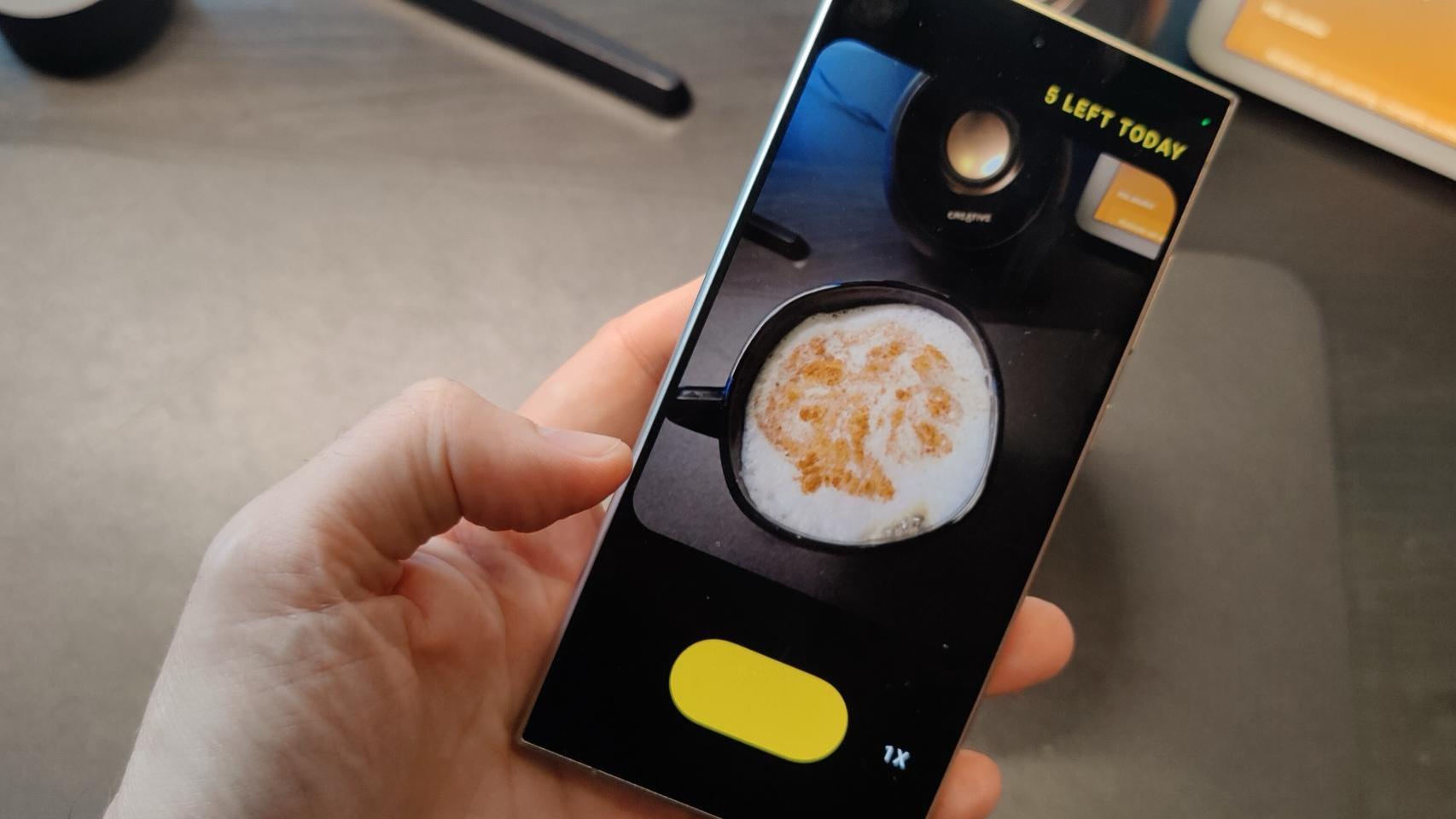The aesthetic changes brought by Material You have been one of the big changes in the latest versions of Android. Some additions that follow the design line are the widgets that we can add to the home screen and icons.
Thematic icons keep the accent color that marks the background of our desktop, but not all of them have their personalized version. That This is no longer a problem thanks to a third-party application that creates Material You icons in applications that do not have it.
Pinned shortcut themed icons, but that’s not its only ability
Although changing icons on Android is an easy task, what Pinned Shortcuts offers us is different. If you have Android 13 and you enable themed icons, you may some apps don’t have its own
The application will not fill your mobile memory and weighs only 4 MB. To create the themed icons, we will need some extensions that can be installed through the Google Play Store. First of all, it should be mentioned that the application allows creating personalized shortcuts. For example, we can have a Messages icon which when held down shows us various application actions different like Twitter or WhatsApp.
The question that arises in this case is change icons that don’t match Material You. To do this we will have to create a new application, or better explained, clone the application to which we want to change the icon. This method may seem a bit tedious, but it allows to have themed icons in any launcher, even if it does not accept icon packs.
How to Change Any App Icons to Match Accent Color
To create an application with the icon already customized, we must enter Pinned shortcuts and touch “Create new”. Then we will see the list of all the applications installed on our phone, select the one you want. On the next screen, tap “Customize Icons”, then you will see the default icon and the themed one next to it. If you do not see it, activate the themed icon option or “Thematic icon” in English.
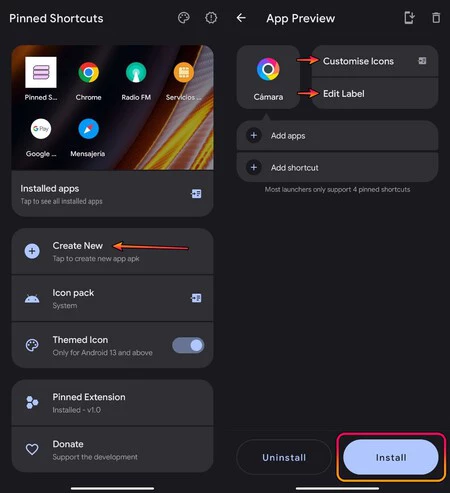
When you have selected it, go back. You can even change the name of the app with the “Edit Label” option.. To link an app to this icon, tap the + icon next to “Add apps”. Thus, we will be done and we will only have to install it by pressing “Install”. Keep in mind that to install the newly created app, you need to add the extension that includes pinned shortcuts.
Pinned shortcuts allow direct access to different apps from the same icon
As one can see, the process can be a bit confusing at first. However, everything happens when one tries and the result is good. This is an easy way to describe the design of our mobile home screen.
Following Google’s design language, Material You, is easier with this app than alleviates one of the shortcomings of the themed icons included in the latest versions of Android. Your desktop never looked so good, we can’t deny it, we love the new themed icons.