If you’re like me and love to sing and pump yourself like you’re at a concert, you’re probably a fan of karaoke. Hence the possibility of create a kind of home karaoke with AirPods and an iPhonetaking advantage of several “hidden” features of headphones and Apple Music Sing.
It is essentially Enjoy Apple Music’s karaoke feature and get feedback with our voice through the AirPods microphone. This is something that doesn’t take too much time and can be used to set up a karaoke machine at home. And in cases like mine, to avoid public embarrassment knowing that I sing like a wet cricket.
The first thing is to activate the function on the AirPods
As I explained in the introduction, the beauty of this home karaoke lies not so much in the fact that you can sing along with the instrumental version of a song, but rather in the fact that you can sing while listening to our own voice in real time
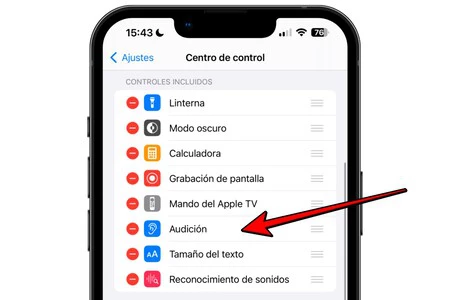
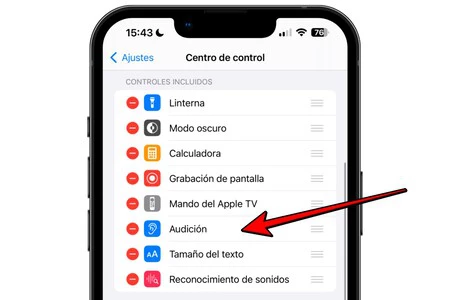
To do this, the first thing is to find the AirPods “Hearing” function, accessible from the control center. If you never put it here you won’t see it, so you’ll need to configure it by going to “Settings”, entering “Control Center” and tapping the “+” icon that appears next to “Hearing “. It will then be a matter of putting it in the desired position.
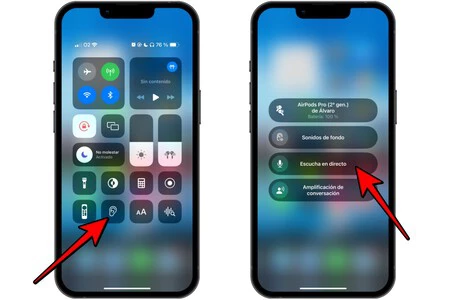
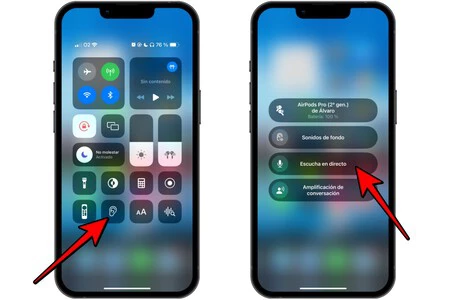
With this feature enabled, you can access it by swiping up the iPhone’s Control Center. This is the ear icon, which you need to tap with the AirPods already on and linked to the iPhone. Several options will open and the one that interests us in this case is ‘Listen live’.
It’s time to start singing (literally)
As you can see after enabling the previous function, you will now be able to hear your own voice on AirPods, captured precisely with the headset microphone. Here you have two options to choose from: use one of the microphone earpieces and keep the other in your ear or have both in your ear
What we need to do now is search for the song we want to sing on Apple Music and put it in full screen (press pause while waiting). If the letter does not appear by default, you must tap the dialog box icon that appears at the bottom left.
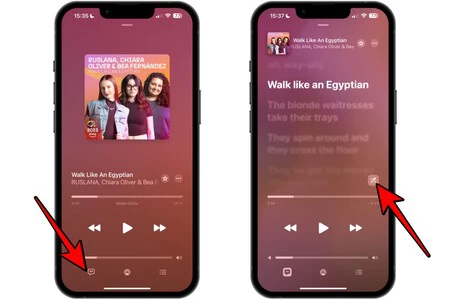
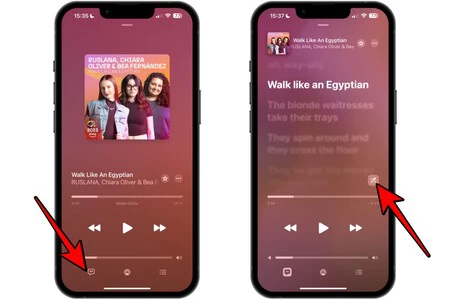
Already with the lyrics on the screen, and without having given the play Play again activate the karaoke function of the song, for which you must press the microphone icon that appears at the bottom right of the lyrics. This will reduce the volume of the singers’ voices, although you can adjust whether it’s a lot or a little with the volume bar that is enabled above this icon.
This also works if you are not subscribed to Apple Music
We are talking about Apple Music so as not to leave the Apple ecosystem and also benefit from a native function that the platform integrates. However, It is possible to find something similar on YouTube with a simple search.


In this case you must enter the name of the song in the search engine accompanied by “karaoke” or “instrumental”. In this way, different results will appear with music videos in which you can get the same singing function in karaoke mode like with Apple Music.
Of course, in this case as in the previous one, Consider turning off the AirPods live listening feature Once you have finished. Otherwise you’ll go a little crazy continually listening to your feedback when you stop playing singer.
In Applesfera | How to get Apple Music for free
In Applesfera | Apple Music’s Simple Trick to Make Your Favorite Music Sound Better Than Ever









