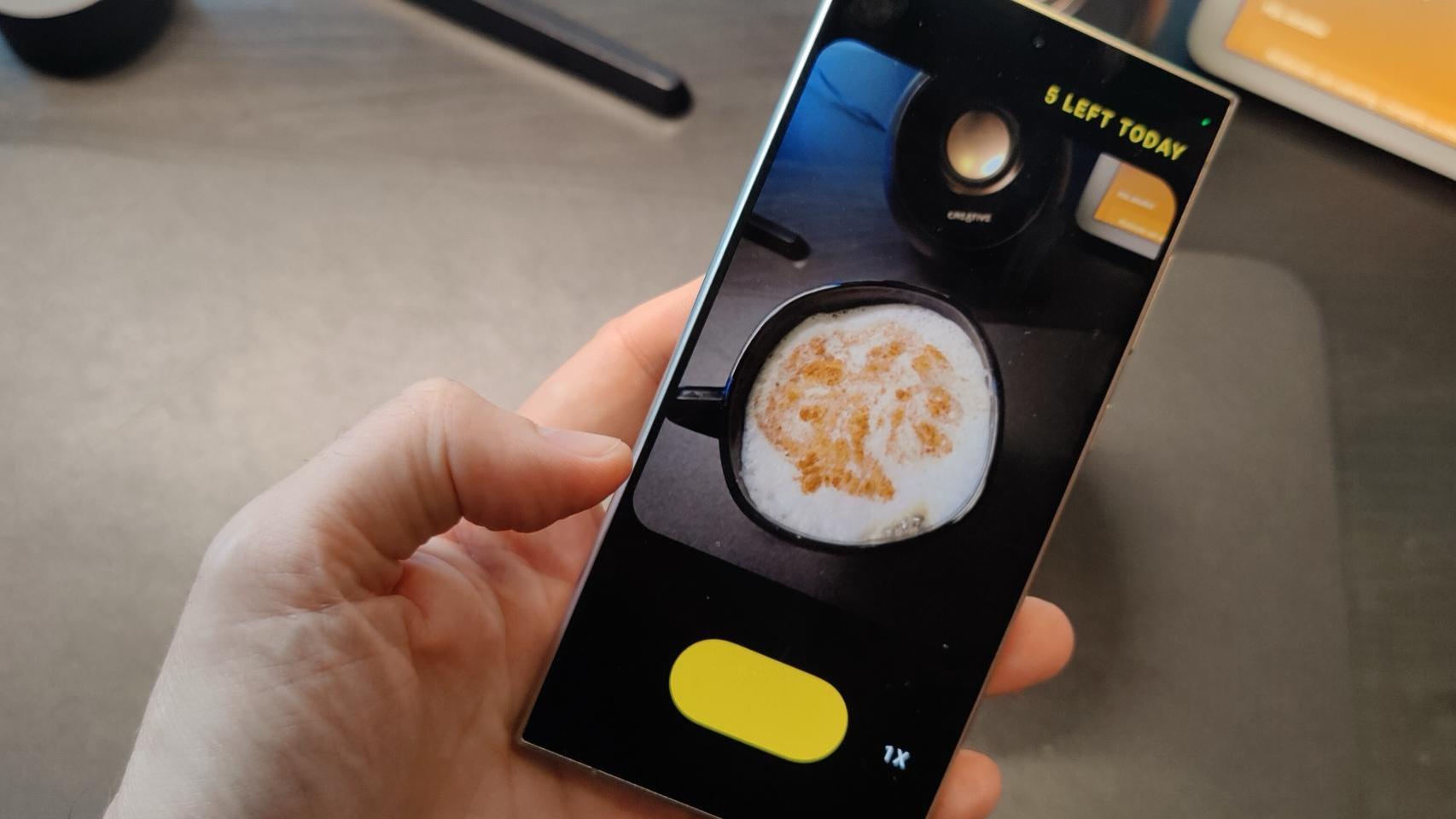AirDrop is the best way to transfer files between Apple devices. If you want to send something from iPhone to iPad or Mac to iPhone, there is no better way to do it than by AirDrop. However, in doing so files are saved automatically, and not all users know exactly where files sent by AirDrop are received.

This is why we will tell you where are saved files sent by AirDrop, depending on your device, this may change. AirDrop sends files without any quality loss, so it’s ideal for regular use with other Apple devices.
Where to save AirDrop files on Mac
Any file we receive by AirDrop, images, movies, photos, text documents, presentations, PDF files, applications or whatever else, it’s stored in one place. By AirDrop, you can easily send any type of file, and all of them are saved in Downloads folder
You can find the Download folder in the right area of your Mac’s Dock, or you can also find it in Finder and tap Downloads. All files received by AirDrop are stored there.
Where is the AirDrop on Mac?
To use AirDrop on Mac, we need to tap the share button and send by AirDrop, but if you want to receive AirDrop files on your Mac, you need to follow these steps:
- Enter the Finder.
- Above, select AirDrop.
- Nearby AirDrop devices will appear in this window.
- By dragging any file to the contact, we can send it by AirDrop.
Where are AirDrop files saved on iPhone
On iPhone, received files do not go to the same location, depending on the file, they will be saved in one application or another.
- Pho tos, videos, images, and movies sent by AirDrop to iPhone are saved in the Photos app.
- PDF files, doc files, presentations and this type of document, a menu will appear to choose where to open them, including the Files application.
Where’s the AirDrop on the iPhone?
- Activate AirDrop on iPhone. Swipe over Control Center, hold the top left square with connections, hold AirDrop, or select the option you want.
- Sent by AirDrop on iPhone. Click the share button for any file and select AirDrop as the delivery method.

Where to save AirDrop files on iPad
On the iPad AirDrop works similar to iPhone, depending on the file, they will be saved in a different location.
- Photos, videos, images, and movies sent by AirDrop to iPhone are saved in the Photos app.
- PDF files, doc files, presentations and this type of document, a menu will appear to choose where to open them, including the Files application.
Where’s the AirDrop on the iPad?
- Activate AirDrop on iPhone. Swipe over Control Center, hold the top left square with connections, hold AirDrop, or select the option you want.
- Sent by AirDrop on iPhone. Click the share button for any file and select AirDrop as the delivery method.
Is there an AirDrop story?
Unfortunately, AirDrop does not keep a history of transferred files. Therefore, it is not possible to later review all the files that have been sent by AirDrop from one of our devices.
Now you know where AirDrop saves the files you receive on your iPhone, iPad or Mac. It is the best way to transfer photos, videos or files between Apple devices.
Table of Contents