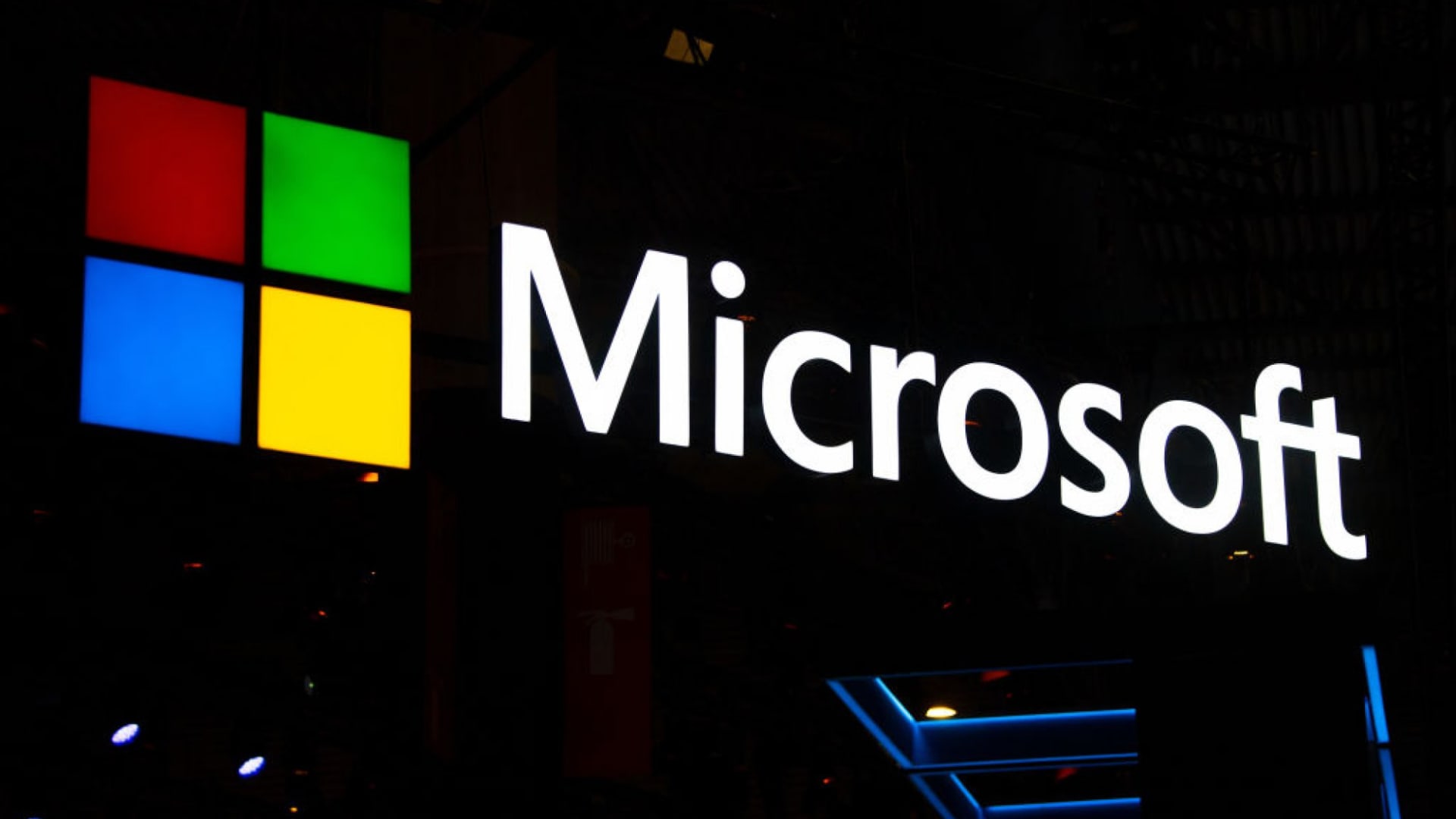Are you having problems with G Data Antivirus because the virus protection is blocking other programs? You can find out here how you can easily and easily add exceptions.

By clicking the Exceptions button, you can exclude certain drives, folders and files from the scanning process of the antivirus program G Data Antivirus, which in some cases significantly speeds up virus detection. It also prevents the software from accidentally blocking content that shouldn’t be blocked at all.
Add exceptions to G Data Antivirus
-
1
Opens the G Data Antivirus user menu via the corresponding desktop icon or from Explorer. Click on the button labeled “Exceptions”.
-
2
Now click on the “New” button, which is located in the “Exceptions for the manual check of the computer” window. You then decide which content you want to exclude from the G Data Antivirus scanning process, which can be a directory, a drive or a file.
-
3
The next step is to choose a drive or folder. To do this, enter the complete file name in the input field under input mask. You can also work with placeholders here, where “?” as any single character and “*” as any character string. When you’re done, confirm the process to make the exception permanent.
-
4
You can repeat this process as often as you like with other files. To do this, start again at the first step of this guide.
All content that you add as exceptions in this way will be ignored by G Data Antivirus in future (normal) scans. If you want to protect your PC particularly well in the future, you can alternatively do so with G Data Total Security. In the linked test report you will find all the important information about the complete security solution.
Don’t miss anything with the NETWORK-Newsletter
Every Friday: The most informative and entertaining summary from the world of technology!