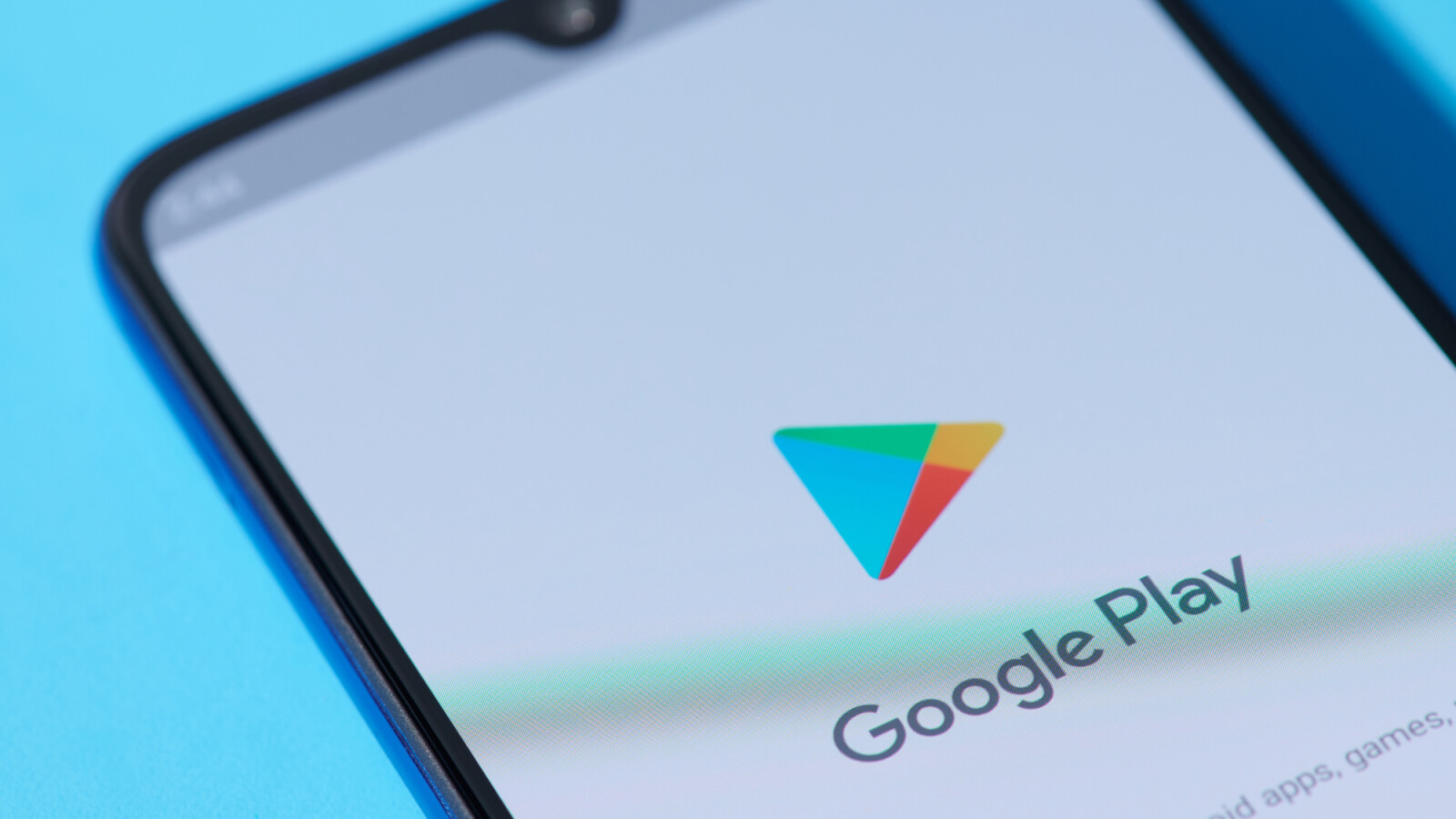An age recommendation according to USK or FSK is given for almost all content in the Google Play Store. You can use them for a youth protection lock. We’ll show you how to set up parental controls.

Dangerous content is no more than a few clicks away on the Internet for children and young people these days. To counteract this, Google offers parental controls in the Play Store, the so-called “parental controls”.
Play Store: How parental controls work
They are based on the FSK and USK ratings that are assigned to each piece of content in the Play Store. This allows you to specify the age level above which content should be blocked.
You can set parental controls separately for apps, films and series. So that your children do not make any changes to the settings, they are secured with a personal, four-digit PIN number and can only be changed by you.
In the following we will show you step by step how to activate parental controls in the Google Play Store.
Finished! The parental control setting is now set up for the respective category. You can set different age limits depending on the type of content. Note that parental controls only affect newly installed content, not content that is already on the device.
In another guide, we will show you how to set up parental controls on the iPhone.
Don’t miss anything with the NETWORK-Newsletter
Every Friday: The most informative and entertaining summary from the world of technology!