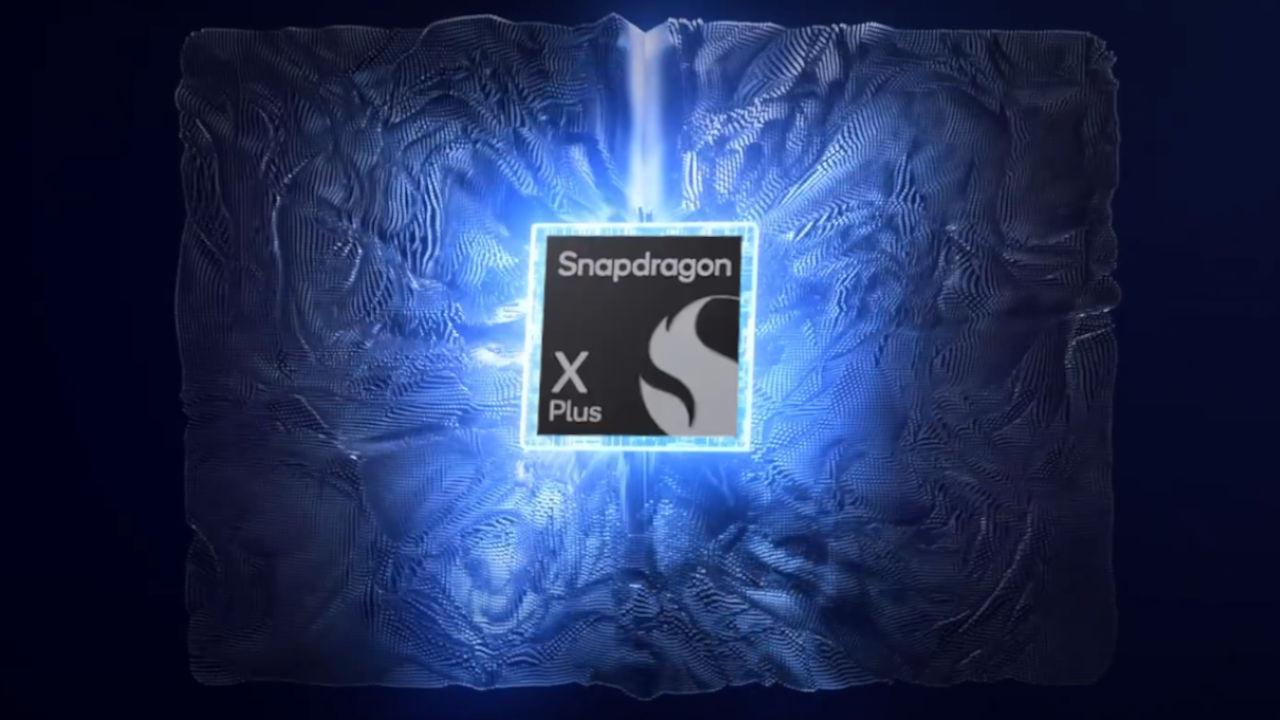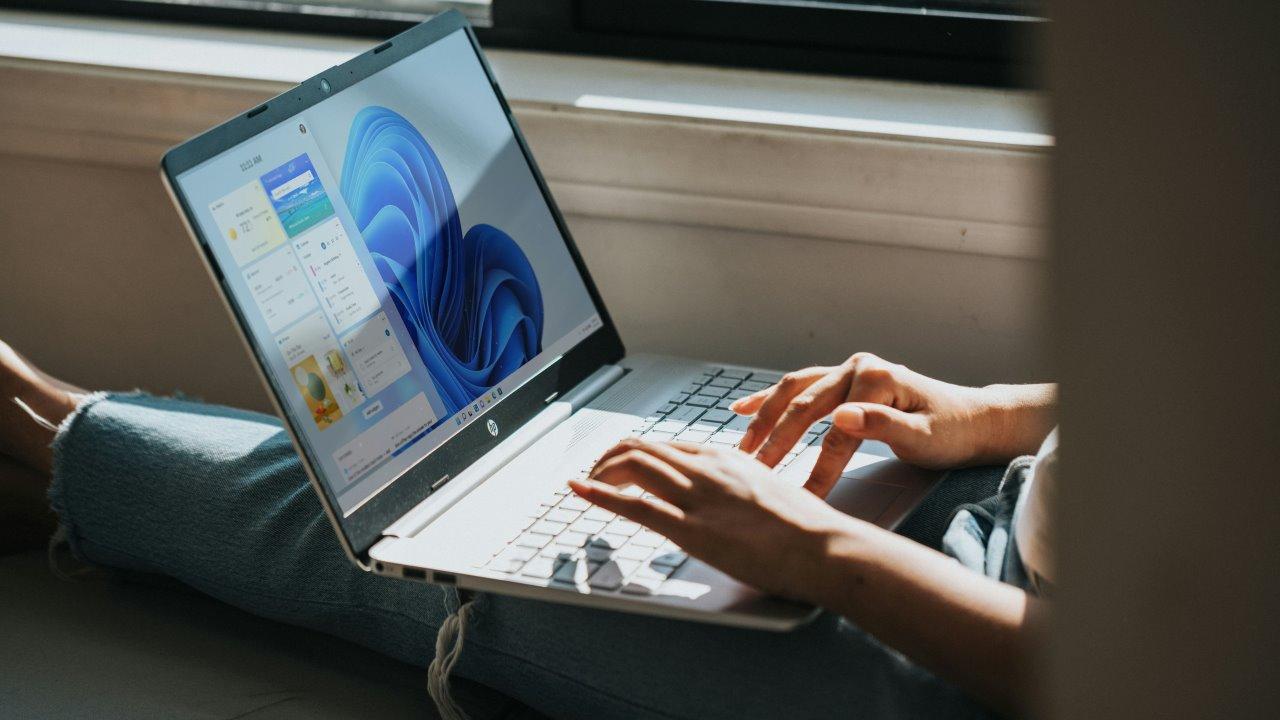YouTube is a great place to listen to music, but you’ll have noticed a big limitation when using it on your iPhone: the music stops when you turn off the screen or when you go back to the home screen and open another app.
Being able to turn off the screen is pretty important and not just to save battery: it also prevents the touchscreen from working while the phone is in your pocket and accidental taps that can skip to the next video.
Since reading this, you already know that the YouTube app won’t allow you to turn off the screen while watching a video so you can listen to music in the background.
Indeed, Google wants you to pay for YouTube Premium or YouTube Music Premium, both of which add this useful feature.
So the easy answer is to pay for YouTube Music or YouTube Premium and you can listen to music with the screen off or using another app.
But what if you don’t feel like shelling out for another monthly subscription? Well, good news: here are some workarounds that will do the same job, but for free!
Method 1: Use a web browser
If you’ve ever tried this in Safari or Google Chrome, you may have concluded that this workaround no longer works, but you’re wrong.
You can use Firefox or Opera instead. Install one of these apps and go to YouTube.
Be careful not to be redirected to the official YouTube app if it is installed on your iPhone. If this happens, type m.youtube.com into the Firefox or Opera address bar and you should see the mobile site load.
If you want to listen to playlists you’ve already created, sign in to your YouTube (Google) account by tapping the three vertical dots in the top right corner, then tap Sign In.
Find something to listen to
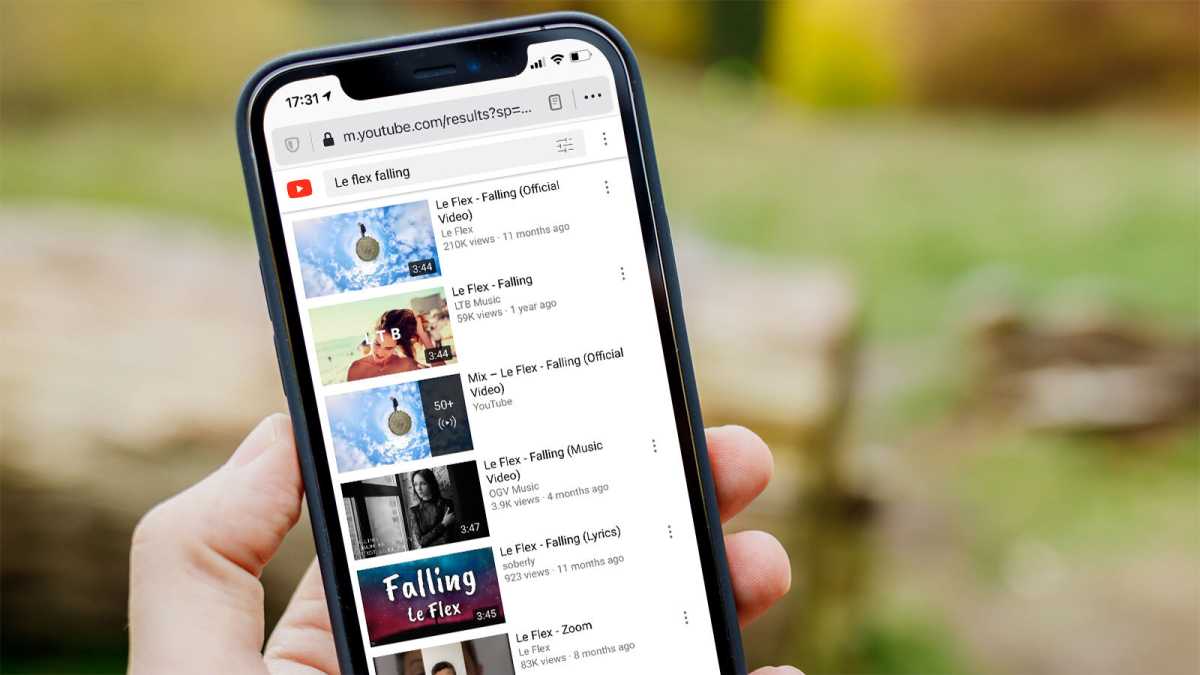
Jim Martin / Foundry
Find the music or whatever you want to listen to and tap on the video. Wait for the ads to end and the video itself to play.
Put the video in full screen
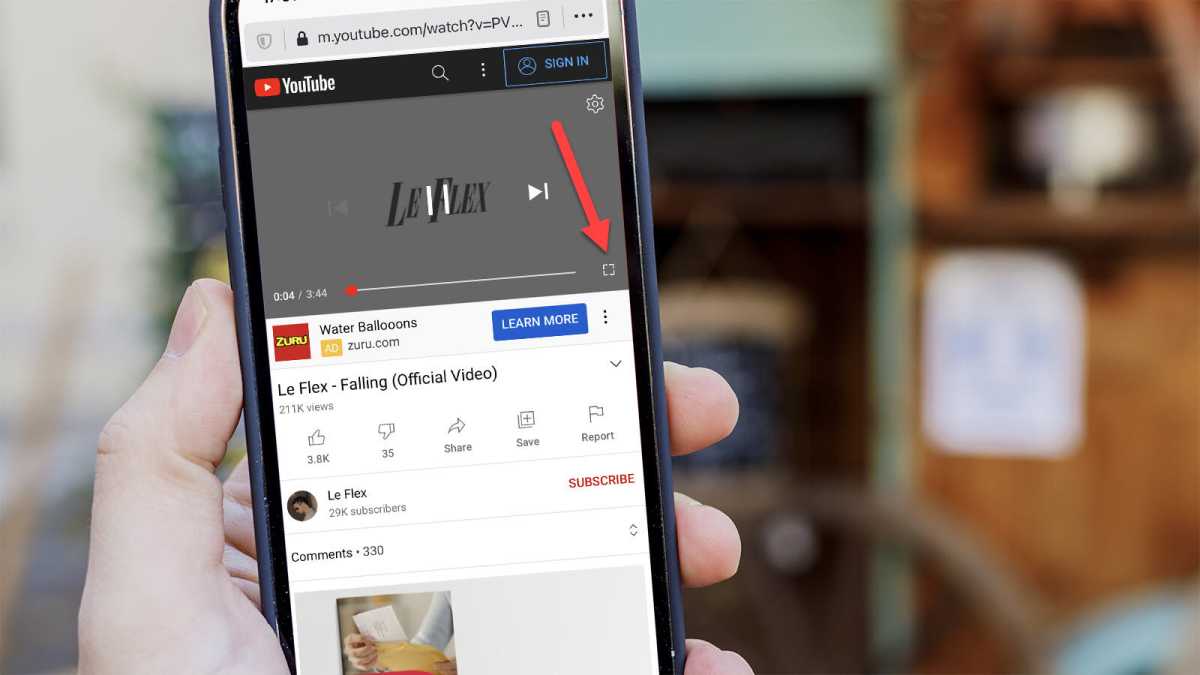
Jim Martin / Foundry
Tap the fullscreen icon (bottom right of video, arrow) to hide the rest of the webpage.
Use Control Center to continue reading
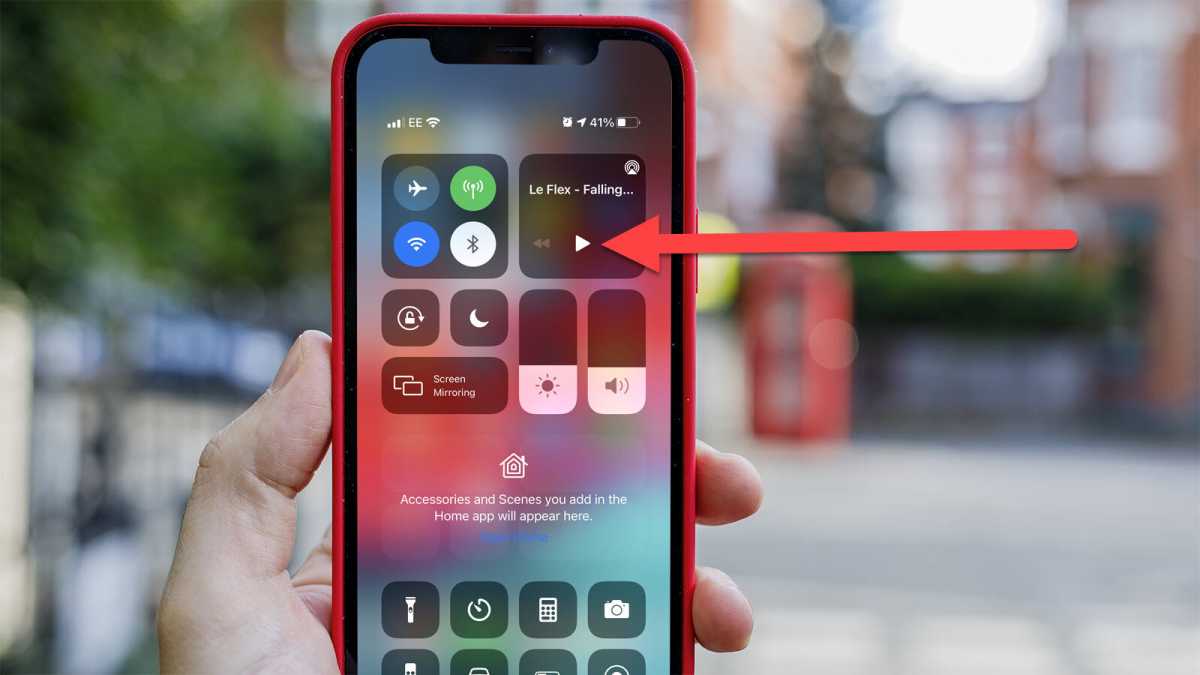
Jim Martin / Foundry
Return to the home screen or switch to another application. Swipe down to access Control Center and tap the play button in the music controls to resume playing.
The music should continue to play. You can either use another app while listening, or turn off your iPhone screen and save battery.
Method 2: Use an app
Search the App Store for an app that can play YouTube as a picture-in-picture (or floating window). An example is YubePiP, which was available and working well when we wrote this.
Just install it – it’s free, but will prompt you to upgrade to Pro – and you should end up at the YouTube login screen. You don’t need to log in – just choose your cookie preferences and then you can use the search function to find the song you want to listen to.
As above, if you log in, you can play your regular playlists and find the music you like.
Tap the video, wait for all the ads to finish (or skip them, if you really don’t want to support the artist), and wait for the actual video to play.
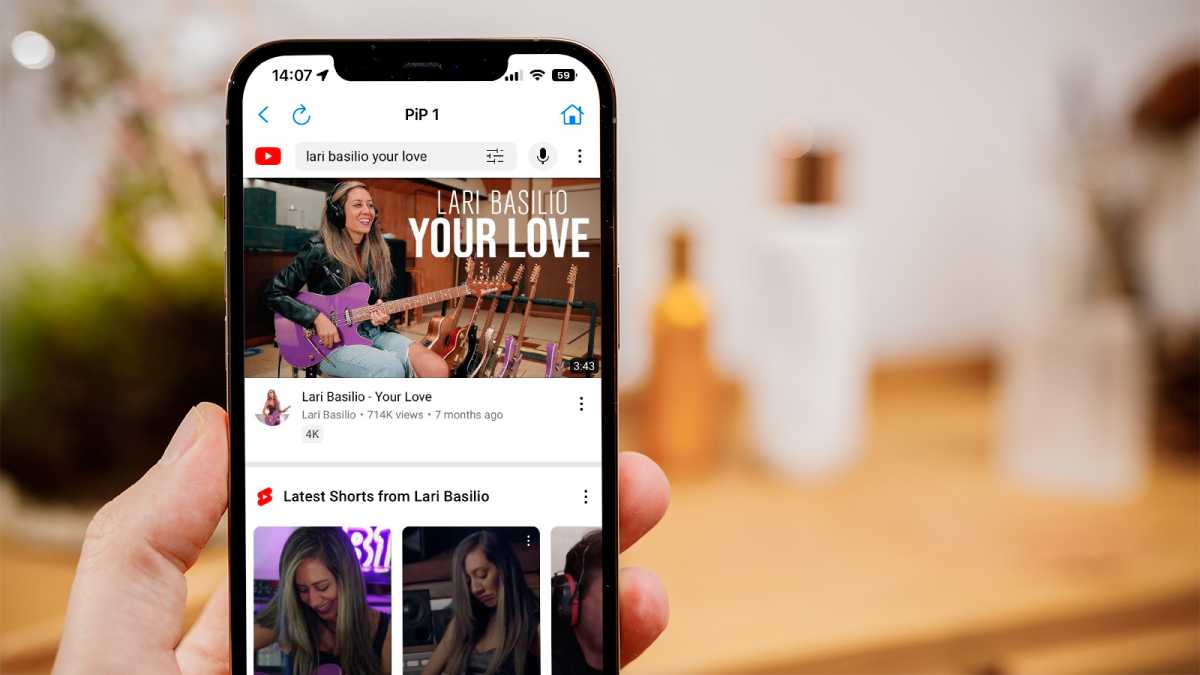
Dominik Tomaszewski / Foundry
Now tap the arrow icon to put the video in a floating window.
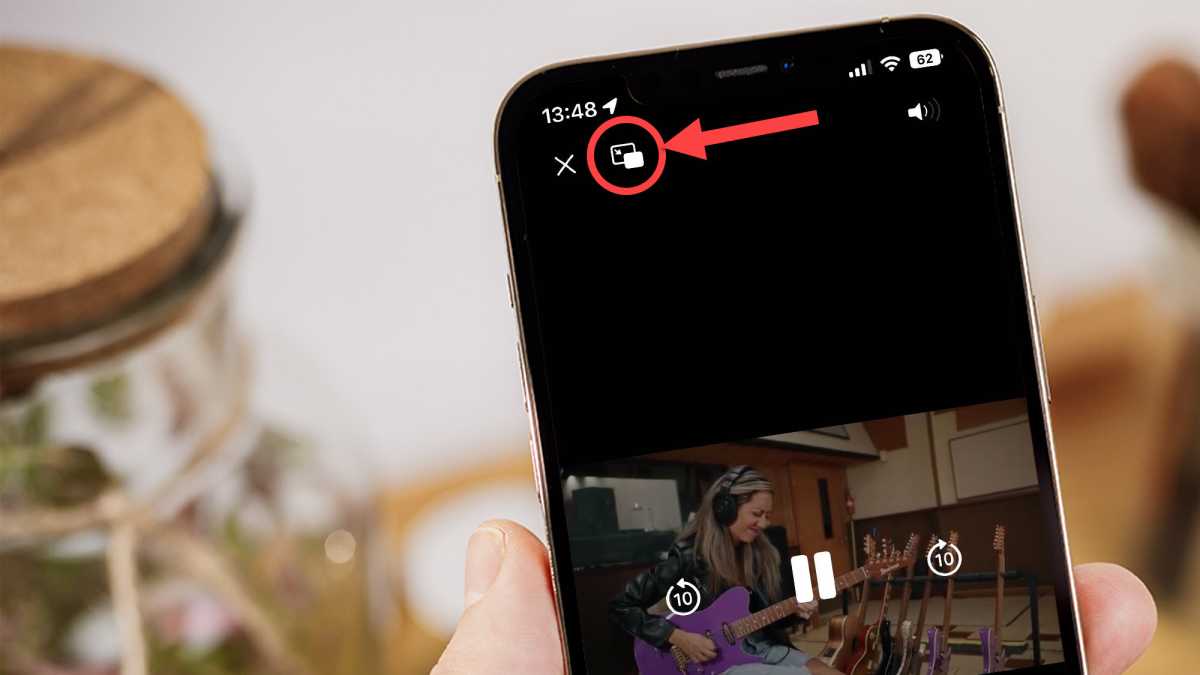
Dominik Tomaszewski / Foundry
You can then swipe up to return to the home screen. The video will continue to play and you can drag it where it doesn’t get in the way.
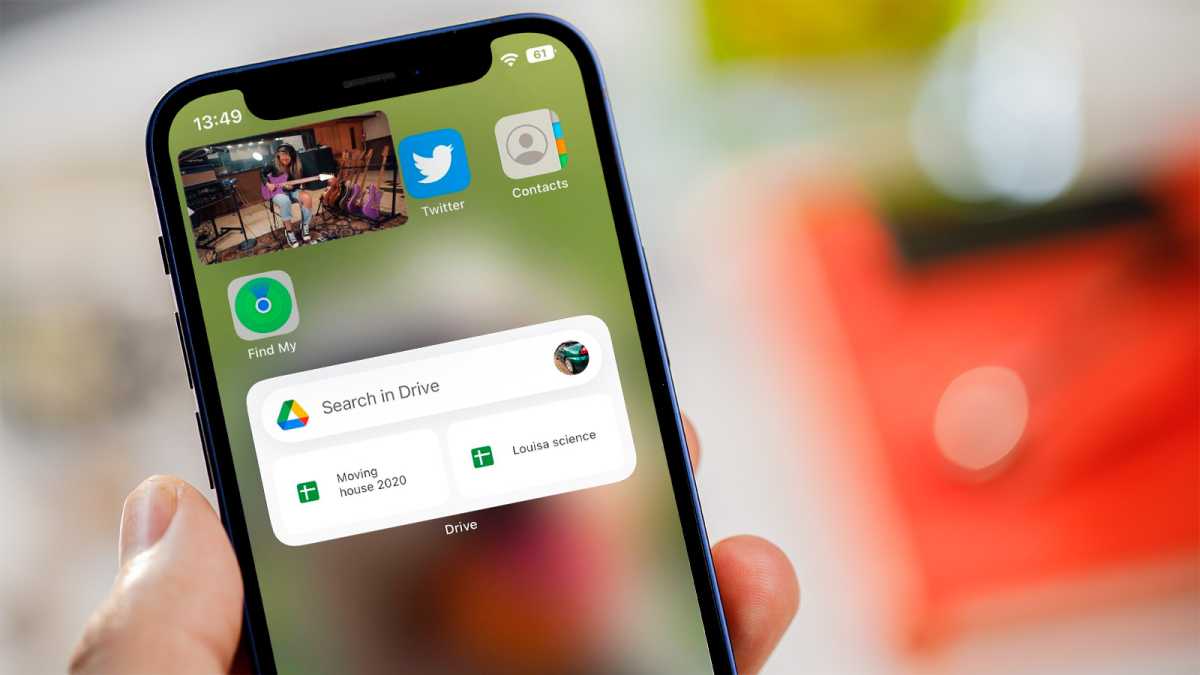
Dominik Tomaszewski / Foundry
You can even drag it off the screen so that it hardly takes up space: you’ll see a little arrow that you can use as a pull tab to bring it back later. The sound will continue to play in the background.
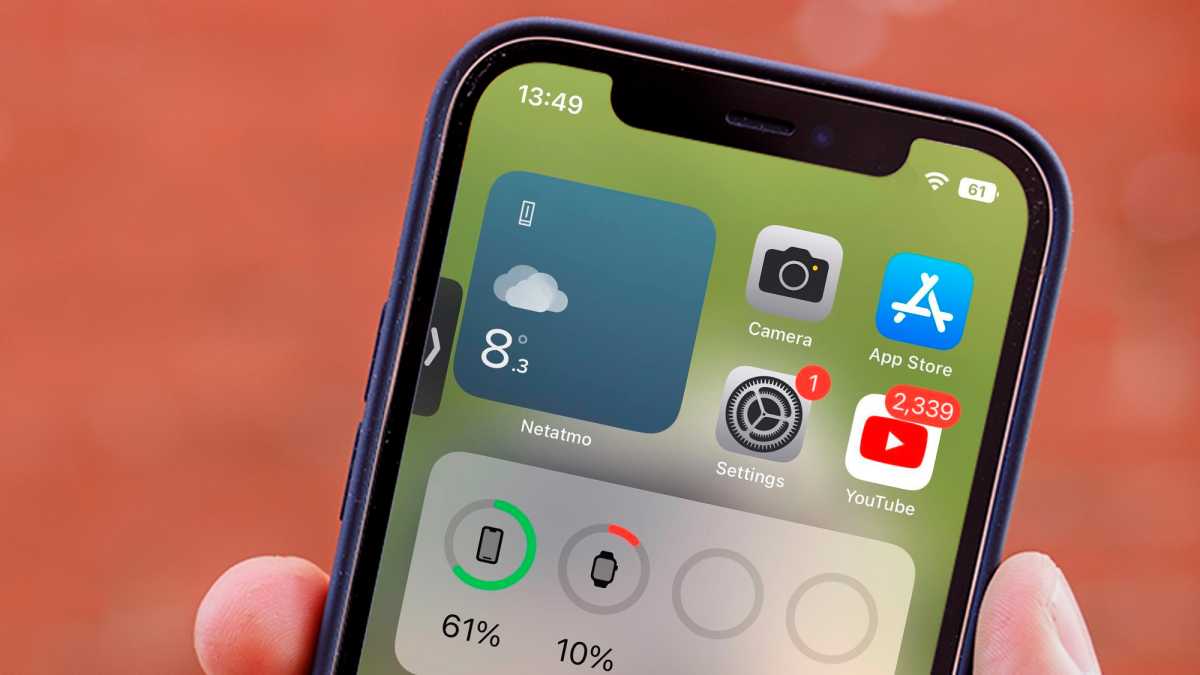
Dominik Tomaszewski / Foundry
You can launch any other app you like, but you can also listen with the screen off.
Press the sleep/wake button to turn off your iPhone and the sound should continue to play. If not, press the power button again and press the play button on the lock screen to restart the audio (you can also skip between songs in a reading list).
Now when you turn off your iPhone or iPad, the sound will continue to play.
If none of these methods work for you, you can download YouTube videos to your iPhone and play them in your favorite video player app: most will let you play sound in the background. This is certainly the case if you use Documents by Readdle.
Related articles to learn more
Table of Contents