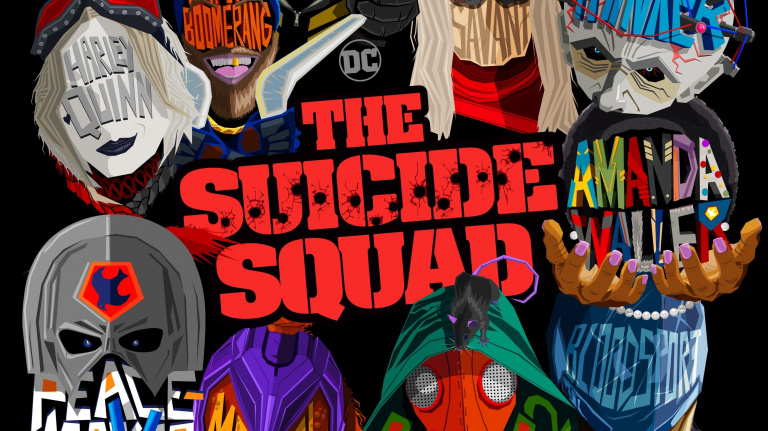The current Xbox controller, both the Xbox One controller and the Xbox Series controller, is for now the standard and quintessential PC controller, since all PC games are directly compatible with this controller through the DirectInput API. While there are different ways to connect it, we will explain how it connects and what advantages they have over others.
The following tutorial applies to all Xbox controllers that have appeared since the original Xbox model was released in late 2013.
Connect the Xbox controller via USB
This is the easiest way of all and the one that will give us the least problems when connecting, just connect the micro-USB cable to USB type A in the case of the Xbox One controller or a USB cable- C to USB type A if this is the Xbox Series X controller.
By simply connecting the Xbox controller to the PC, it will quickly detect what kind of controller it is and install the drivers directly so you can start playing.
When it comes to using in games, this is the route we recommend the most if you are going to be playing at close range with your PC, the reason is that you forget to change the batteries or recharge the battery to be able to play without cables. In addition, you don’t have to worry about the input delay, which is the increased response time when pressing a button, because with the USB cable it will never be more than 1ms, apart from of course the input lag added by the motor. of the game and other elements.
Connect your Xbox controller via Bluetooth
Here at the beginning we have to give a warning and that is that the first generation of Xbox One controls did not have bluetooth radio inside but the second generation which came with the launch of Xbox One S and Xbox One X, so if you have a first generation remote, you won’t be able to connect it via bluetooth. If you don’t have this problem and your Xbox controller can communicate through the Bluetooth interface, the setup is very easy.
Go to Start → Settings → Devices and from there select the Bluetooth and other devices tab. To pair the Xbox controller, you just need to give the “+” icon where you can read “Add bluetooth or other device” for the PC to start searching for the new device.
In order for the Xbox controller to be in the search range, you need to press the pairing button to put it into network search mode. At the end of the process, the PC will inform you that the process was performed correctly and you can use the driver.
The advantage of connecting the remote control via Bluetooth is that you can also use it on PostPC devices such as smartphones, tablets and SmartTVs. Thus, you will increase the number of devices that you can use your Xbox controller with, but the downside is that it is the worst way to play with the Xbox controller on PC, because the input lag is much higher than with Wi-Fi Direct and obviously USB. It won’t stop you from playing well either, but trust us that in some games you will notice the difference especially if you are playing at 60fps.
Connect the Xbox controller via Wi-Fi Direct
The standard way of wireless connection of Xbox controllers, we have to clarify that the Xbox 360 controller adapter is not compatible with the Xbox One controller and vice versa. Installation? It’s very simple, you just need to connect the USB dongle which emits the Wi-Fi Direct signal to the PC.
To sync the remote control with the Wi-Fi Direct adapter, all you need to do is press the sync button on the adapter and then the button on the remote control at the same time. When the center button or Xbox button light on the controller stops blinking, as in other cases, it means it has been synced.
If you are going to play wireless this is the best option, the input lag is much lower than with the Bluetooth connection and you will have a better gaming experience. Since the Wi-Fi Direct radio is included in standard in the Xbox, it does not need an adapter and to use the Wi-Fi Direct connection it is necessary to purchase the adapter separately, as it is not included as standard with the controller.
The message What are the ways to connect Xbox controller to PC and which is the best? first appeared on HardZone.