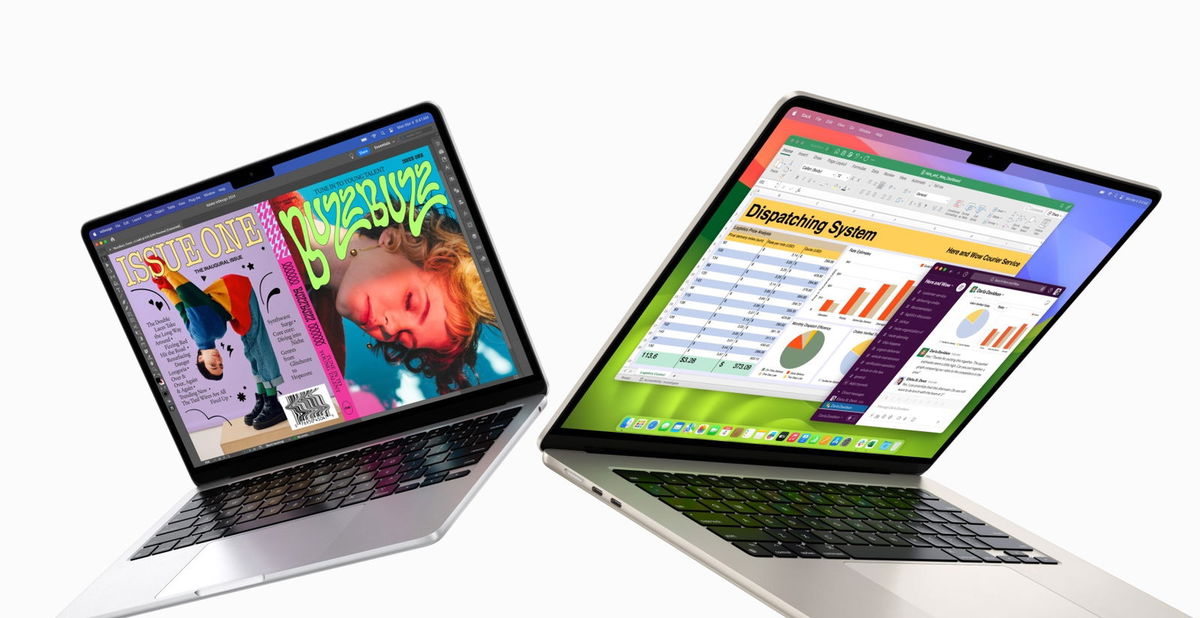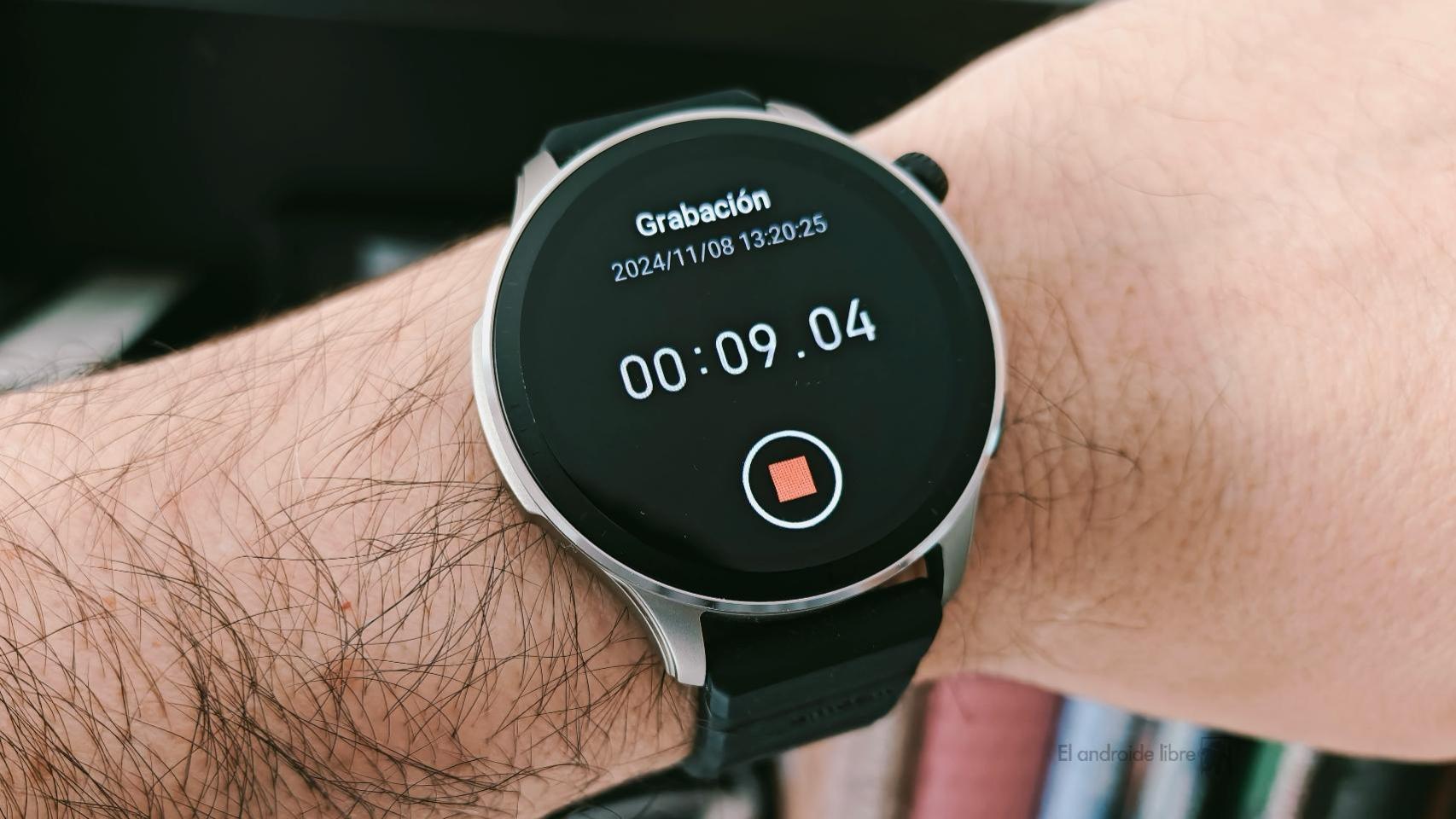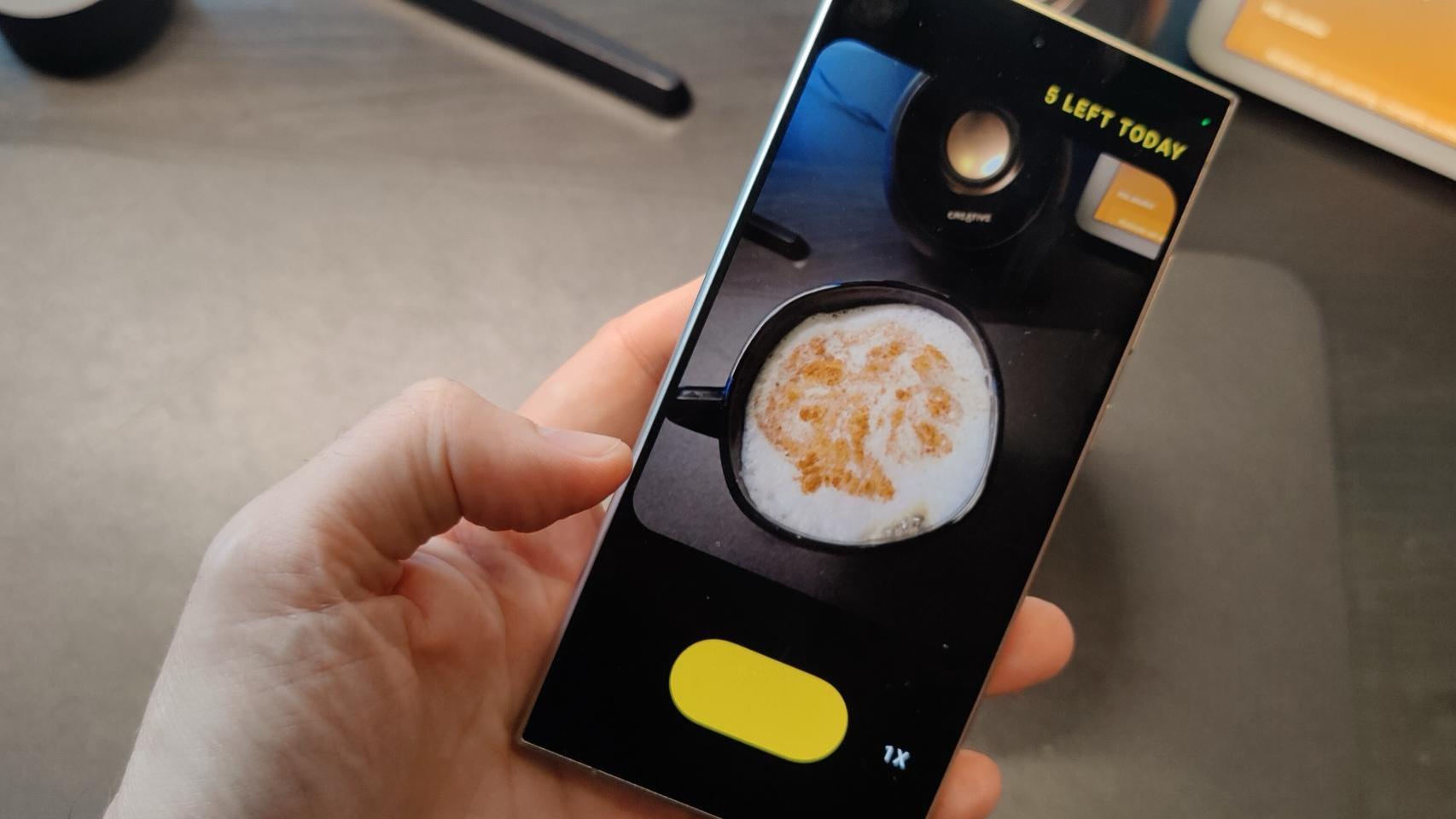The presentation of the new tac 2021 brought us the famous “hello” from the Macintosh once again, and it turns out that in macOS Big Sur 11.3 we have a secret screensaver which is not active but what can we use if we know how to search. This screen saver appears to be designed for newer iMac models, but it can also be installed on any Mac with macOS 11.3.

As you surely know, from System Preferences> Desktop and Screen Saver, we have different default screen savers. However, that cute “hello” screensaver is not one of them. But fortunately, the screen saver is on your Mac and we’ll show you how to find it.
via GIPHY
How to put the secret “hello” screensaver
Apple has some really good screen savers, especially on Apple TV, but you can also download a few more that look spectacular. And that classic “hello” Mac screen saver is also great.
This screen saver is hidden in macOS Big Sur 11.3, but regardless of your Mac, if you’ve updated to this version, you will be able to use this screen saver. To find and use it, follow these steps:
- Enter Finder on the Mac.
- In the sidebar, locate the hard drive where the system is installed, usually referred to as “Macintosh HD”.
- Click on the top right of the search magnifier and type Hello.saver.
- Copy the file and paste it on your desktop.
- Rename the file, for example to “hello”.
- Double click and install the screen saver.

Now if you enter System Preferences> Desktop & Screen Saver and you click on screen saver, you can choose this new screen saver. In addition, we have several interesting customization options.
Clicking on Screen saver options You can choose the theme (soft tones, spectrum, minimum or all), choose whether you want the word Hello to appear in all languages and the light or dark aspect equal to that of the system.