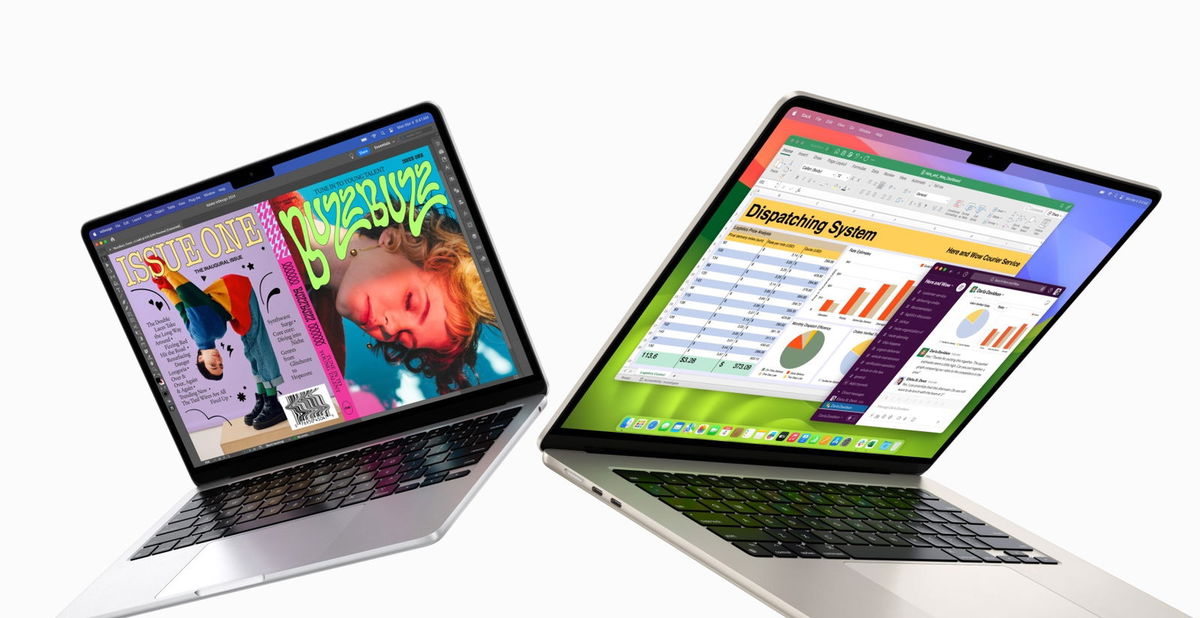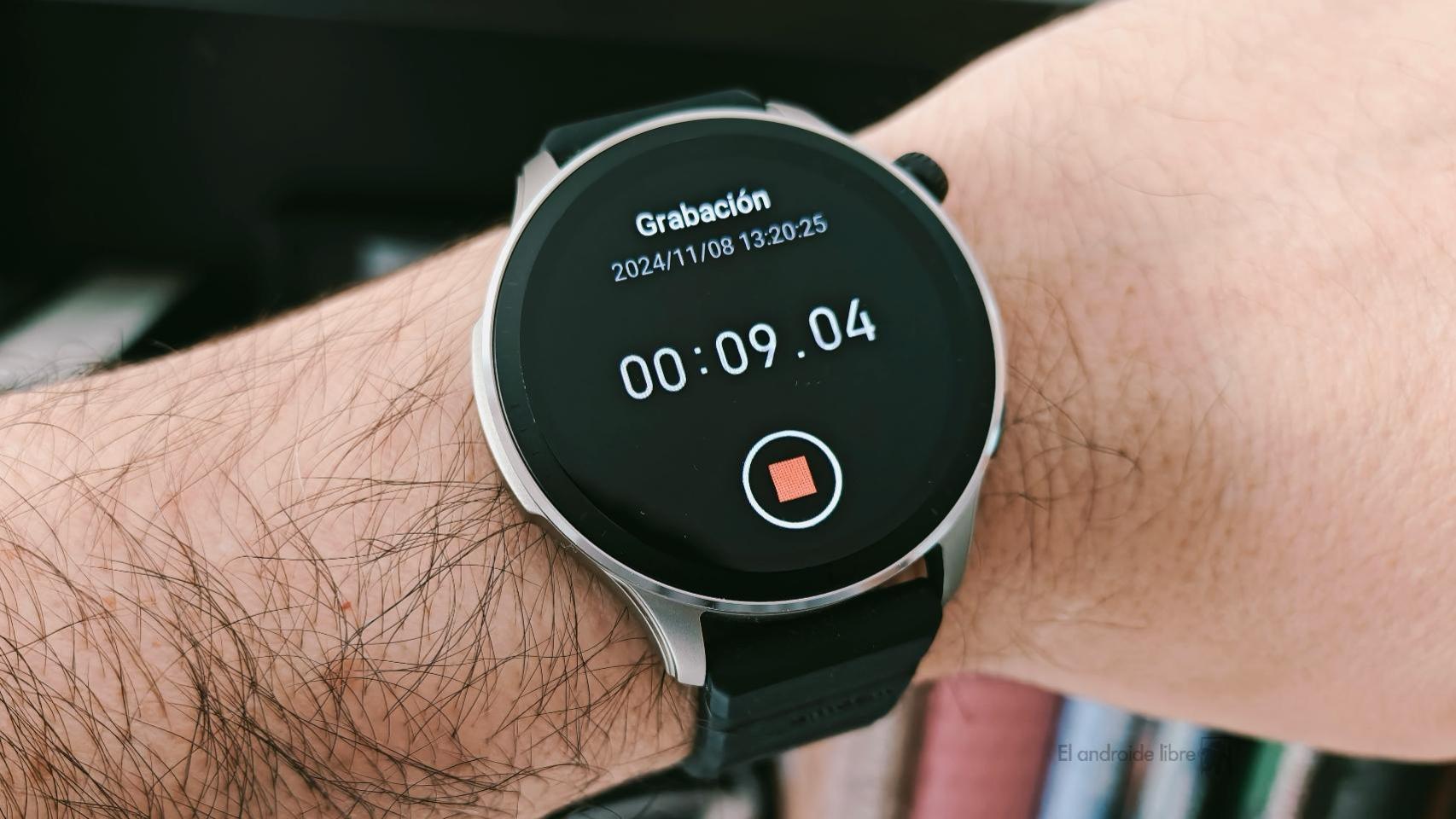That iCloud and its synchronization between computers is one of the pillars of the so-called “Apple ecosystem”, does not mean that it is infallible. the Apple’s cloud service may fail and complicate our life a lot if we want to use a document, photo or video from the iPhone on a Mac, for example.
Faced with these failures, we often do not know why or how to begin to solve it. But don’t panic, because everything could be simpler than you imagine. Precisely in this post we explain what are the Top Causes of iCloud Sync Problems and its most common solution.
A classic that works many times: turn it off and on again

It sounds like a computer joke, but turning off and on the iPhone, iPad or Mac can be very useful. And it’s not that it’s a magic trick or something, but it has a significant involvement with system processes.
Although we do not see it, our devices run dozens of processes in the background and, although they are ready not to crash, it can happen that one of them “freezes” and generates all kinds of problems. Having iCloud sync issues can also be caused by this.
So what is the best way to restart all these processes? Well, turn off and turn on the equipment. Or restarting it with its respective option, since for practical purposes this function does the same thing and saves us from having to activate it manually. It is quite possible that in the end these processes are not the cause of the problem, but when it comes to eliminating the causes, it is better to start with the basics.
Make sure you’re signed in with the same Apple ID

One of the basic checks that we must do first is to verify that on all devices we have the same Apple account. It may seem obvious, but precisely for this reason, we can manage to ignore it and that is the origin of the problem. And it is that, as you probably already know, for there to be synchronization between Apple computers, you must have logged in to all of them with the same account.
For check it out just go to settings. In the case of an iPhone or iPad, it will appear at the top as soon as you open the settings, having to click on our photo to open everything related to the Apple ID, the account appearing below our photo and our name. On Mac we need to open System Preferences and go to Apple IDbeing in this section at the top left where this information appears.
That the software is not left out

We continue with the first checks to be carried out and we fall back on one that, although it can also be obvious, is not as obvious as the previous one. It is understood that between Apple devices you can have full synchronization even when some are already somewhat outdated at the software level. However, this is not the most practical if you want to avoid problems.
Updates to iOS, iPadOS, macOS and others serve not only to bring us new visual or functional features, but also to fix bugs. It is possible that our current version has some Thumbtack which prevents correct synchronization. Therefore, it is convenient to check that the most recent version is installed.
On iPhone and iPad we should go to Settings > General > Software updateroute similar to the one to follow and macin which we should go to System Preferences > Software update. In these sections, the most recent update will be searched for and, if there is one, it will be presented to us for download and installation.
The fact that you have an internet connection does not exclude that this could be the problem

We know that for proper iCloud sync you need an internet connection, either via WiFi or Mobile Data. However, we cannot take it for granted that just having a connection is enough. Maybe the the connection is very slow or even that we are connected to a router, but it does not provide internet.
A good way to check the first thing is to do a speed test. If the connection is slow or completely non-existent, this may already be a problem completely independent of your device and Apple. In such cases, it is best that we contact contact our operator to report the incident and help us resolve the issue as soon as possible.
However, it is worth highlighting the issue of synchronization with mobile data in the case of the iPhone. As standard, this feature can be deactivated in order to save our tariff data. That’s why it’s worth going Settings > Mobile data to check if all synchronization options are enabled with this connection.
If the problem is syncing photos and videos

If the problem is that the gallery of the Photo app does not display all recent content, possibly due to battery or mobile data savings. That is why it is important that we open the application, we go to the tab of all the pictures and see if below there is a message warning that charging has stoppedin which case we will have the possibility to click on “Resume” to complete the synchronization.
Another possibility is that we have not enabled photo sync in settings

iCloud Drive sync issues
In the same way as we commented earlier for the photos, it is possible that iCloud synchronization is not active on our devices. The directions to check on our iPhone, iPad and Mac it is the same as the one mentioned in the previous paragraph.

If the files are very large or if you have just set up the device, it is quite normal that the synchronization is slower and takes a few minutes (even hours).
However, in these cases it is usually a common factor slow file loading. If we have just uploaded one or more files of considerable size to the cloud, it may take a few minutes to upload correctly and appear on the rest of the devices. It will always depend on the speed of the Internet connection that we have in them, both for uploading and downloading.
It is also common that when we set up an iPhone, iPad or Mac for the first time (new or restored) nothing shows up in iCloud Drive. There is no cause for alarm, as it is within the normal range and is related to what was previously mentioned. In this case, it makes even more sense, because the system should not just sync one file, but all of them.
It might not be your fault, but it’s the servers

Although rare, on occasion there may be a Apple server crash. Either due to a very high number of requests or due to simple failures of these. For Check if this happens, the company offers a website called System Status where this check can be done.
As you will see, it can be checked in a very visual way thanks to a visual system very intuitive, with green being the chosen color when services are operating normally and orange or red when an incident is detected. In the latter case, there is not much you can do on your side beyond expectation. Fortunately, Apple usually resolves these issues quickly within minutes (a few hours at most).
Table of Contents