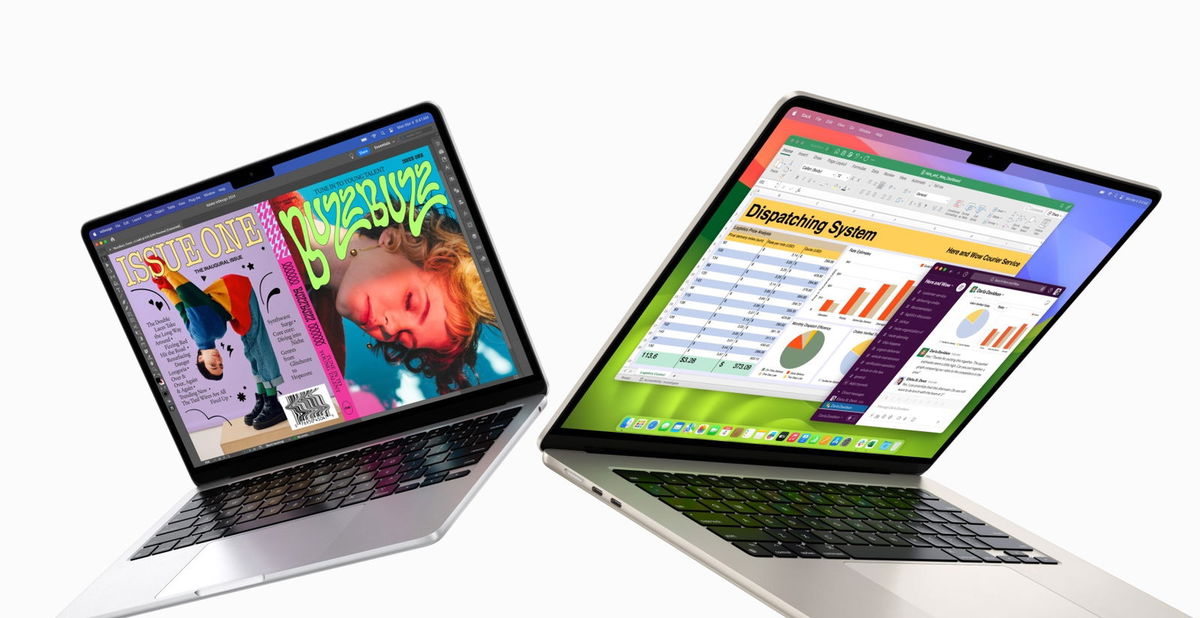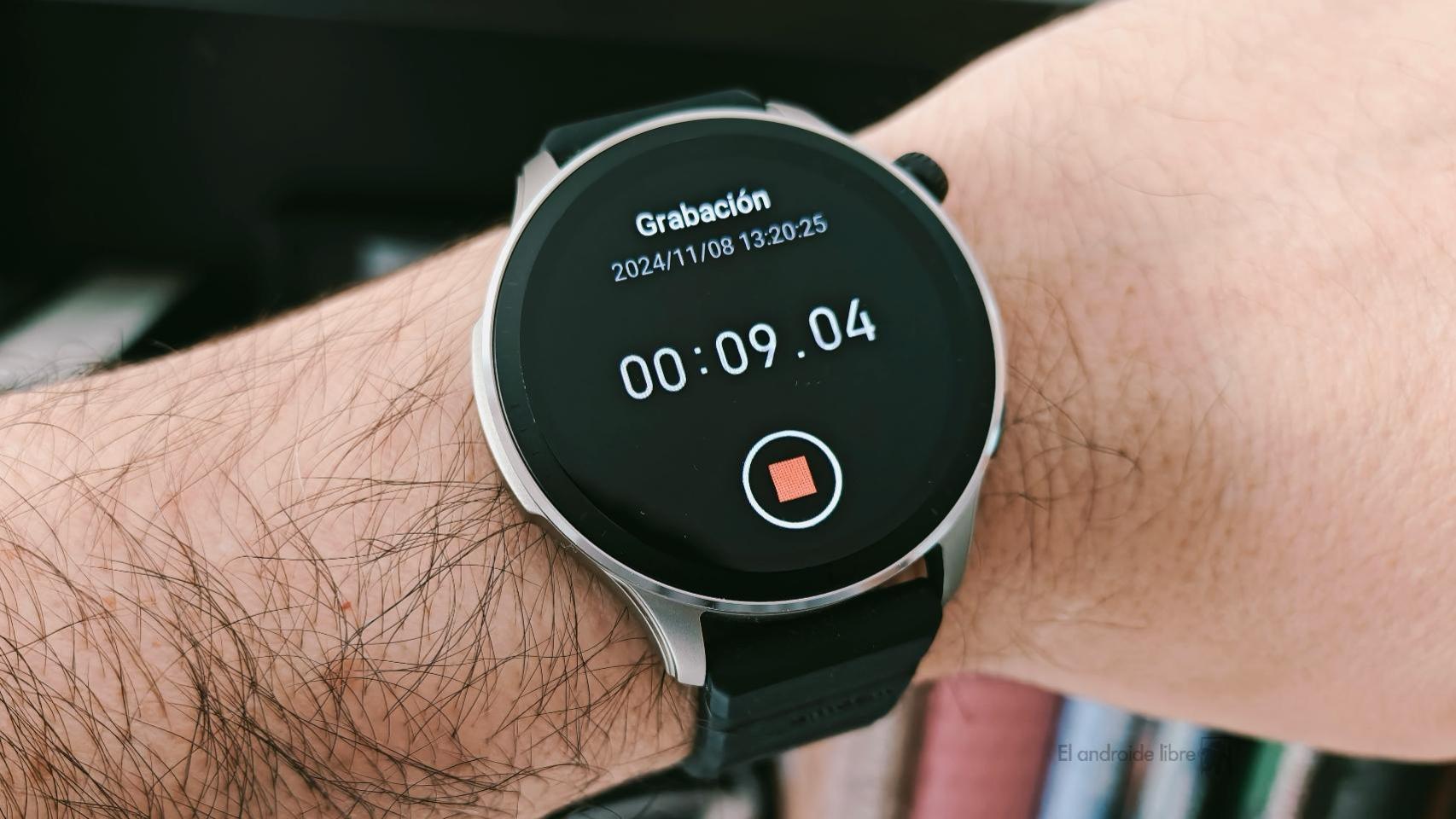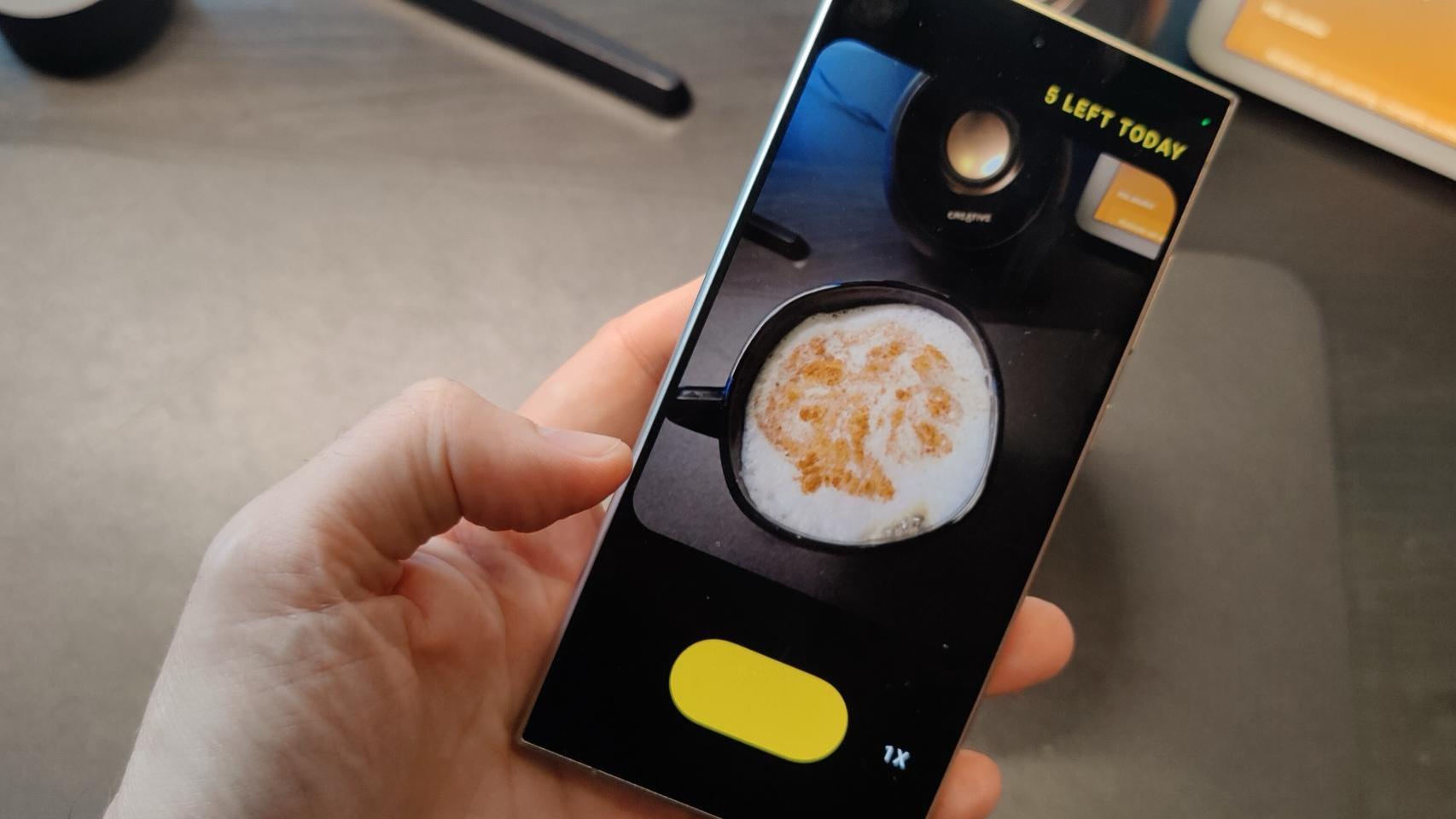After testing the major smart TV operating systems, it is clear to me that in terms of options, app catalog and customization, Android TV/Google TV are the best. Although I consider that the default configuration provided with Google’s operating system is adequate, it can always be improved to gain fluidity, security and even freedom when it comes to customizing it as we wish, that is why I always change these settings on Android TV to get the most out of it and minimize issues.
Only apps I use: deleting and disabling existing apps
When we start with a new smart TV, the usual thing is to start installing applications without stopping: those for which we have a subscription, those that the platform recommends, those that we know are so good, those others to try. .. and if we also have in mind to count those that are delivered as standard, We end up with the TV full of applications that we don’t take advantage of.
If your TV is high-end, it can probably move everything easily, but in the long run, having the device full means less performance, less space, and even a less smooth browsing experience simply because it’s us harder to find things. (It’s true). , better to stop and configure the initial menu to our liking).
So personally, the first thing I do with a television is not only to install my essential applications that I actually use (there will be time to install others, if I have any needed, later), but also I delete or deactivate those provided as standard and I know I’m not going to enjoy it.
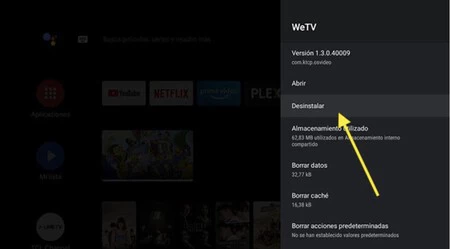
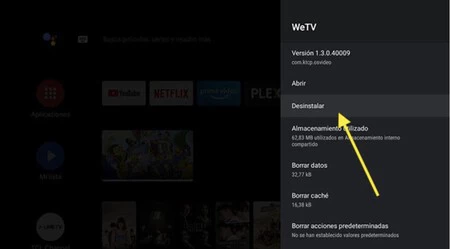
You can remove or disable general and system applications in the settings, in ‘Applications’ > ‘All applications’. You can choose what to do with them one by one.
Restricted profiles provide peace of mind
Unlike your cell phone or a personal computer, the television is in the living room within reach of the people who live at home and this can be a problem when the person in question is not very familiar with technology: how often is- she came to my mother to tell me that something happened to her with some device but that she has done nothing?
Well, to avoid the inconvenience, Android has a tool called ‘Restricted profile‘ which is basically a kind of parental control and can be activated in settings, from ‘Security and restrictions
Purchases on Google Play, better with confirmation
Following the previous lead, I add an extra layer of security in case of purchases because sometimes you never know… it won’t be the first time we reactivate Netflix by mistake.
Fortunately, in the Google Play settings there is the possibility to ‘Request authentication’, so before purchases and from time to time ask for the password. This way you completely avoid accidental and unwanted purchases.
Applications from unknown sources? Yes, but at my own risk
A smart TV comes from the factory with apps installed that you may not be able to take advantage of, so it’s okay to install more. Yeah, Google Play Store is the ideal platformbut there are also authentic gems that deserve our attention and opportunity beyond this.
It is true that those from the official store have Google approval, so it is important to be clear that it is a safe application before installing it, but I like it have the freedom to install apps outside of the Play Store…but by default we won’t be able to do that, but this problem has a simple solution
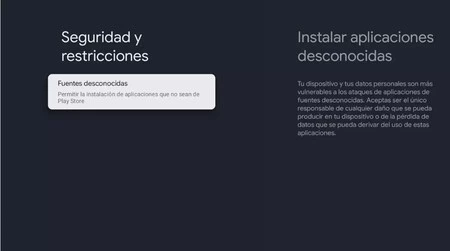
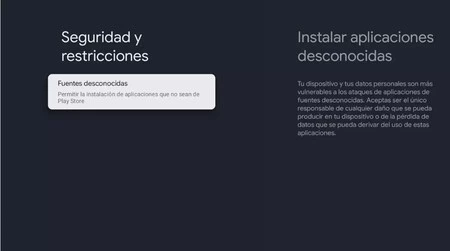
As with other Android devices, this option is disabled by default, but we can change it from the settings menu, in ‘Security and restrictions‘, by activating ‘Install unknown apps‘. From there you can download and run APKs.
Better without animations
If, like me, you have a cheap or a few years old smart TV behind you, you will notice that sometimes app loading or browsing experience is not as smooth as you would likeso removing animations is a good practice to speed things up.
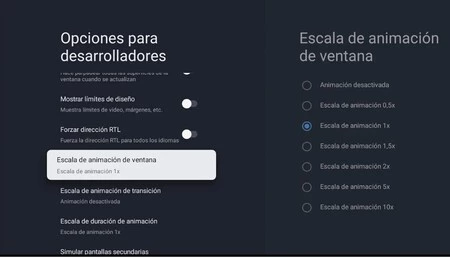
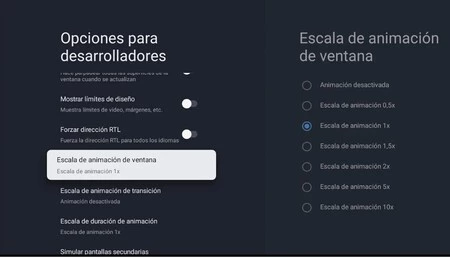
In the TV settings we go to ‘System‘ > ‘Information‘ and in ‘Building the Android TV OS‘Press repeatedly until Developer Settings is enabled. Then we return to the systems menu and access the ‘Developer options‘ and in the three animation scales, we deactivate them.
Essentially nothing changes and apps will work the same, but we can see that apps open sooner and jumping between menus will be more agile.
Cover | Analysis of the Sony BRAVIA XR OLED A95L by Xataka
In Xataka Android | Set up your Android TV from scratch like a pro with these eight settings
Table of Contents