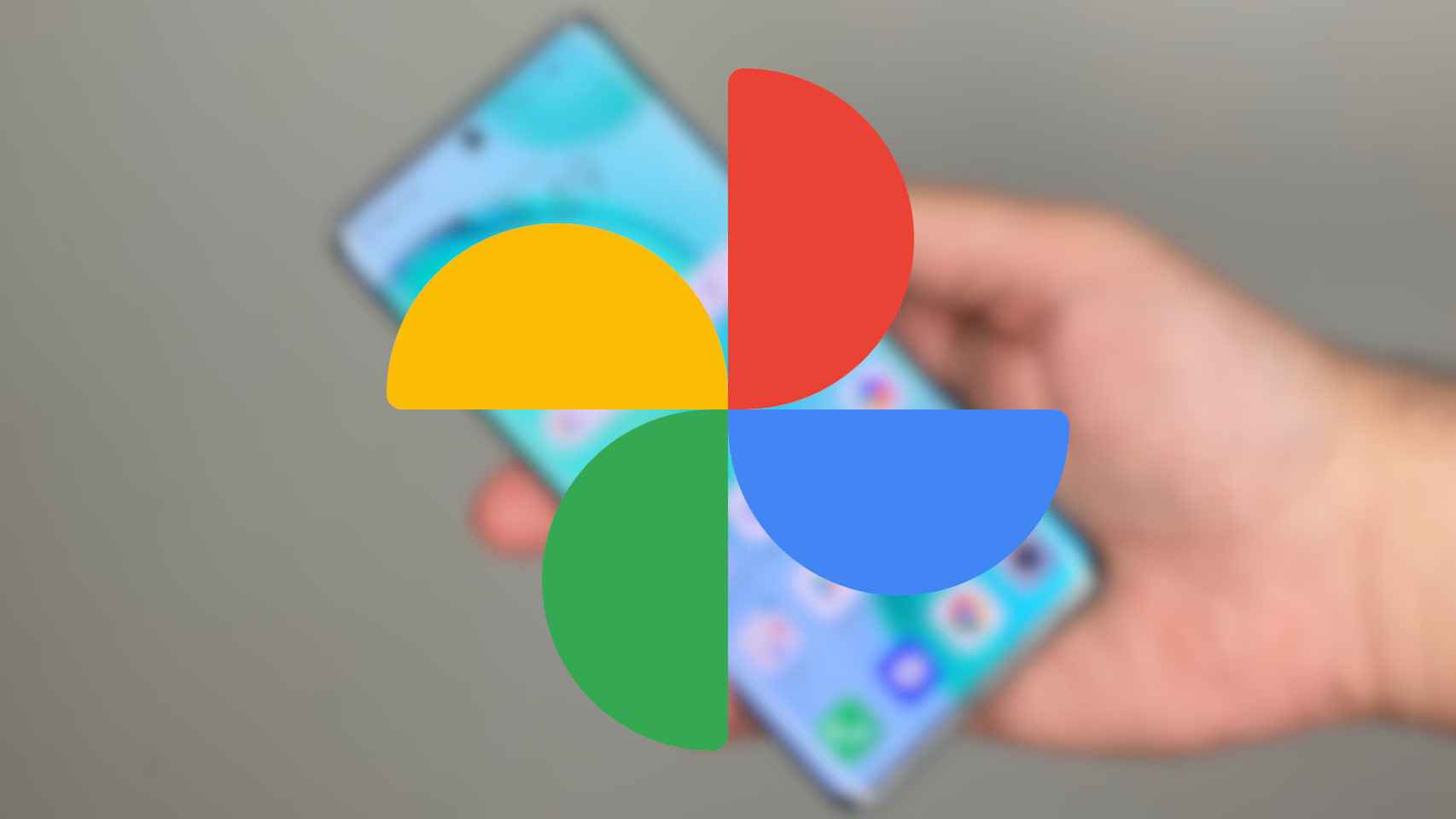We can think of countless cases where you might need to know how much free storage space you have on your Mac computer at some point in time. Well, if you still don’t know how to find out, you’ve come to the right place.
Checking available space on a Mac is an easy task, but new Mac users or those new to Windows can find themselves a bit confused when it comes to these relatively simple queries or tasks. We’ll show you how to find out.
After launching the latest versions of the macOS operating system, if there is anything Mac computers have, it’s that they let you know not only how much space you have occupied, but also how much is free, as well as how much space you have used. classify it by different categories to interpret it.
How to see how much storage my Mac has
The easiest way to find out how much storage space your Mac has is:
- Click on the Apple icon in the upper left corner of the menu bar.
- Click on “About this Mac”.
- Click on the “Storage” tab.
- Then you will see the details of your storage drive.
Below the information, you’ll see a bar chart (it may take a few moments to appear) showing the content categories and how much space each occupies.
A large part of your storage is probably occupied by a category called “Other”. In addition, that of “System” is generally a space eater. See our ranking on the best programs to clean macOS.
How to view storage in the “Finder”
Another way to see at a glance how much space is available on your Mac is to open the “Finder”.
The first thing to do is to make sure that your Mac’s hard drive appears; it will not be by default:
- Click on “Finder” from the menu itself.
- Now choose “Preferences”.
- Click on the sidebar.
- Under “Locations,” check the box next to your Mac’s name.
- Now in the “Locations” section of the “Finder” sidebar, you should see your Mac.
- Right click on this icon and select “Get Info”.
- Now in the ‘Finder’ window, right click on your Mac’s icon.
- Choose ‘Get Info’.
- You will then see how much space you have, how much is used and how much storage is available.
Another quick way to see how much space you have is to add your “Home” folder to the “Favorites” section of the Finder sidebar.
- Click on the ‘Finder’ menu.
- Now choose “Preferences”.
- Click on the sidebar.
- In the “Favorites” section, make sure the “Home” folder, which will likely contain your name and a house icon, is checked.
- Now when you choose this “Home” folder from the sidebar at the bottom of the window, you will see how much space is left free.
Take a look at the article on how to improve Mac performance if it turns out to be slow or does not perform as it should. We explain some tips to improve performance like when the equipment was new.
.