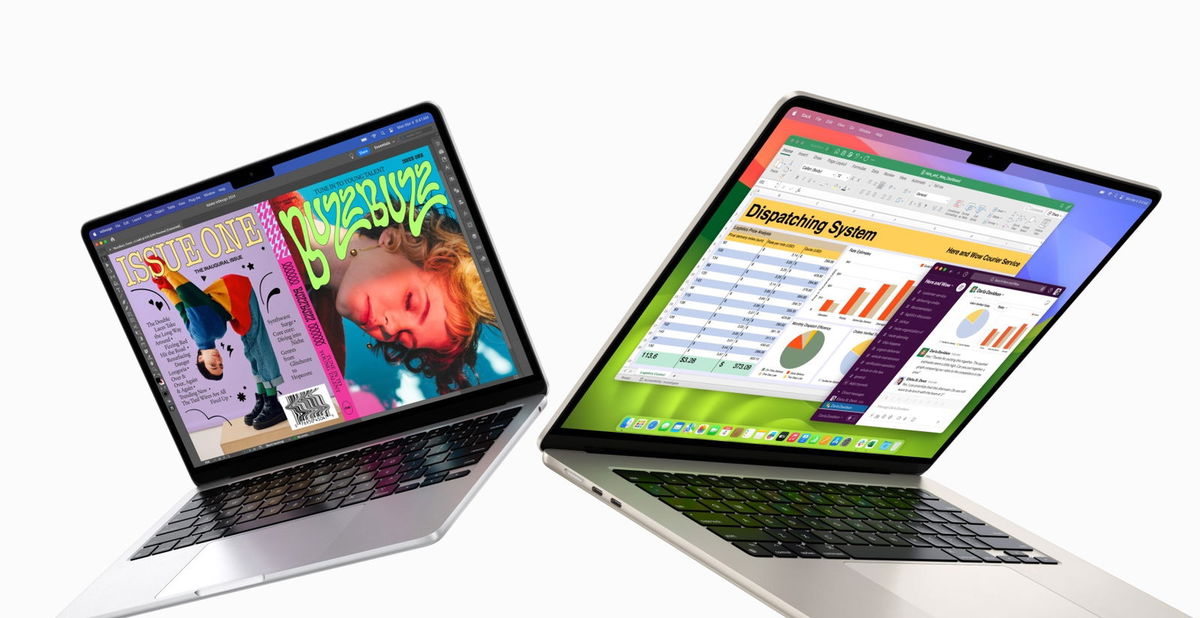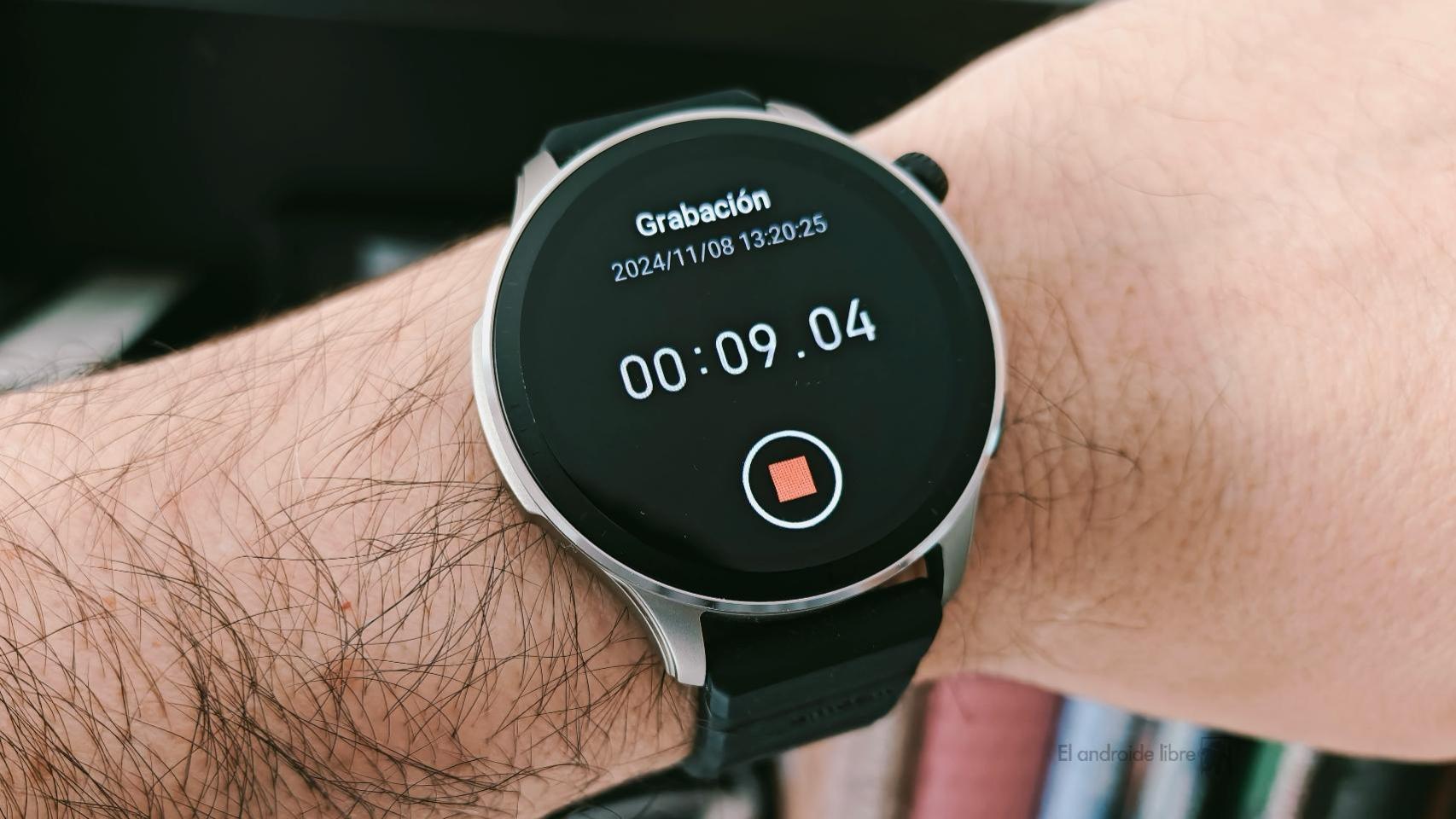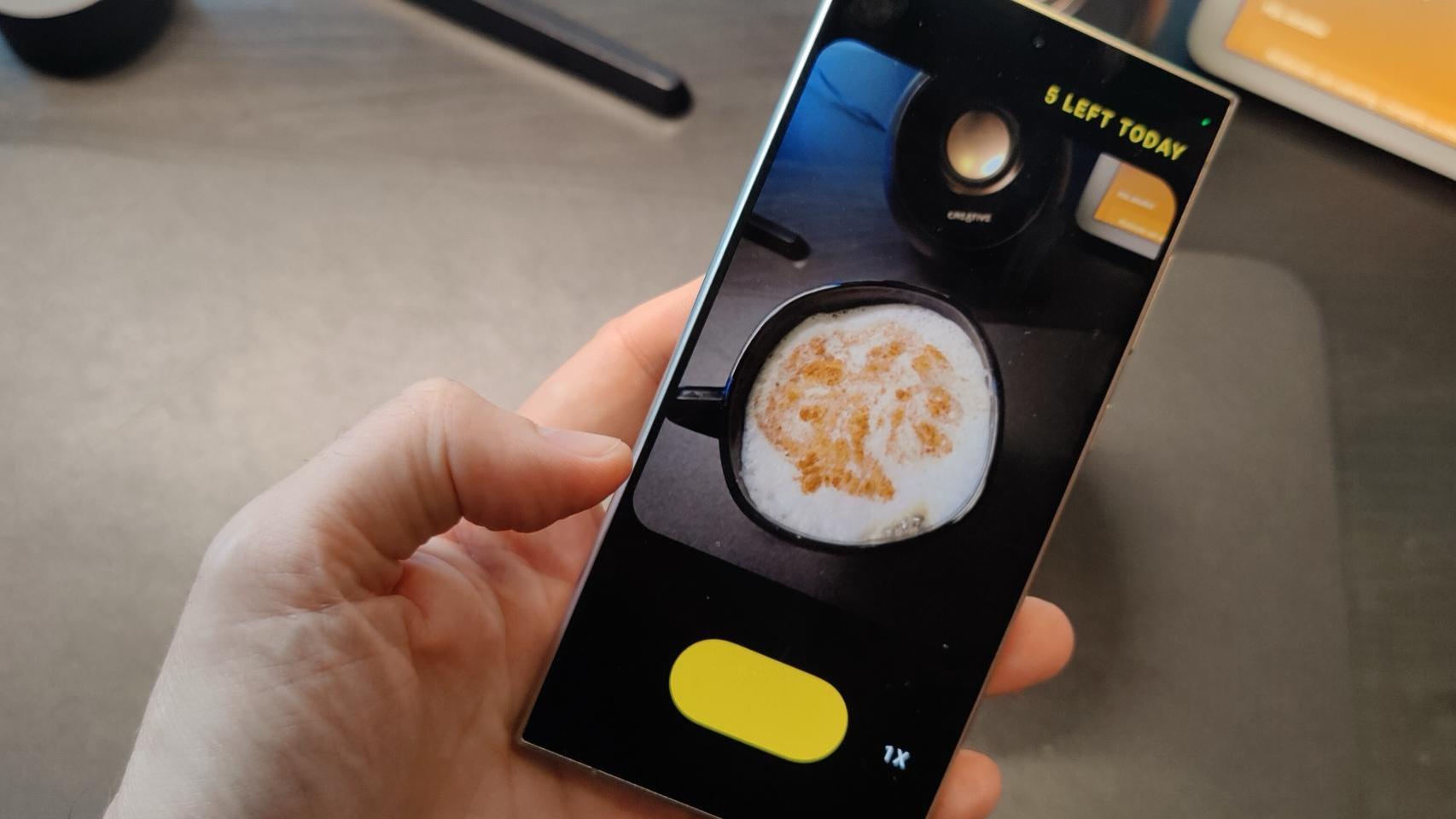Safari is one of the most developed applications in recent years. So much so that you can also download things from the browser, whereas before this was only possible on Mac. If you have already done this, you may be wondering where iPhone or iPad downloads are saved and how to find them.
Safari downloads on iPhone and iPad: where they’re saved and how to find them
When we surf the Internet with Safari, we may need to upload a file or document. To do this, simply hold down a link if it is a PDF or click on the button that automatically triggers the download. Once the download has started we will see a down arrow icon appear next to the address bar.
If we click on it, the download menu will be displayed and we can access the file quickly. But what happens when I want to access this document later? Where are Safari downloads saved? To do this, simply go to Files> iCloud Drive> Downloads.

All files downloaded automatically from Safari are saved there. It is possible that you already have the location of this folder saved in favorites Files, which greatly facilitates access. If you want to change Safari’s download folder, there is an easy way to do it.
Just go to Settings> Safari> Downloads and choose one of the three options. We can leave iCloud Drive, which is the default option and will sync Along with the rest of our devices, choose a local location on the iPhone or iPad or go for a third-party service like Dropbox or OneDrive to save them.
As you can see, this is not far from how it works on a Mac or other computer. Now that you have located the folder where the downloads are saved Safari on iOS, it’s time to take a look and clean up. Surely you have files that you downloaded and you don’t know when and which you no longer need.