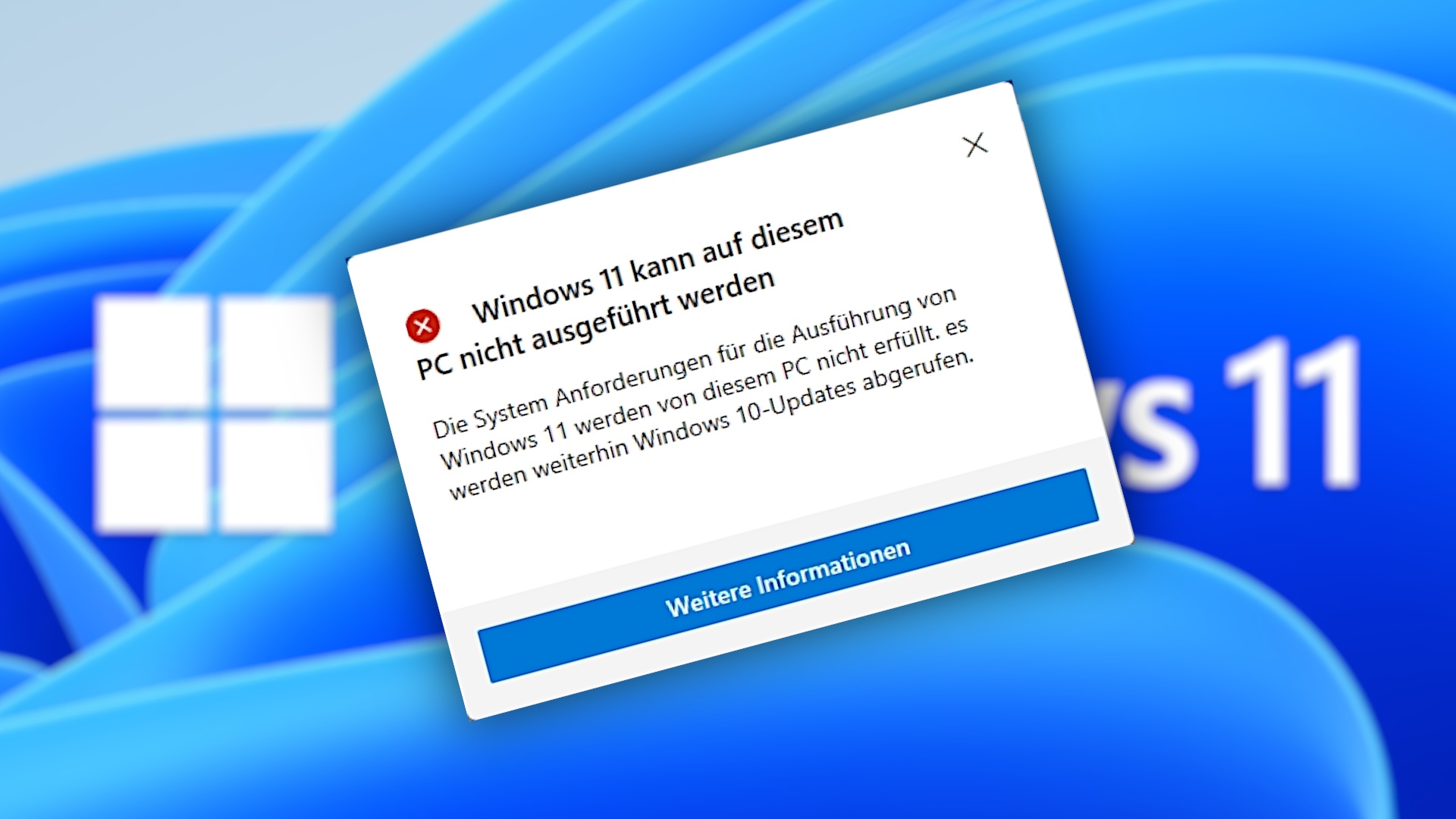Yesterday Microsoft officially announced the next era of the Windows operating system. With Windows 11, many areas of the OS should change – both visually and functionally. In addition, the upgrade should be free of charge for systems running Windows 10.
However, there is currently great uncertainty around the topic of upgrade, and Microsoft is not entirely innocent of this. Because as part of yesterday’s unveiling, the Redmond-based company also released a tool that checks the upgradeability of the computer.
Even modern systems fail
The tool only causes confusion: At first glance, the system requirements seem very moderate for today’s conditions, so even entry-level PCs shouldn’t have any problems with passing the small tool’s check. In reality, however, even high-end computers fail, and many of those affected are rightly surprised by this result.
But there is often a simple solution to this problem: If you are sure that your system should definitely be sufficient for Windows 11, there is usually a simple solution. The cause of the problem has three letters and can be resolved within a few minutes: TPM (Trustet Platform Module).
What is TPM
TPM chips are found on all mainboards that are regularly available in stores. Because the security standard has existed for a long time, the current version 2.0 replaced its predecessor in 2014. A TPM 2.0 chip should therefore be dormant in each of your computers.
The Trusted Platform Module adds all kinds of security functions to the computer, most of which have to do with license management or data protection. It contains a cryptographic key, which means that the computer can be uniquely identified if this is permitted.
So far, you could simply deactivate the TPM function in the UEFI or BIOS – or it is even deactivated by default.
So you pass the Windows 11 upgrade check
So your job is to activate the TPM. Depending on the motherboard manufacturer, your UEFI / BIOS interface looks different. We try to provide you with general instructions:
- Go to the Control Panel and there on Update and Security -> Recovery. There you click under Advanced Start on the Restart Now button to get to the UEFI.
-
From here on, unfortunately, the structure differs between the manufacturers.
At Gigabyte you can find the entry under: Settings -> Miscellaneous -> Trusted Computing 2.0
At MSI the path is: Advanced Settings -> Security -> Trusted Computing
With other manufacturers too, you would have to discover the corresponding TPM function under the Security tab. - Activates TPM and restarts the computer. If you run through the PC Health tool again, you should now receive the green light for a Windows 11 upgrade!
If you want to be on the safe side: Press Windows Key + R and give tpm.msc a. After confirming with ENTER, you will be shown whether TPM is activated. If not, you have to take another detour into the UEFI / BIOS.
It won’t be long before the first preview version of Windows 11 appears. The participants in the Windows Insider Program should be provided with the first builds as early as the coming week, so that they can eliminate bugs by the end of the year. Windows 11 should also offer some cool innovations and performance gains for gaming.
What is your PC Health tool test result? Is your computer fit for Windows 11 and what is your opinion on the new Microsoft OS? Let us know in the comments.